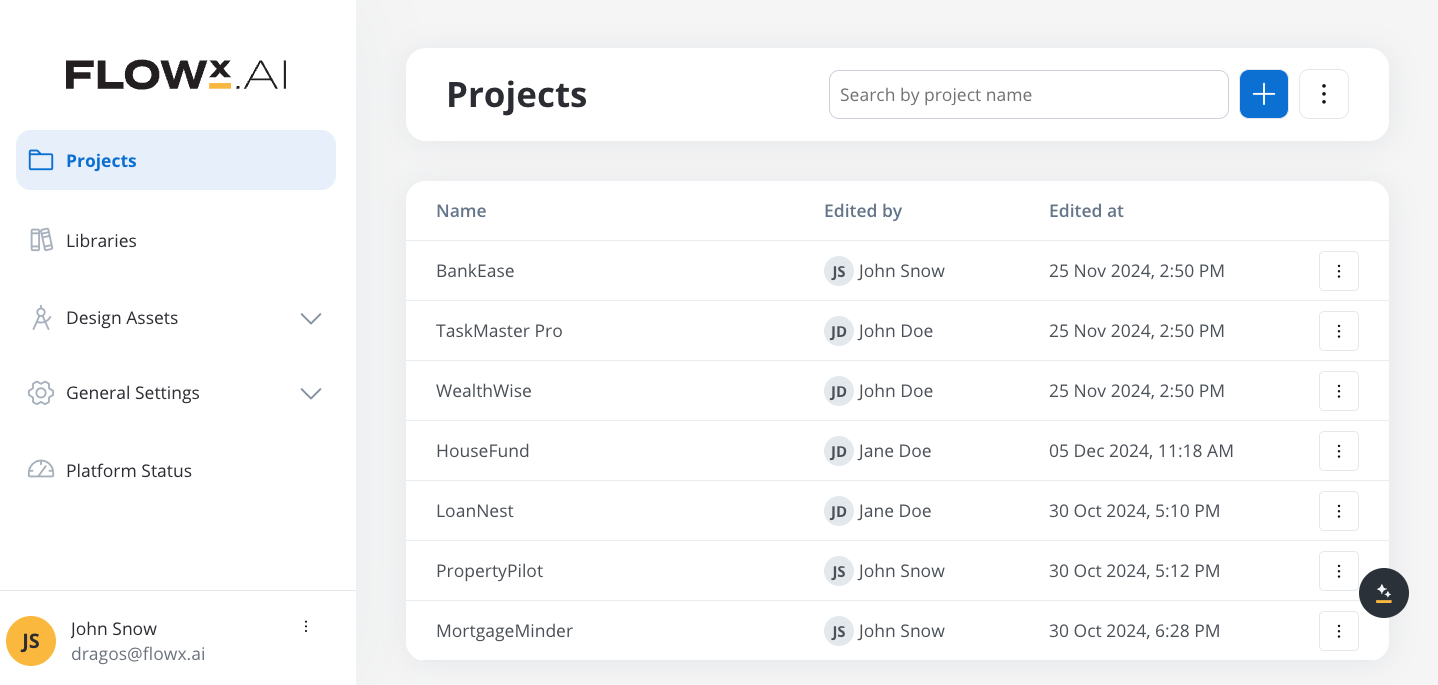
What is a project?
A project in FlowX.AI is an organized workspace that groups all the resources required to implement a business solution. It’s not just a collection of processes - it’s a comprehensive container that manages the entire lifecycle of your application. A project in FlowX.AI is an organized workspace that groups all the resources required to implement a business solution. It’s not just a collection of processes - it’s a comprehensive container that manages the entire lifecycle of your application.Centralized Management
Version Control
Multi-Environment Deployment
Resource Organization
Project lifecycle
In FlowX.AI, a project follows a well-defined lifecycle from creation to deployment:Create Project
Configure Resources
Create Version
Build Package
Deploy
Creating a project
Access the Projects Section
Initiate Project Creation
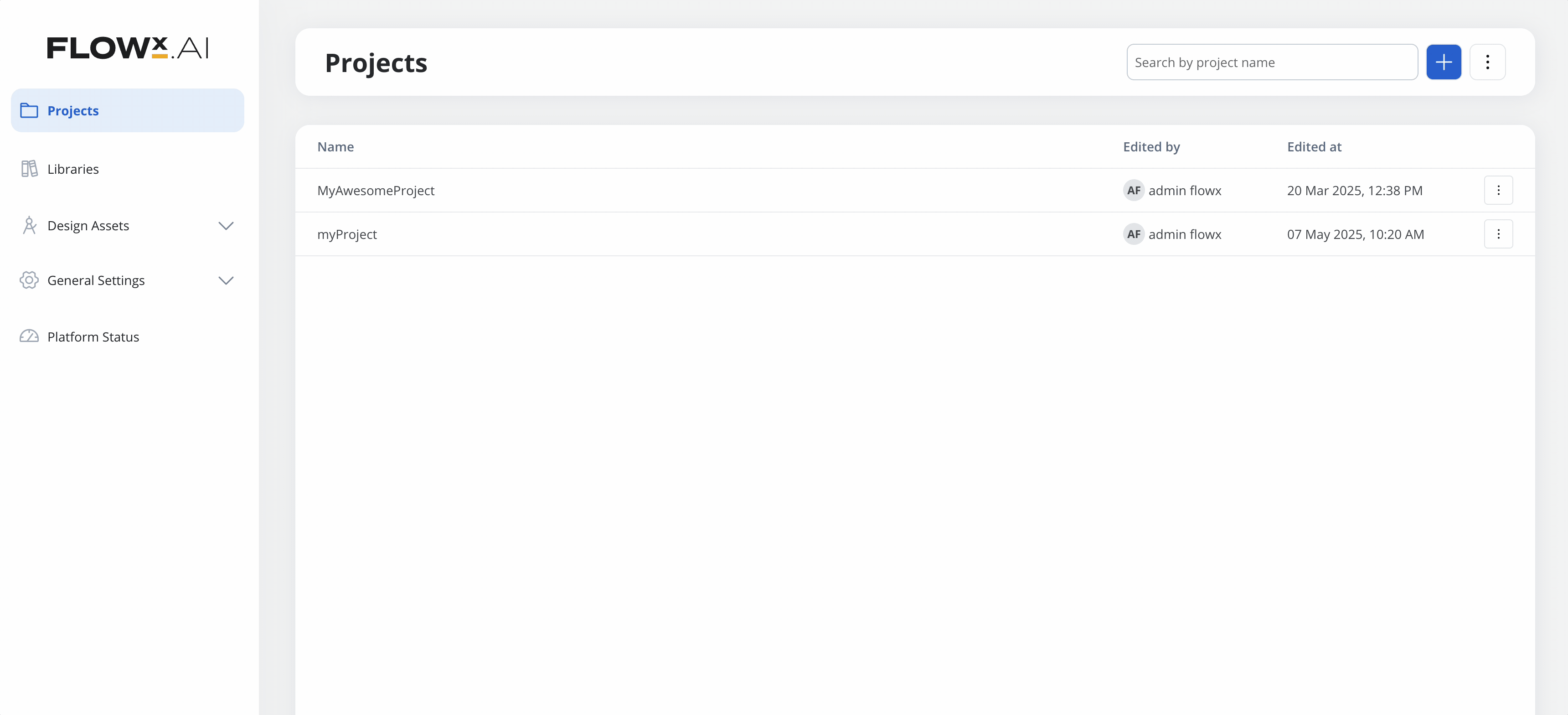
Define Project Properties
- Project Name: Enter a descriptive name that clearly identifies your business solution
- Platform Type: Select the platform you want to use for your project:
- Omnichannel
- Web only
- Mobile only
Configure Project Settings
- Default Theme: Choose a theme to apply a consistent look and feel
- Number Formatting:
- Min/Max Decimals: Configure how numbers are displayed
- Date Format: Choose short or long date formats
- Currency Format: Set display as ISO code (USD) or symbol ($)
- Languages:
- Set a default language (e.g., English)
- Add additional languages for localization support
- They fill the default state for preview in the UI Designer
- They enable you to create translatable values in enumerations and substitution tags
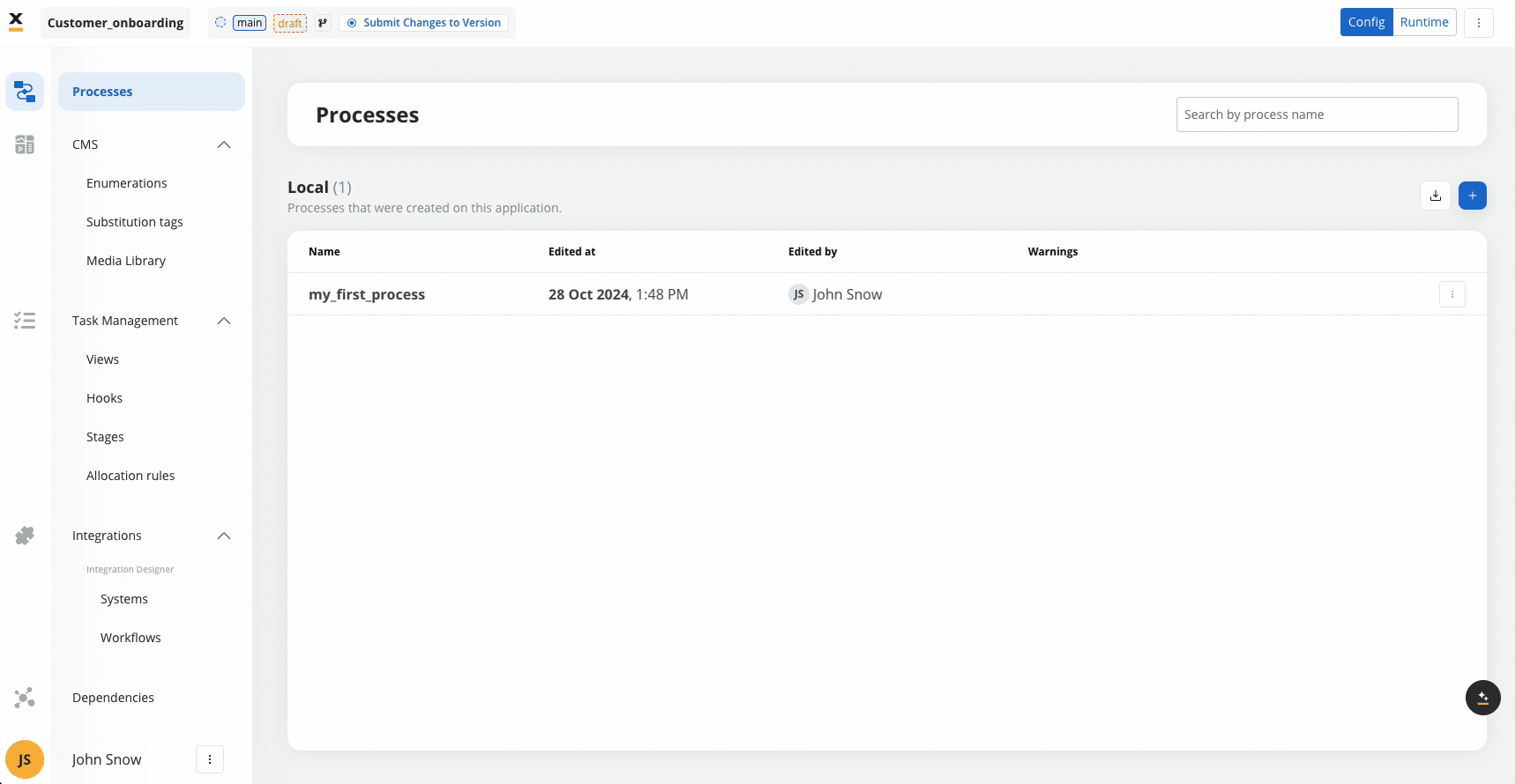
Configuring project resources
After creating your project, you’ll need to configure various resources before you can build and deploy your application. These resources form the foundation of your solution.Configure Project Resources
Processes
UI Designer
Content Management
Task Management
Integrations
Dependencies
Resources
Configuration
- Process definitions with BPMN diagrams
- Action configurations and task settings
- Subprocess definitions and connections
- Screen layouts and component configurations
- Form definitions and validation rules
- Navigation flows and interaction patterns
- Enumerations for dropdown menus and selections
- Substitution tags for dynamic content
- Media assets (images, videos, documents)
- API endpoint configurations
- Data mappings and transformations
- Workflow definitions for system interactions
- Themes and styling assets
- Configuration parameters for environments
- Library dependencies for shared functionality
Create Process Definitions
- Navigate to the Processes section
- Click + New Process to create a new process
- Use the BPMN editor to design your process flow
- Configure actions, forms, and integration points
Learn more about Process Definitions
Design User Interfaces
- Navigate to the UI Designer section
- Create screens for each user-facing step in your processes
- Configure forms, buttons, and other interactive elements
- Design responsive layouts for different device types
Configure Integrations
- Define API endpoints for backend integrations
- Configure authentication and security settings
- Create workflows for complex integration scenarios
- Test connections to ensure proper data exchange
Set Configuration Parameters
- Add parameters that will differ between environments
- Set default values for development
- Mask sensitive information like passwords and API keys
- Organize parameters by functional area
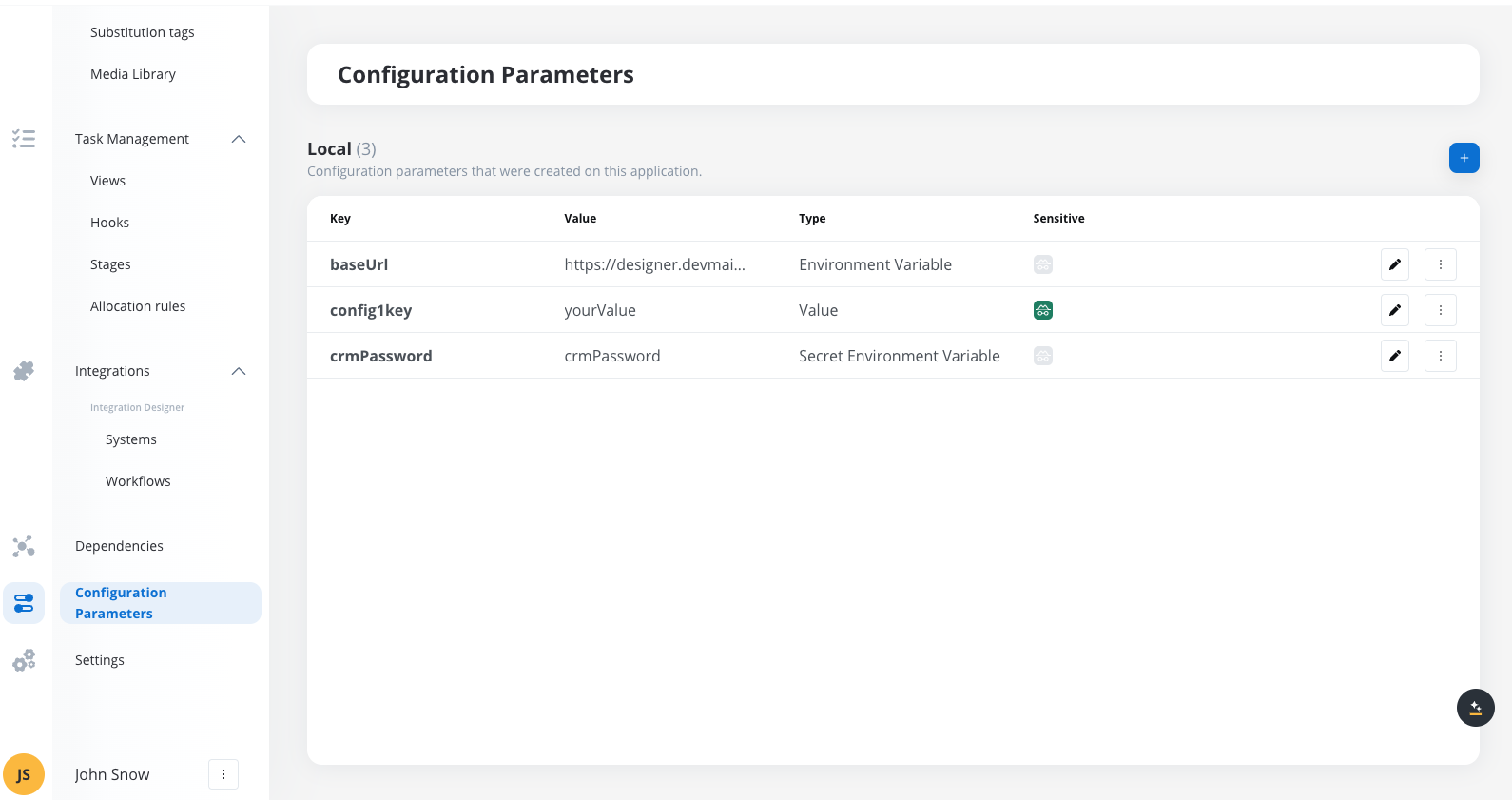
Project lifecycle management
After configuring your project resources, you’ll need to prepare it for deployment through versioning and building:Create Project Version
- Create a version to capture the current state
- You can create multiple versions and commit them before creating a build
- Versions can be modified until they are committed
- Committed versions are locked and cannot be changed
Create Build
- Create a build from any committed version
- Builds are immutable and serve as deployable packages
- Each build contains exactly one version of a project
-
Once a build is created, its contents (processes, enumerations, substitution tags, integrations) cannot be edited - you’ll need to create a new project version for changes
Deploy Build
- Development for testing
- QA for validation
- Production for end-users
Best practices
- Project Naming: Use clear, descriptive names that reflect business purpose
- Project Scope: Keep projects focused on specific business domains
- Documentation: Add comprehensive descriptions to your project and components
- Version Control: Make effective use of the built-in versioning capabilities
- Configuration Management: Use environment variables for deployment-specific settings
- Dependency Management: Carefully manage library dependencies to avoid conflicts
- Testing: Validate changes in development before promoting to production
Next steps
After creating your project, you can proceed to:Create Process Definition
Frequently asked questions
How do I create a new version of a project?
How do I create a new version of a project?
What happens when I create a build?
What happens when I create a build?
Can I manage multiple localizations within a project?
Can I manage multiple localizations within a project?
Learn more about Localization
What is the difference between a Project Version and a Build?
What is the difference between a Project Version and a Build?
How do I add a library as a dependency?
How do I add a library as a dependency?
Can I make changes to a deployed build?
Can I make changes to a deployed build?
How do I ensure that a library update doesn't break my project?
How do I ensure that a library update doesn't break my project?
What happens to resource versions when I update a dependency?
What happens to resource versions when I update a dependency?

