What is a process definition?
A process definition is the core building block of the FlowX.AI platform, serving as the blueprint for a business process. It’s composed of nodes linked by sequences that define the path and logic of your application’s workflow.Executable Blueprint
Process definitions can be instantiated, executed, and monitored within the platform
Business Logic Container
Houses all actions, decisions, user interfaces, and integrations for your business process
Event-Driven Flow
Nodes and sequences create a path for process tokens to follow based on conditions and events
Multi-Platform Support
Process definitions can generate interfaces for web, mobile, and other platforms
Creating a process definition
1
Access the Process Definitions Section
- Open FlowX.AI Designer and navigate to your project
- Go to the Processes section within your project
You must have already created a project before creating process definitions. Process definitions belong to projects and inherit project settings.
2
Create a New Process Definition
- Click the + New Process button in the top-right corner
- Enter a unique name for your process definition that clearly describes its purpose
- Optionally, add a description to provide context about what this process does
- Click Create to create the new process definition
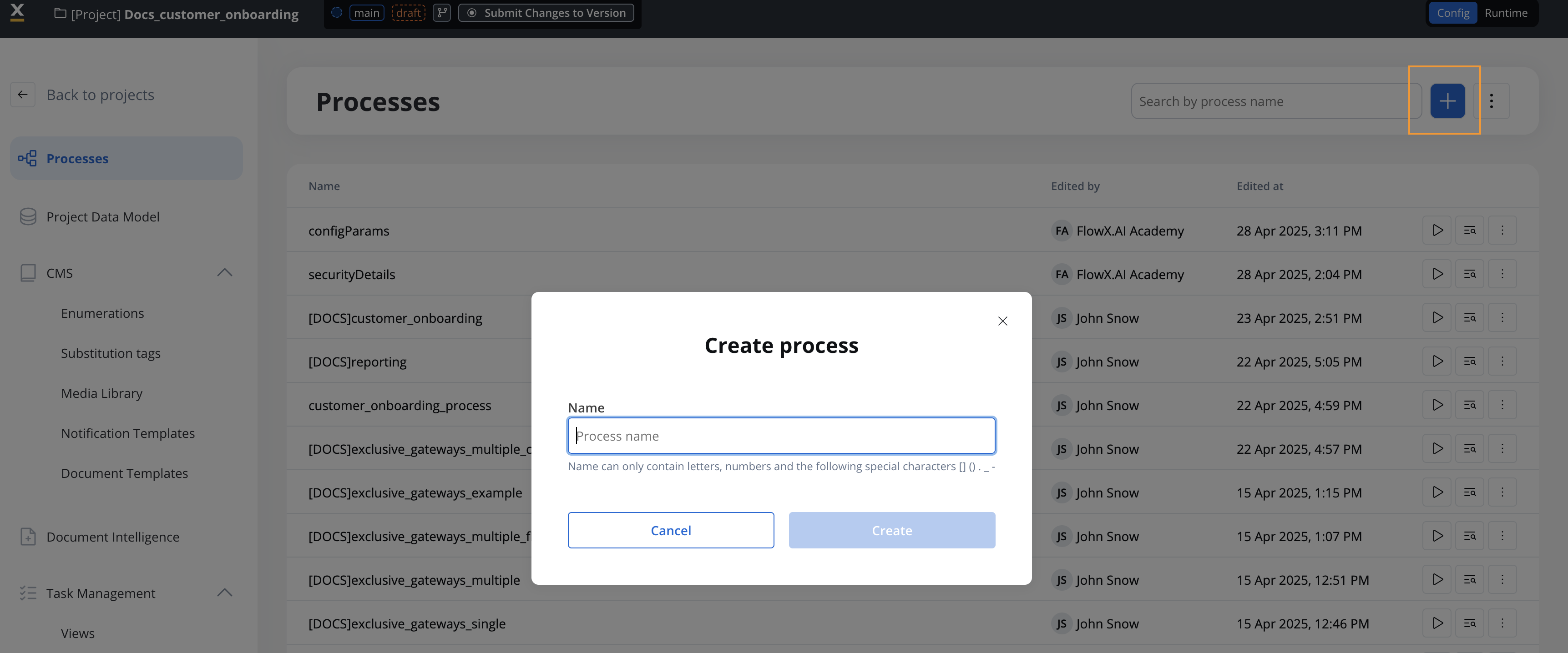
3
Configure the Process Definition
After creating the process definition, you’ll be automatically directed to the FlowX.AI Process Designer editor where you can start building your process flow.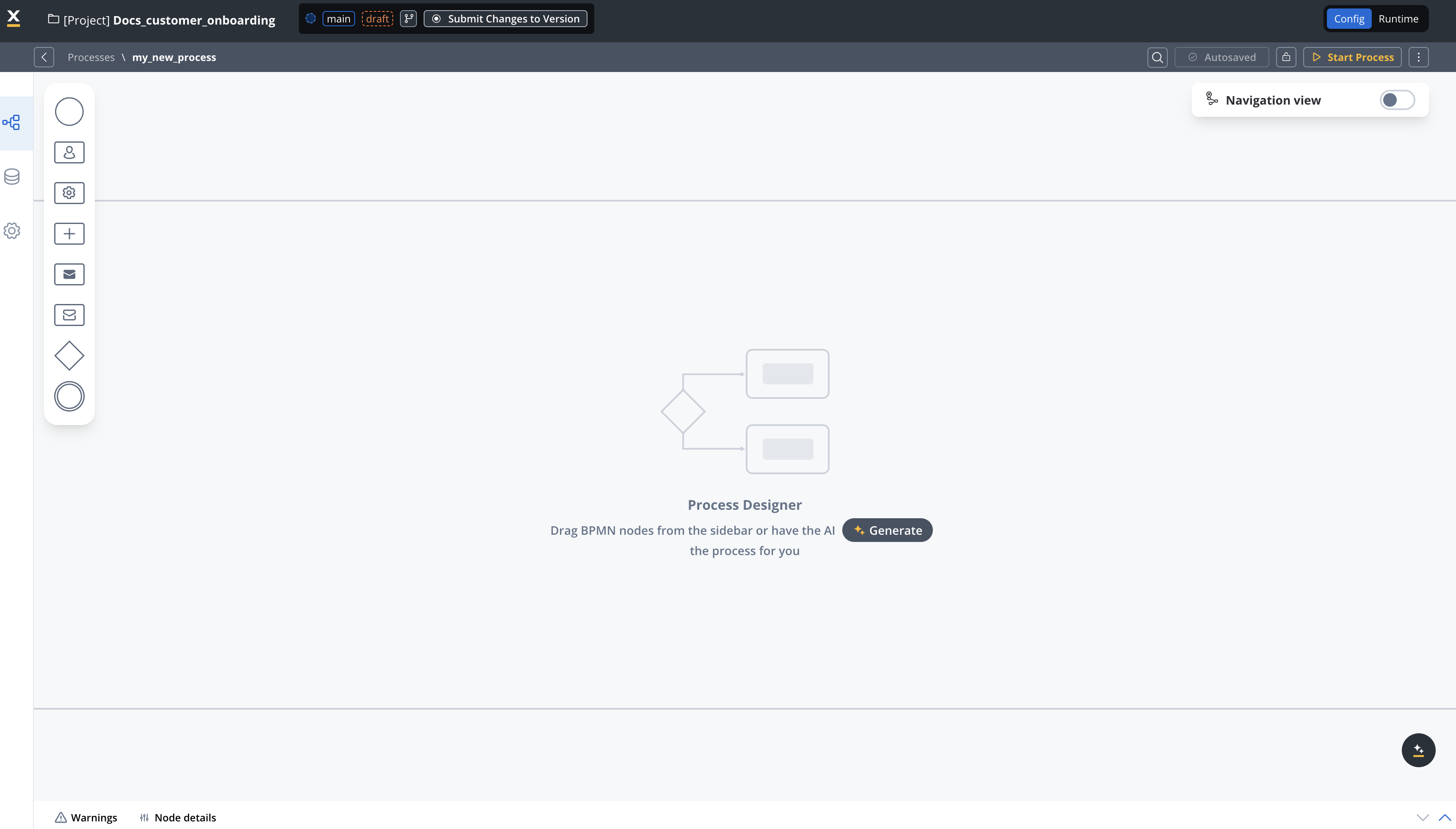
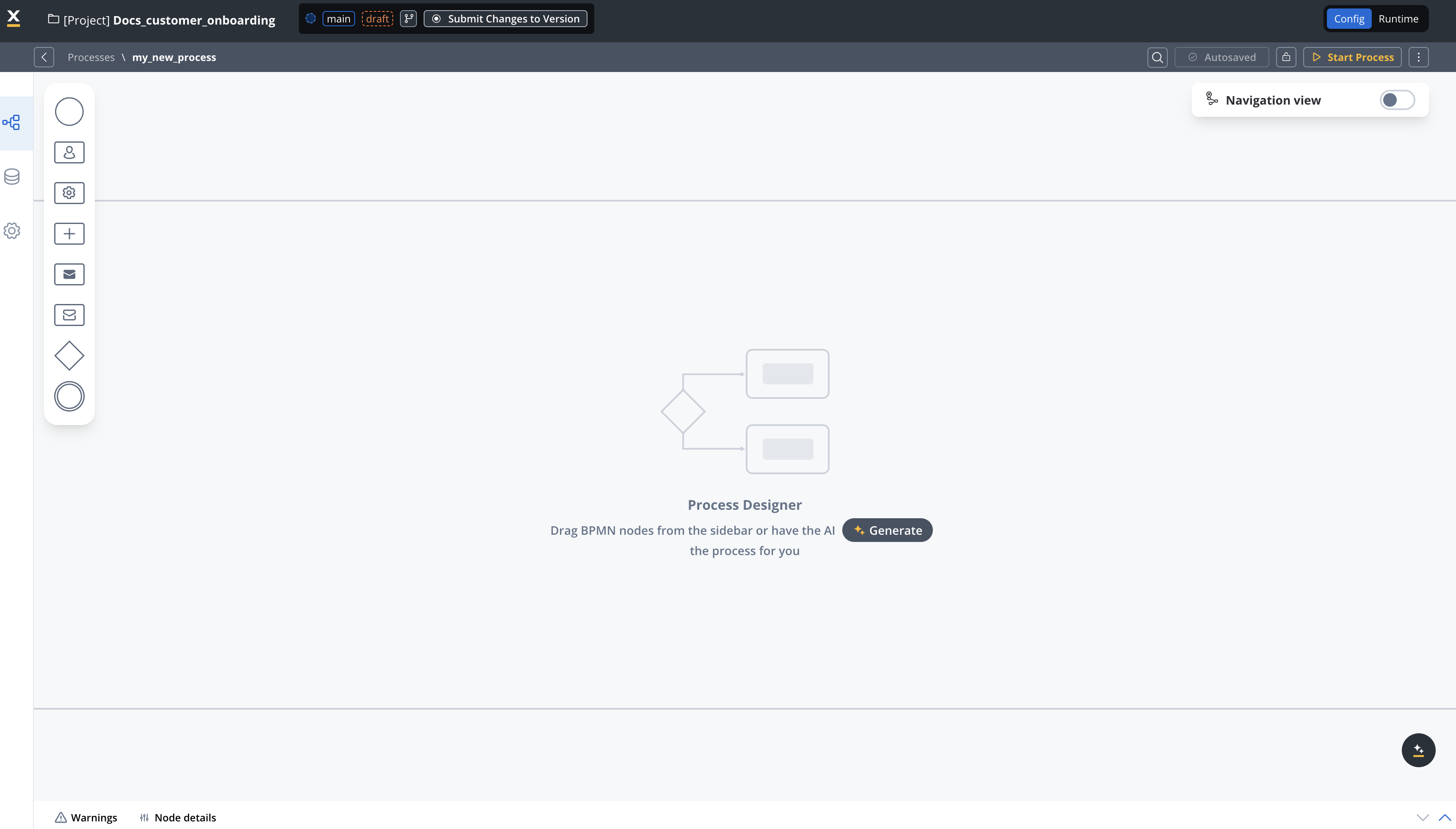
4
Add Start and End Nodes
Every process definition must have at least one START node and one END node:
- From the node palette on the left, drag a START node onto the canvas
- Configure the START node properties in the panel that appears
- Drag an END node onto the canvas
- Connect the nodes by clicking on the START node, selecting the arrow command, and then clicking on the END node
5
Build Your Process Flow
Expand your process by adding additional nodes between the START and END nodes:
- Drag the appropriate node types from the palette onto the canvas
- Configure each node’s properties and actions
- Connect nodes in the sequence they should execute
- Add conditions and gateways to create branching logic
Task Nodes
For business rules and automated actions
User Task Nodes
For user interactions and UI components
Gateways
For decision points and parallel flows
6
Save Your Process Definition
Regularly save your work by clicking the Save button in the editor toolbar.
Process definitions are saved within your project but need to be included in a project version and build to be deployed to environments.
Key node types
When building your process definition, you’ll use various node types to model your business logic:Start and End Nodes
Start and End Nodes
Start Node: Marks the beginning of a process flow, defining how a process instance is initiated.End Node: Marks the conclusion of a process flow, ensuring proper cleanup and completion.
A process can have multiple START nodes (with different conditions) and multiple END nodes depending on the possible outcomes.
Task Nodes
Task Nodes
Task Node: Used for executing automated actions without user interaction.User Task Node: Configures the UI components and collects data from users.Send/Receive Message Tasks: Used for communication with external systems and services.
Gateway Nodes
Gateway Nodes
Exclusive Gateway: Creates decision points where the flow follows only one path based on conditions.Parallel Gateway: Splits the process into multiple parallel branches that execute simultaneously.Inclusive Gateway: Allows multiple paths to be taken based on conditions, unlike the exclusive gateway.
Special Nodes
Special Nodes
Subprocess Run Node: Enables you to run a subprocess within the main process.Timer Events: Schedule actions to occur at specific times or after delays.Message Events: Handle message-based communication between processes.
Adding actions to nodes
Nodes can have actions associated with them to perform specific operations:Business Rules
Execute logic, validate data, and make decisions
Data Operations
Save, retrieve, and manipulate process data
Integration
Connect with external systems and services
UI Interactions
Send data to and receive data from users
Actions can only be added to certain node types: task nodes, user task nodes, and send/receive message tasks.
Best practices
Next steps
After creating your process definition, you can:Add Nodes to Your Process
Learn how to add and configure different node types
Frequently Asked Questions
Can a process have multiple START nodes?
Can a process have multiple START nodes?
Yes, a process definition can have multiple START nodes, each with different starting conditions as long as they are on different swimlanes. This allows the same process to be initiated in different ways depending on the context.
Process definition cannot contain multiple start nodes on the same swimlane.
How do I modify an existing process definition?
How do I modify an existing process definition?
To modify an existing process, navigate to the Processes section in your project, find the process you want to edit, and click on it. Then click the “Edit Process” button to open it in the Process Designer.
Can I reuse parts of a process definition?
Can I reuse parts of a process definition?
Yes, you can create reusable components as subprocesses, which can then be called from multiple main processes. This promotes reusability and maintainability.
Can I export or import process definitions?
Can I export or import process definitions?
Yes, FlowX.AI allows you to export and import process definitions. When you export a process definition, it creates a structured folder containing multiple files:
- A root export folder with a unique identifier
- A process subfolder containing manifest.json and metadata.json files
- A version subfolder containing the actual process definition JSON file

