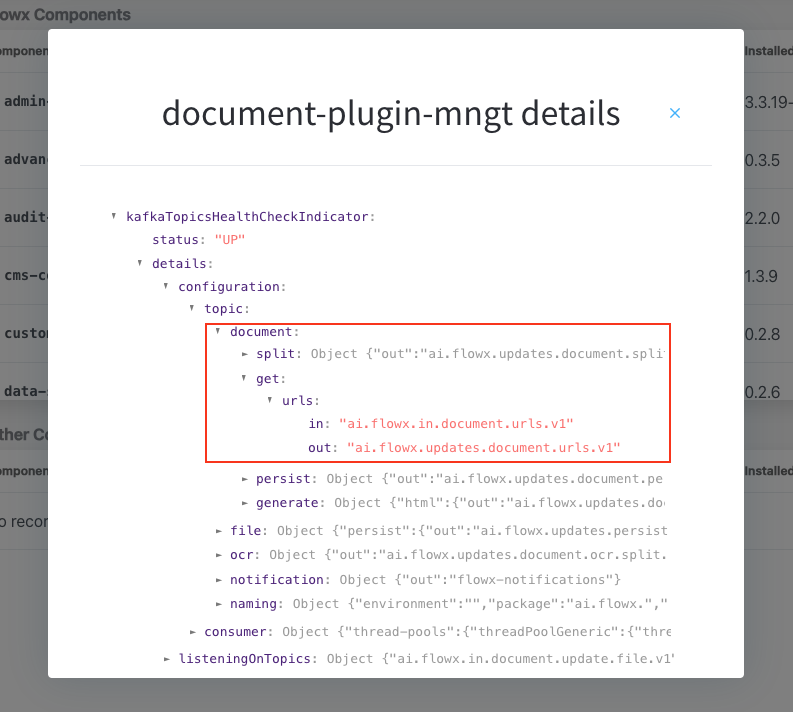Prerequisites
Before retrieving document URLs, ensure:- Access Permissions: Ensure that the user account has the necessary access rights.
- Kafka Configuration:
- Verify Kafka Setup: Ensure proper configuration and accessibility of the Kafka messaging system.
- Kafka Topics: Understand the Kafka topics used for these operations.
- Document Types: Prepare information for updating or deleting files:
types: A list of document types.
Configuring the getting URLs process
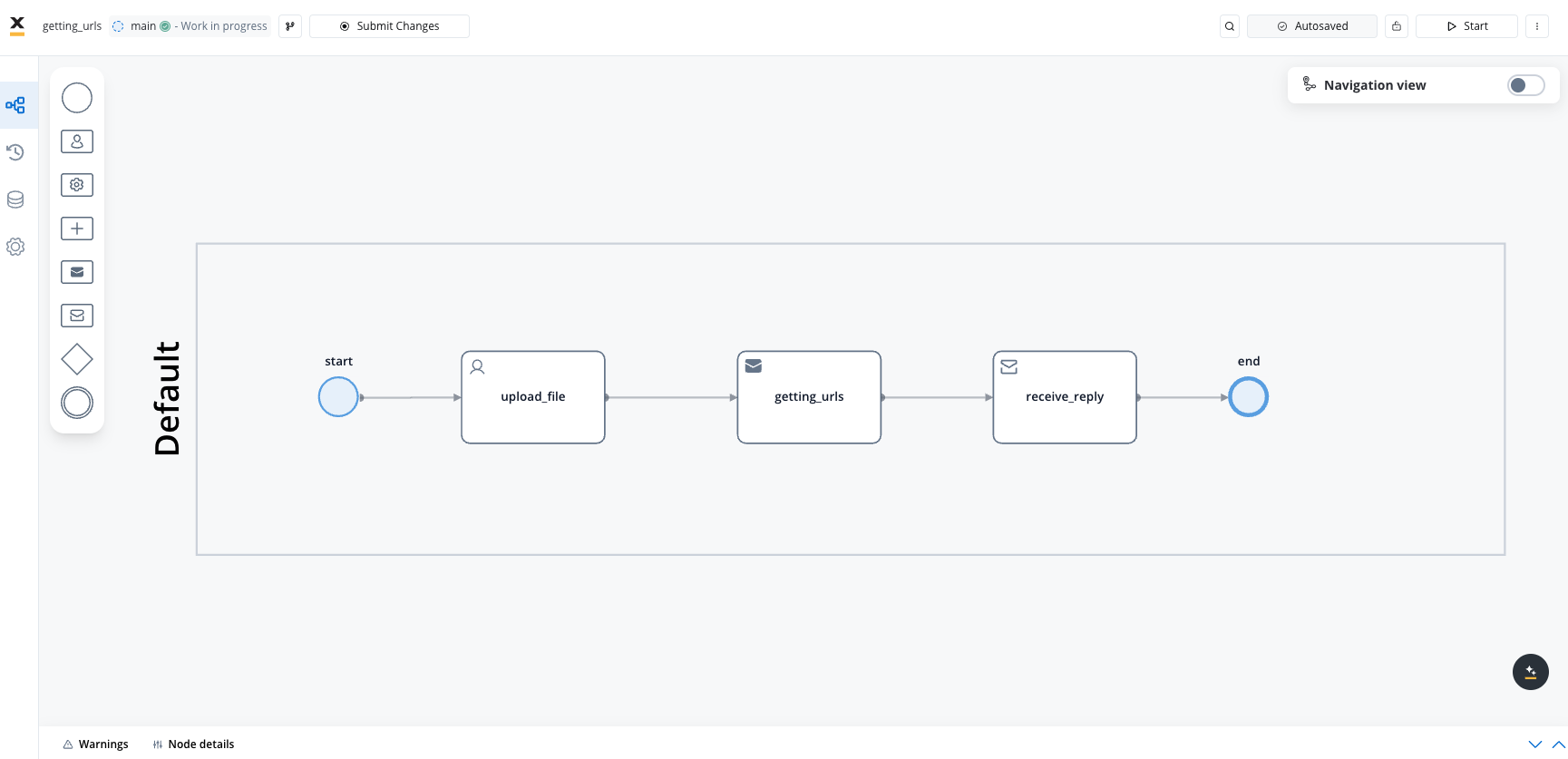
1
Create the process
Create a process that will contain the following types of nodes:
- Send Message Task (Kafka) - used to send the get URLs request
- Receive Message Task (Kafka) - used to receive the get URLs reply
- User Task - where you will perform the upload action
2
Configure the User Task
Start configuring the User Task node: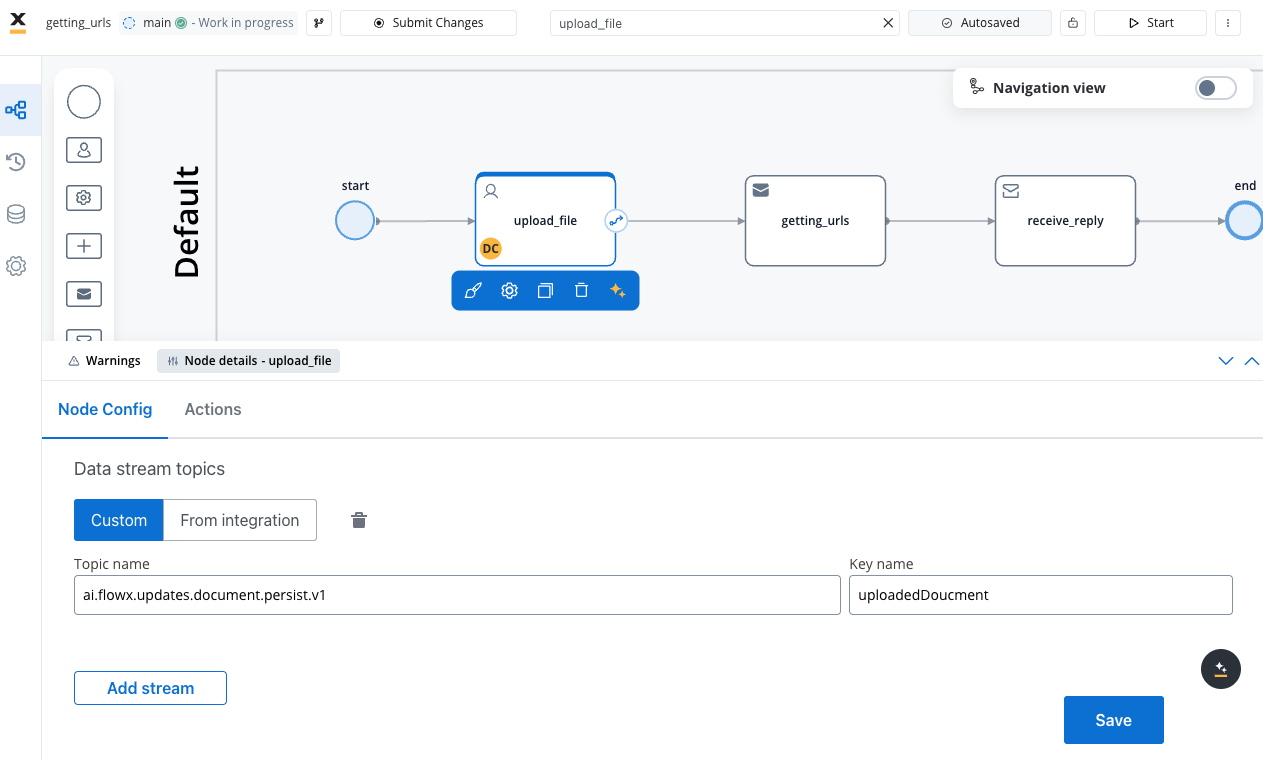
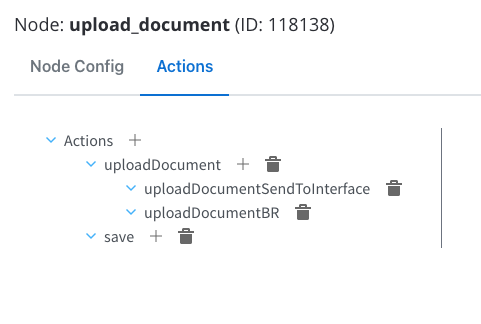
Node Config
- Data stream topics: Add the topic where the response will be sent; in this example
ai.flowx.updates.document.html.persist.v1and its key:uploadedDocument.
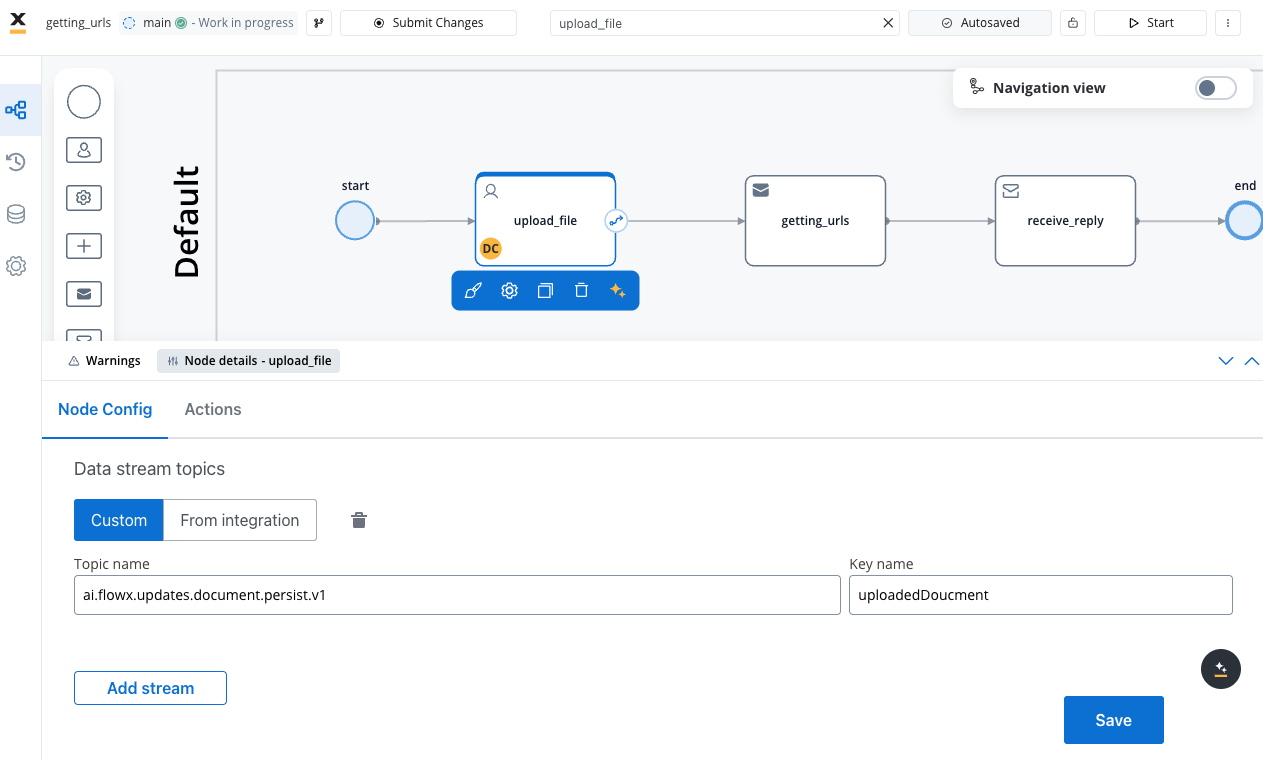
Actions
We will configure the following node actions:- Upload File action (“uploadDocument”) will have two child actions:
- Send Data to User Interface (“uploadDocumentSendToInterface”)
- Business Rule (“uploadDocumentBR”)
- Save Data action (“save”)
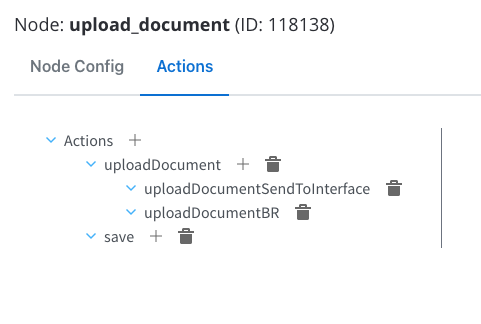
3
Upload action parameters
Configure the parameters for the Upload Action: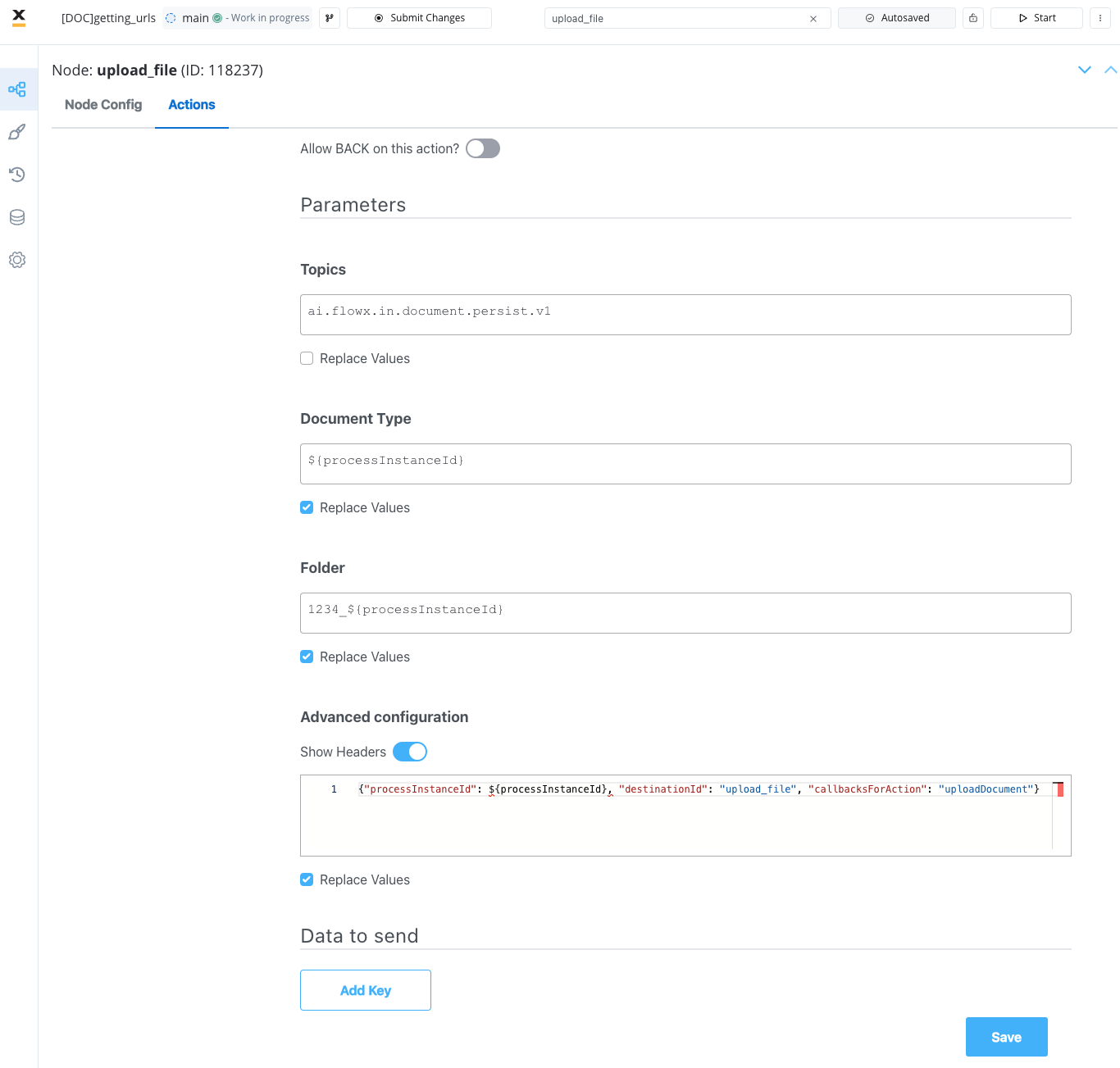
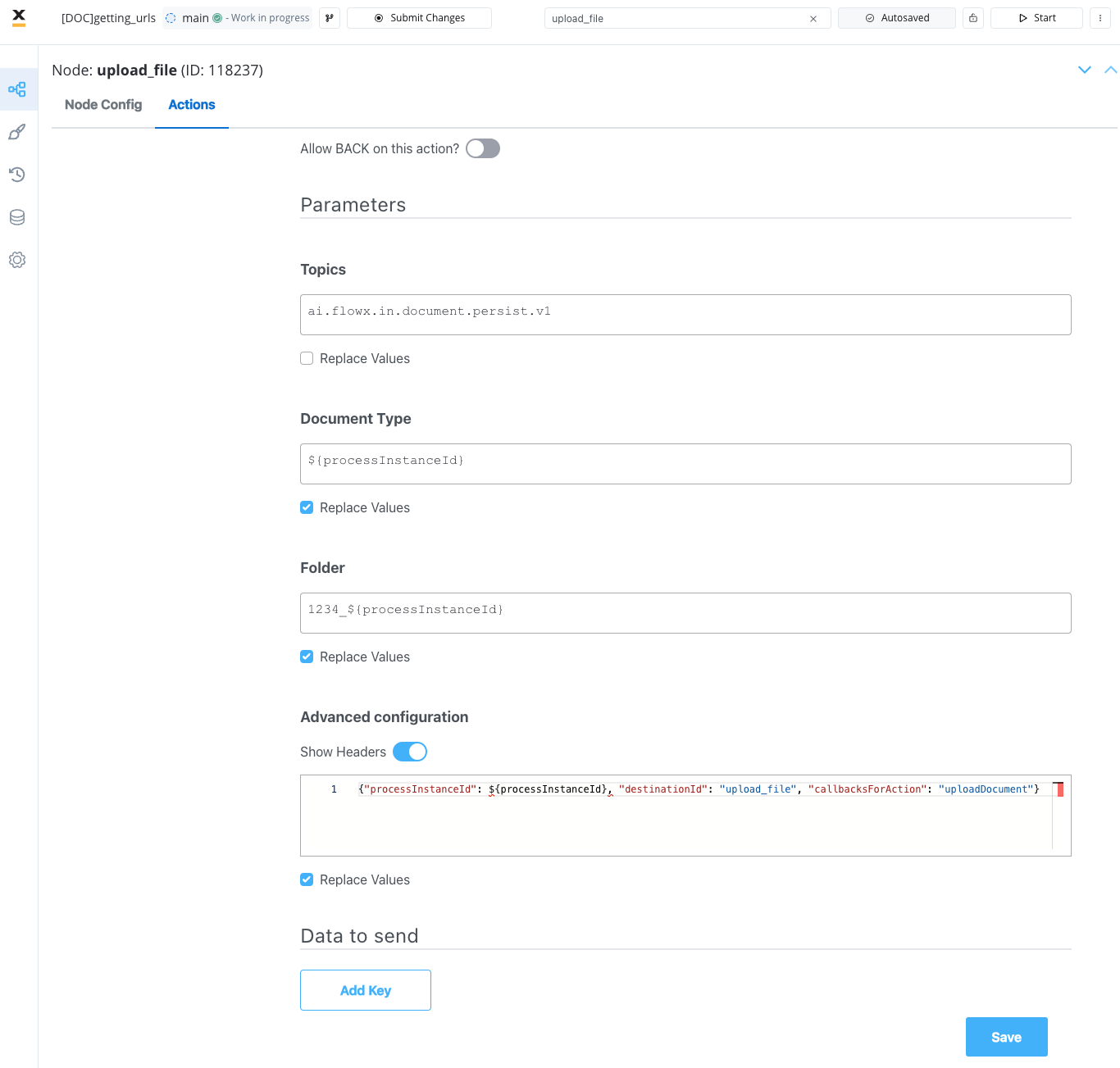
For more details on uploading a document and configuring the file upload child actions, refer to the following sections:
4
Configure the Send Message Task
Next, configure the Send Message Tas (Kafka) node by adding a Kafka Send Action and specifying the
..in Kafka topic to send the request.5
Configure the request action
Fill in the body of the request message for the Kafka Send action to send the get URLs request: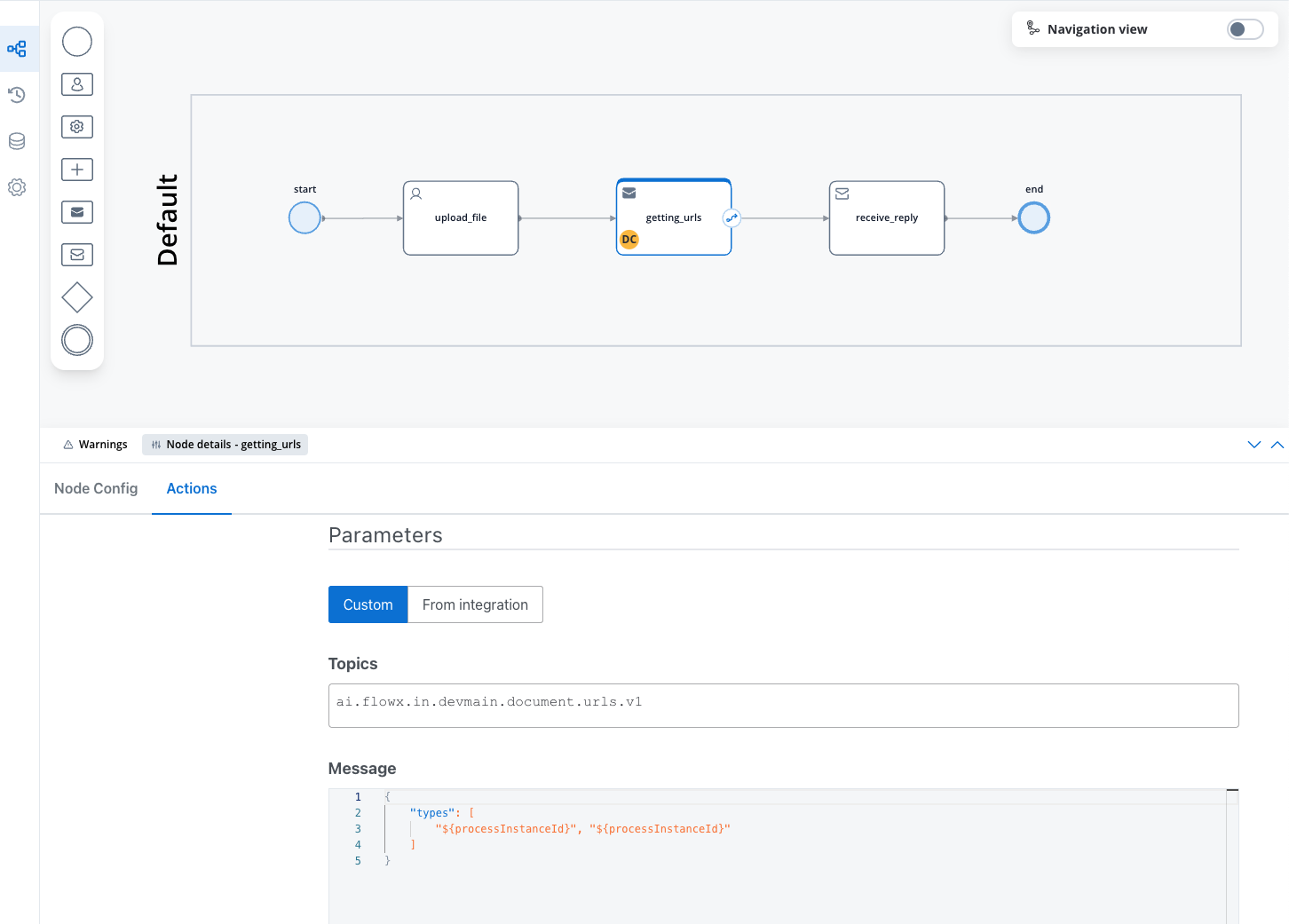
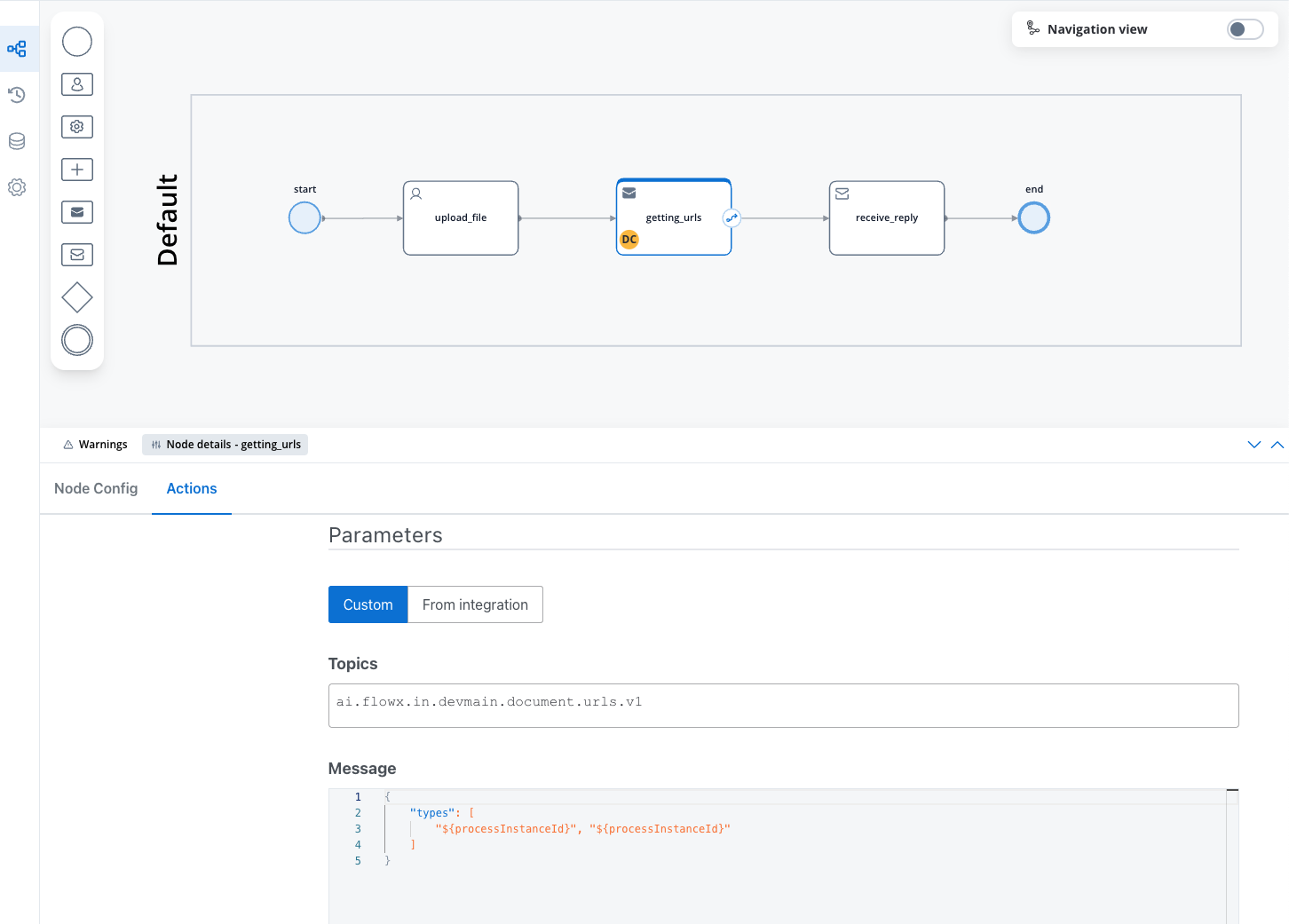
types: A list of document types.
Message request example
Example of a message following the custom integration data model:6
Configure the Receive Message Task
Configure the Receive Message Task (Kafka) by adding the 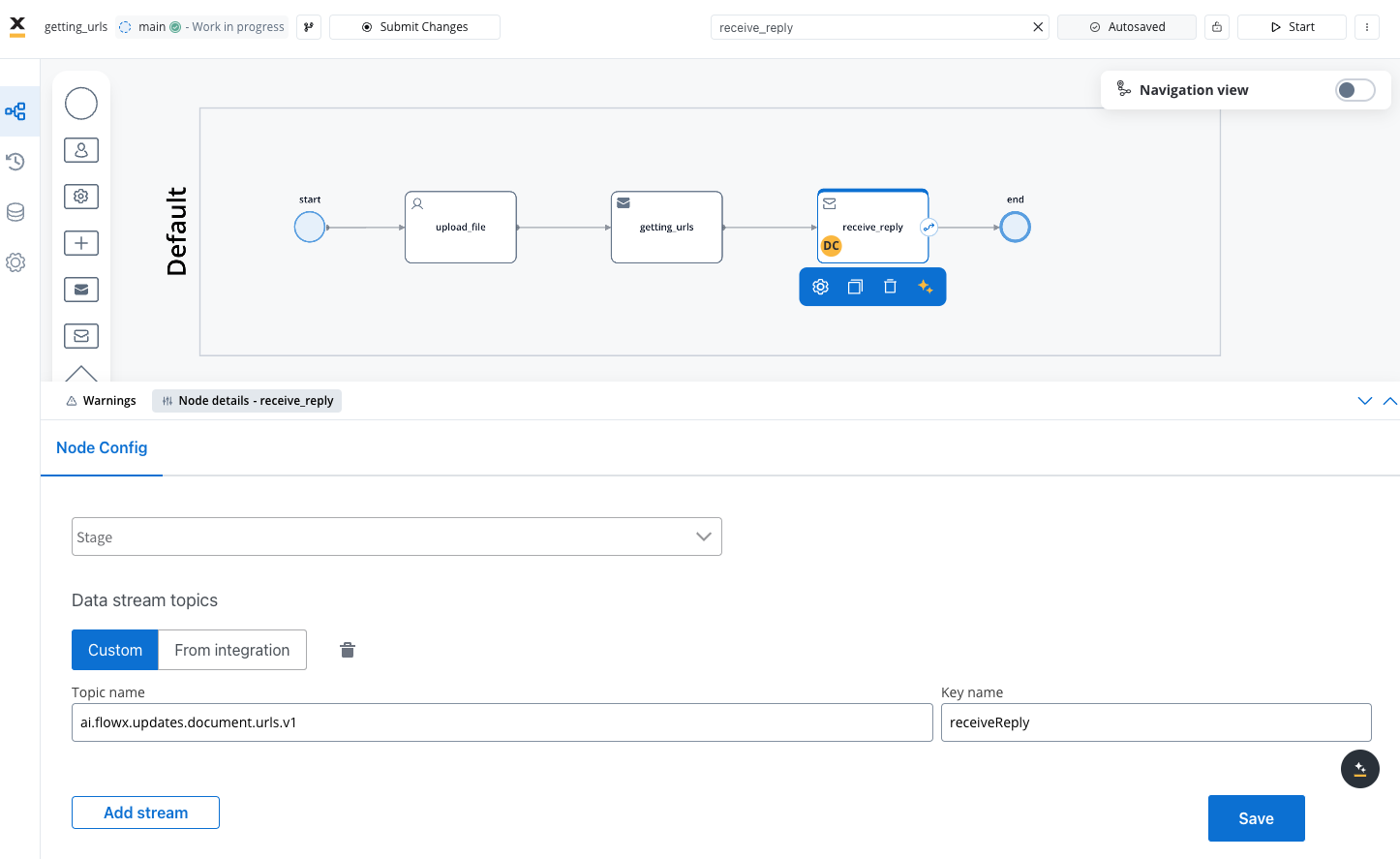
..out kafka topic on which the response will be sent.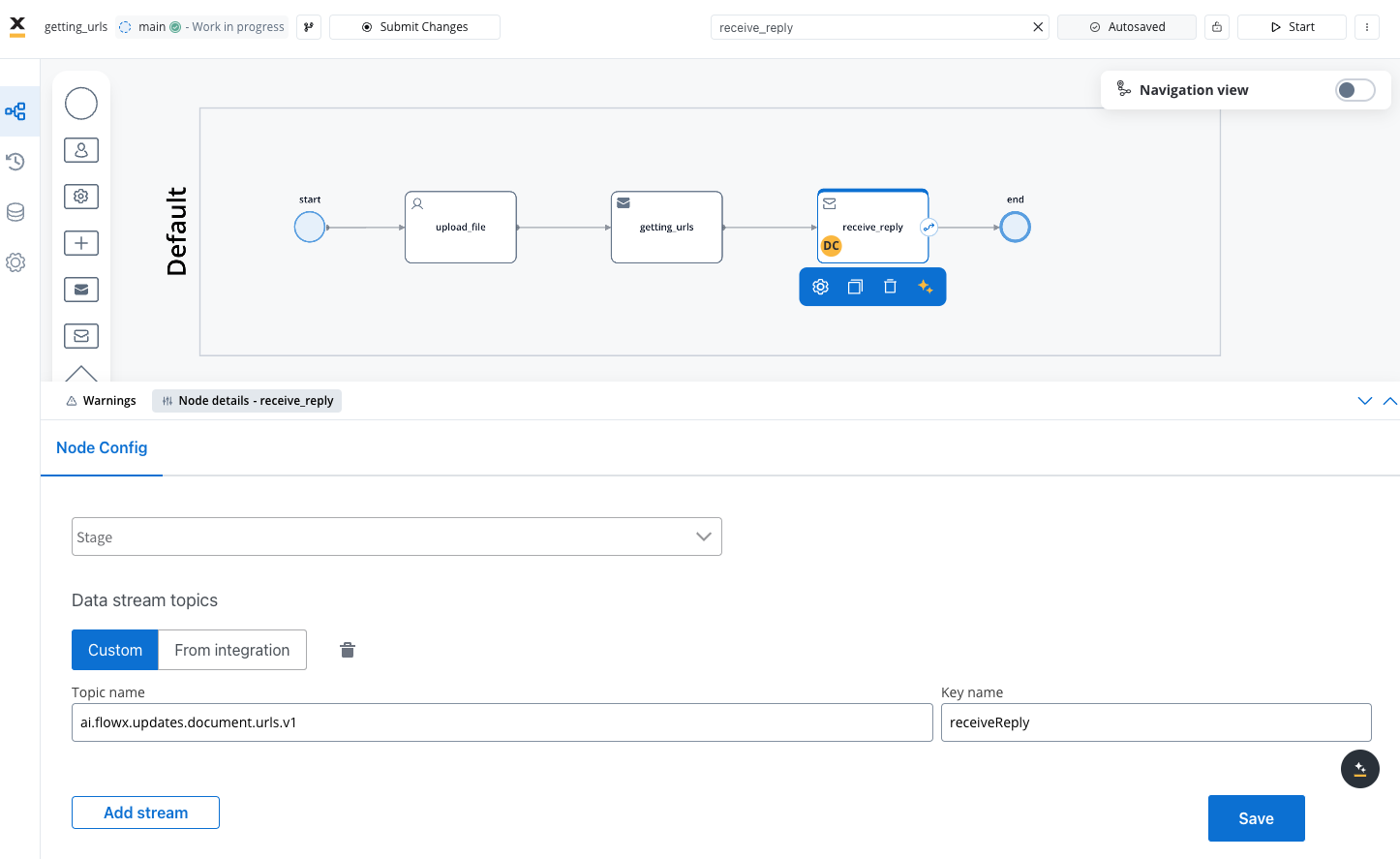
Receiving the reply
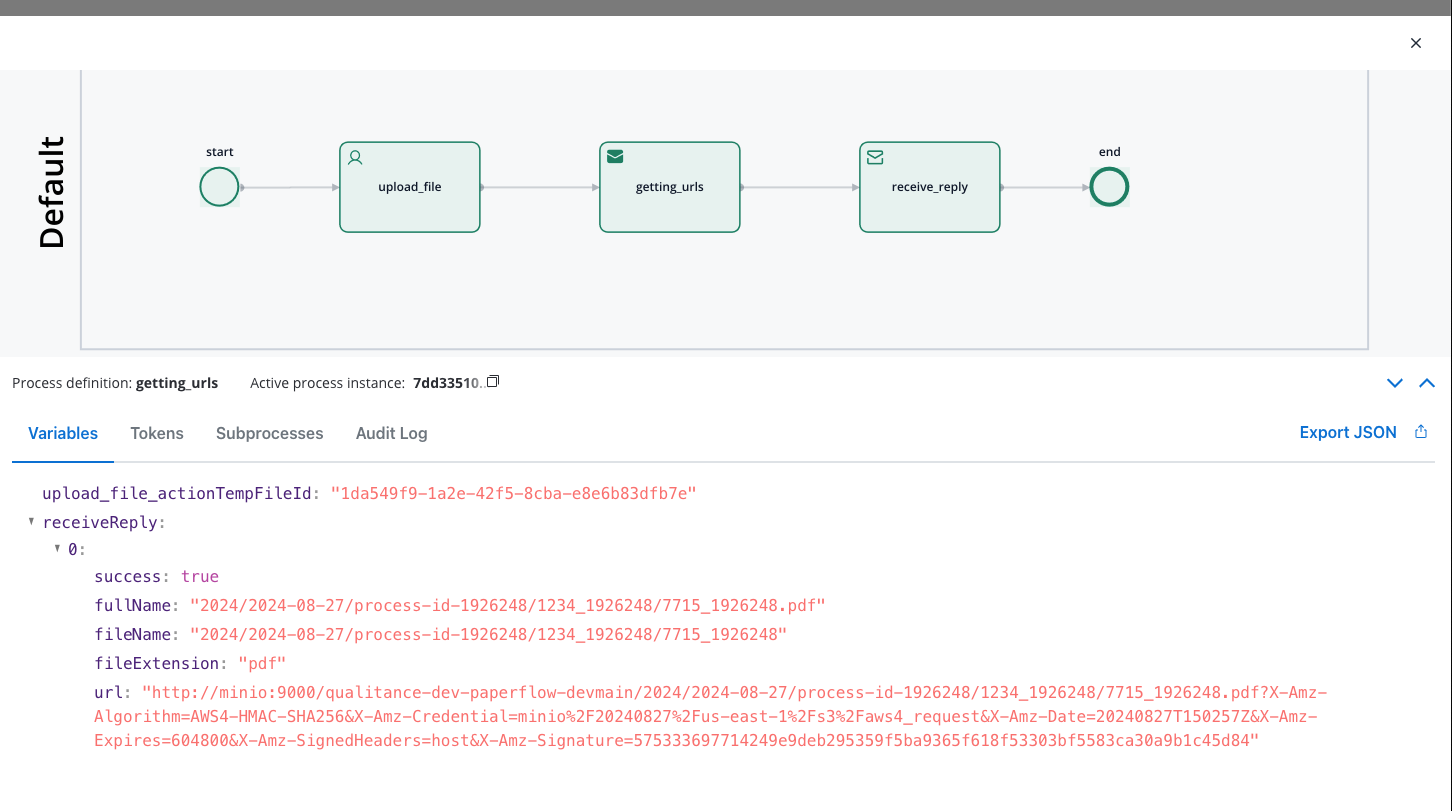
- success: A boolean indicating whether the document exists and the URL was generated successfully.
- fullName: The full name of the document file, including the directory path.
- fileName: The name of the document file without the extension.
- fileExtension: The extension of the document file.
- url: The full download URL for the document.