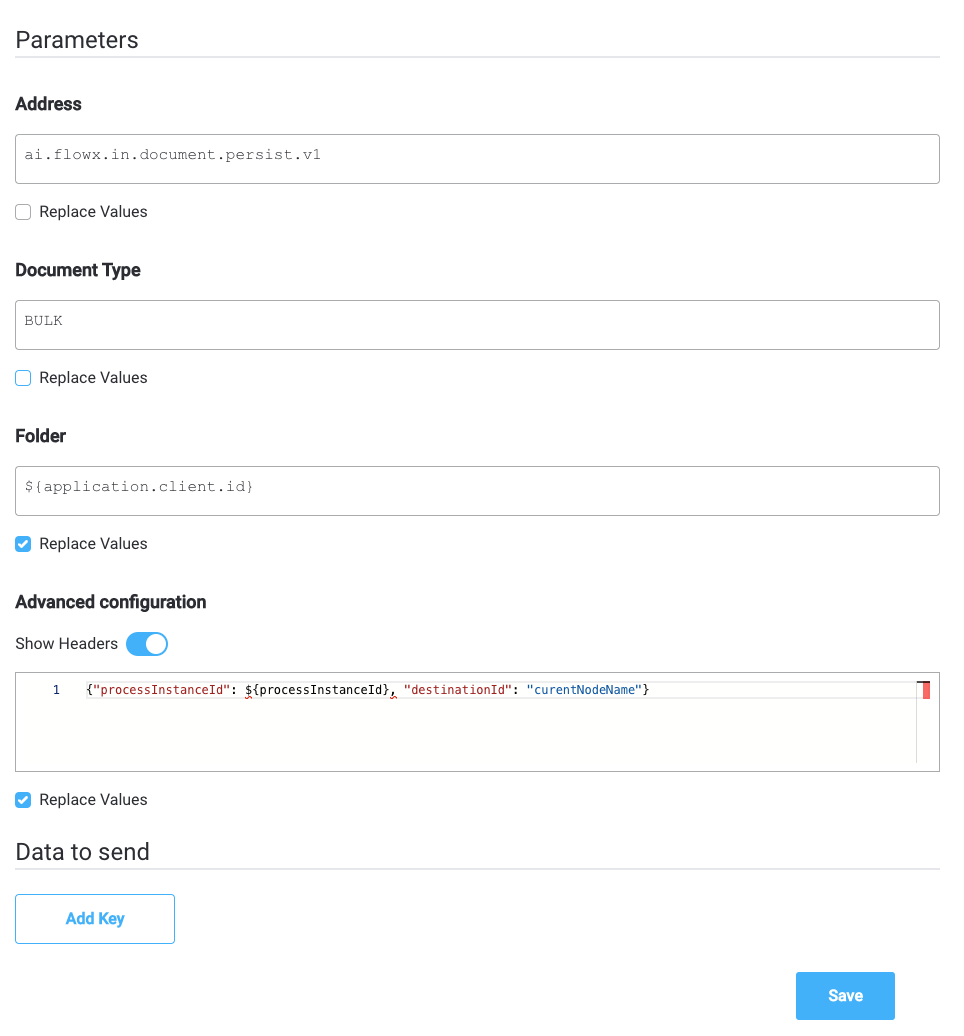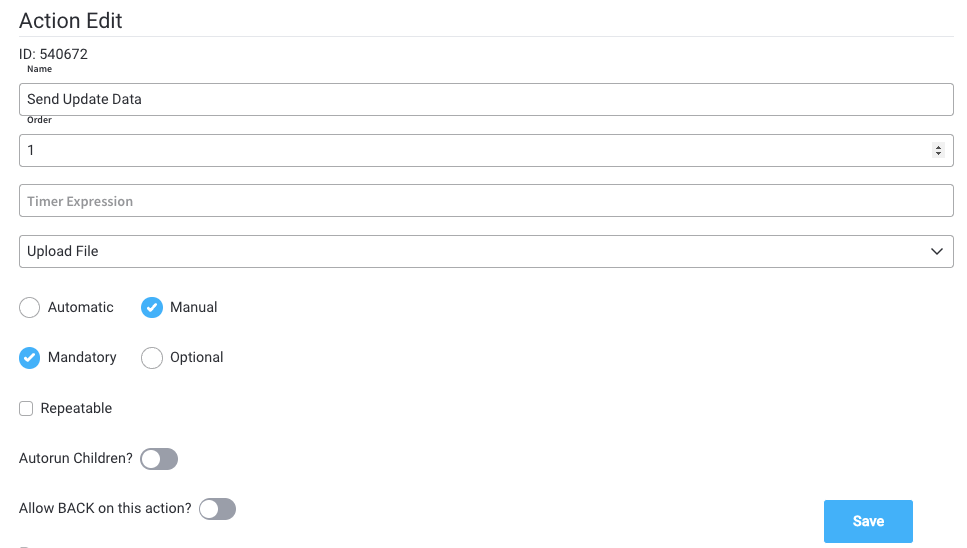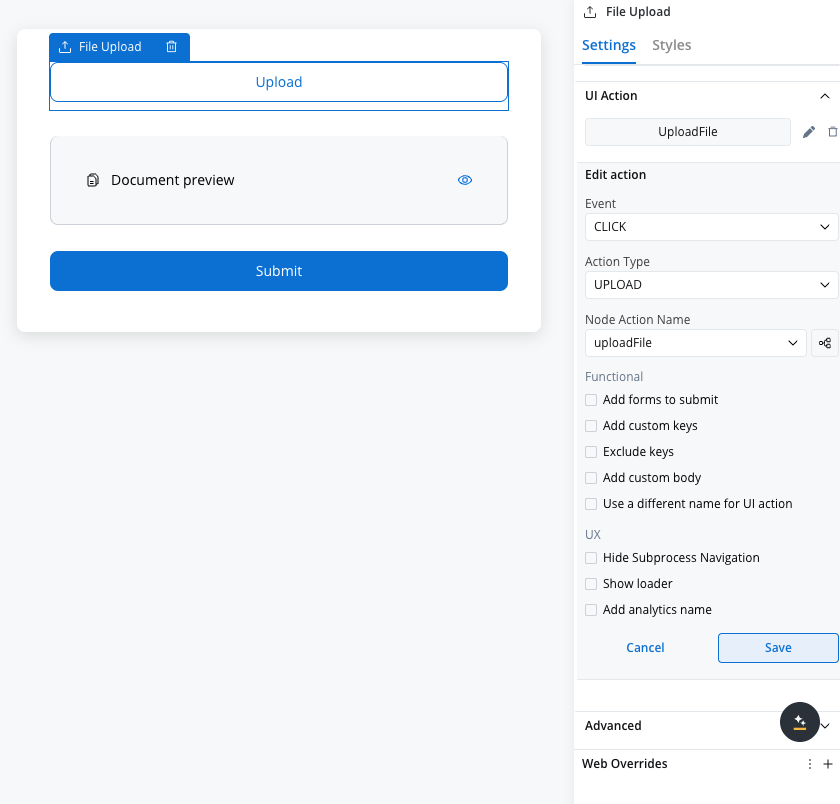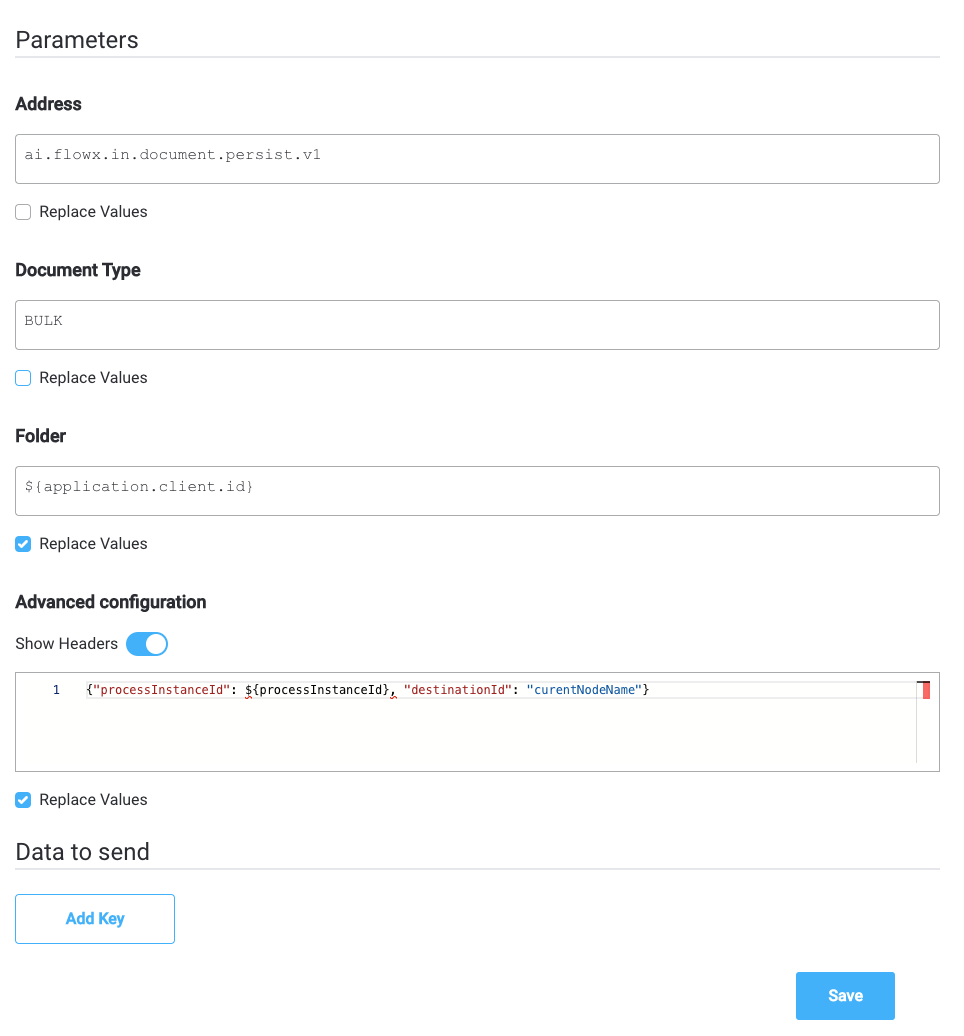Why is it useful? The action will receive a file from the frontend and send it to Kafka, and will also attach some metadata.
Configuring an Upload file action
Multiple options are available for this type of action and can be configured via the FlowX Designer. To configure an Upload File action, use the Actions tab at the task node level, which has the following configuration options:
Action edit
- Name - used internally to make a distinction between different actions on nodes in the process. We recommend defining an action naming standard to be able to quickly find the process actions
- Order - if multiple actions are defined on the same node, the running order should be set using this option
- Timer expression - it can be used if a delay is required on that action. The format used for this is ISO 8601 duration format (for example, a delay of 30 seconds will be set up as
PT30S)
- Action type - should be set to Upload File
- Trigger type (options are Automatic/Manual) - choose if this action should be triggered automatically (when the process flow reaches this step) or manually (triggered by the user); in most use cases, this will be set to automatic
- Required type (options are Mandatory/Optional) - automatic actions can only be defined as mandatory. Manual actions can be defined as mandatory or optional.
- Repeatable - should be checked if the action can be triggered multiple times
- Autorun Children - when this is switched on, the child actions (the ones defined as mandatory and automatic) will run immediately after the execution of the parent action is finalized
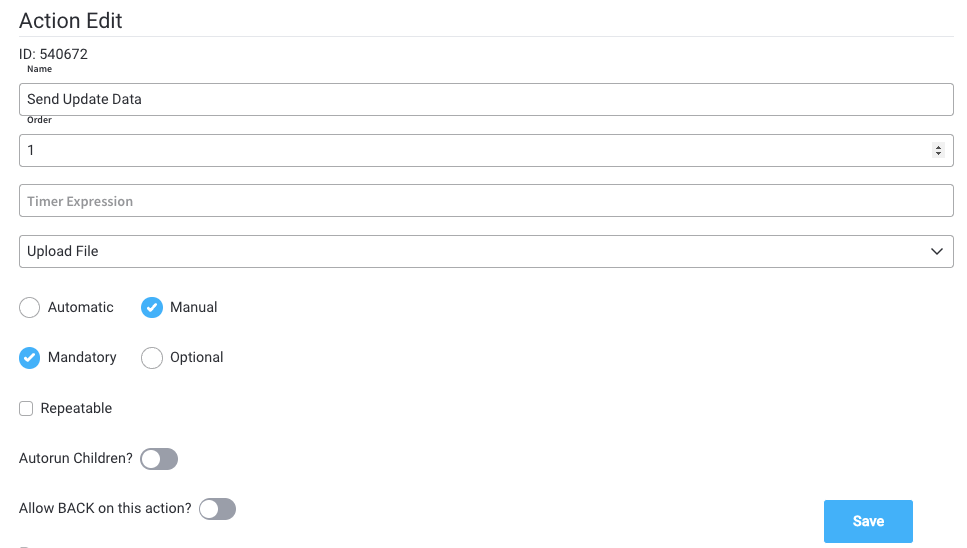
Back in steps
- Allow BACK on this action - back in process is a functionality that allows you to go back in a business process and redo a series of previous actions in the process. For more details, check Moving a token backwards in a process section.
Parameters
- Address - the Kafka topic where the file will be posted
- Document Type - other metadata that can be set (useful for the document plugin)
- Folder - allows you to configure a value by which the file will be identified in the future
- Advanced configuration (Show headers) - this represents a JSON value that will be sent on the headers of the Kafka message
Data to send
- Keys - are used when data is sent from the frontend via an action to validate the data (you can find more information in the User Task configuration section)
Data to send option is configurable only when the action trigger type is Manual.
UI Configuration
When configuring the UI action that corresponds to the Upload File node action, you must set the UI action type to upload. This ensures proper integration between the frontend interface and the backend upload functionality.
Example
An example of Upload File Action is to send a file to the document plugin. In this case, the configuration will look like this:
Parameters configuration
- Address (topicName) - will be set to (the id of the document plugin service)
ai.flowx.in.document.persist.v1
- Document Type - metadata used by the document plugin, here we will set it to
BULK
- Folder - the value by which we want to identify this file in the future (here we use the client.id value available on the process instance data:
${application.client.id}
Advanced configuration
- Headers - headers will send extra metadata to this topic -
{"processInstanceId": ${processInstanceId}, "destinationId": "curentNodeName"})