
Overview
Let’s go through the main options available in the FlowX Designer:Processes
Processes
Process Definitions
- create, view, run and edit processes
- view versioning history
Active Process
- view active process instances
- token instance and its content
- subprocesses
Content Management
Content Management
Enumerations
- nomenclature containing static value definitions
- used to manage a list of values that can be used as content in UI components or templates
Substitution tags
- used to generate dynamic content across the platform
- list of values used for localization
Content models
- content models are used to create complex content collections
Languages
- enumeration values can be defined for a specific language
Source systems
- used for multiple source systems, if multiple enumerations values are needed to communicate with other systems
Media Library
- serves as a centralized hub for managing and organizing various types of media files, including images, GIFs, and more
Font files
- Font management allows you to upload and manage multiple font files, which can be later utilized when configuring UI templates using the UI Designer
Themes
- The Theme Management feature allows for the personalization of application appearance through easy management and customization of themes.
Plugins
Plugins
Task Management
- it is a plugin suitable for back-officers and supervisors as it can be used to easily track and assign activities/tasks inside a company
- for more information, check the Task Management section
Notification templates
- send various types of notifications: SMS, push notifications to mobile devices, emails
- forward custom notifications to external outgoing services
- generate and validate OTP passwords for user identity verification
- for more information, check the Notification templates plugin section
Document templates
- store and make changes to documents
- generate documents based on predefined templates (docx or HTML) and custom process related data
- convert documents between various formats
- splitting bulk documents into smaller separate documents
- editing documents to add generated barcodes/signatures and pictures
- for more information, check the Document templates plugin section
General Settings
General Settings
Generic parameters
- you can add generic parameters by defining key-value pairs
- they are used for values that might change from one environment to another
- for example, an URL that has different values from a development environment to a production environment
Access management
- Access Management is used to administrate users, roles and groups
- Access Management is accessing keycloak through an API call, extracting all the necessary details
- it is based on user roles that need to be configured in the identity management solution
Integration management
- Integration management helps you configure integrations between the following components: FLOWX Process engine, plugins, or different adapters
- Integration management enables you to keep track of each integration and its correspondent component and different scenarios used: creating an OTP, document generation, notifications, etc
Platform status
Platform status
- you can check the platform’s health by using the Platform Status feature
- you can also check the installed versions against the suggested versions for each FlowX component
- Develop processes based on BPMN 2.0
- Configure interfaces for the processes for both generated and custom screens
- Define business rules and validations via DMN files or via MVEL, or using other supported scripting languages
- Create integration connectors in a visual manner
- Create data models for your applications
- Adding new capabilities by using plugins
- Manage users access

Depending on your access rights, some tabs might not be visible. For more information, check Configuring access rights for Admin section.
Managing process definitions
A process definition is uniquely identified by its name and version number.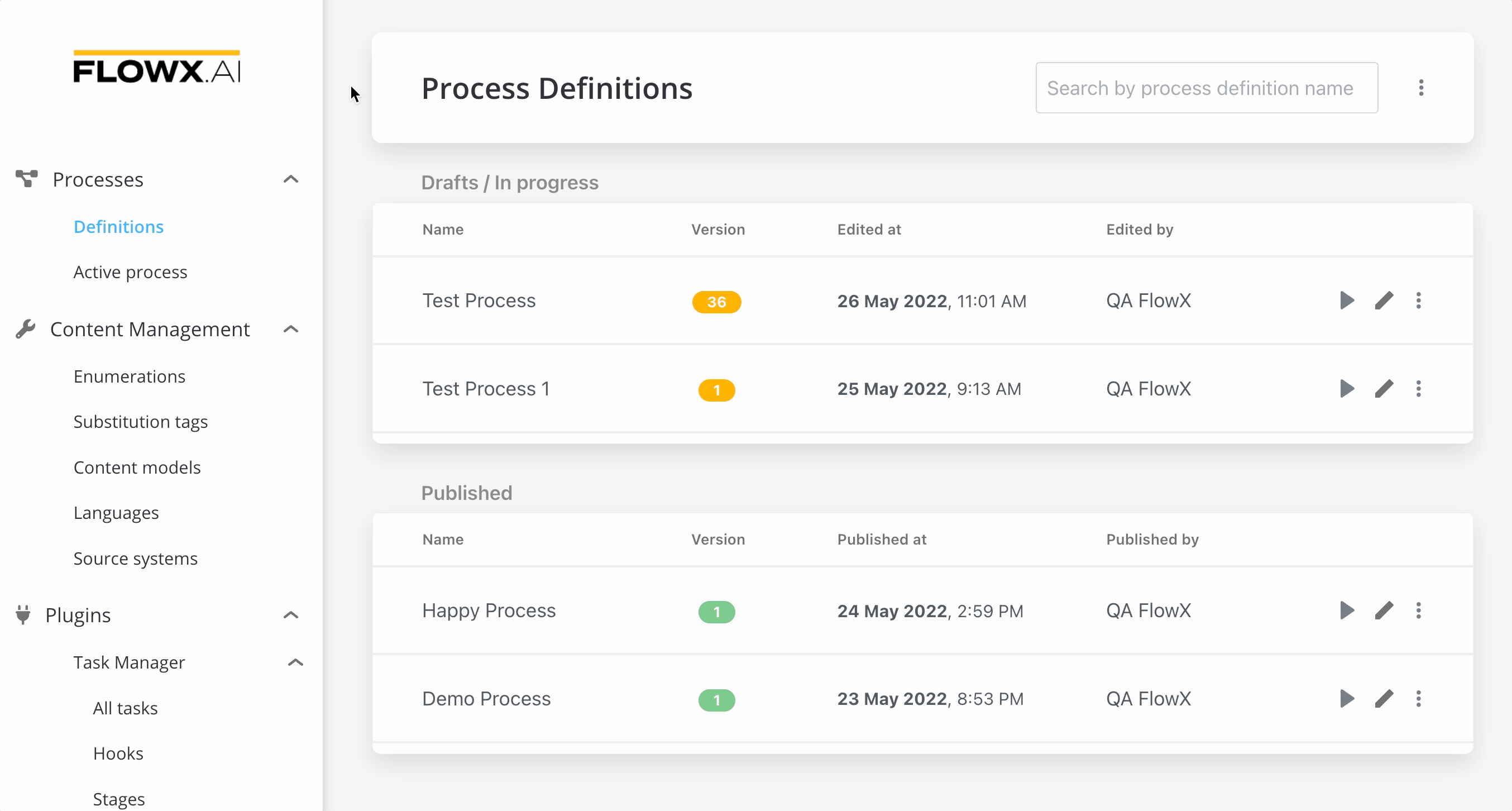
Process definition
Managing a process flow
Viewing active process instances
The complete list of active process instances is visible from the FLOWX Designer. They can be filtered by process definition names and searched by their unique ID. You can also view the current process instance status and data.
Process instance
Managing CMS
Using the content management feature you can perform multiple actions that enable manipulation of the content and simplification of it. You need first to deploy the CMS service in your infrastructure, so you can start defining and using the custom content types described in the Content Management tab above.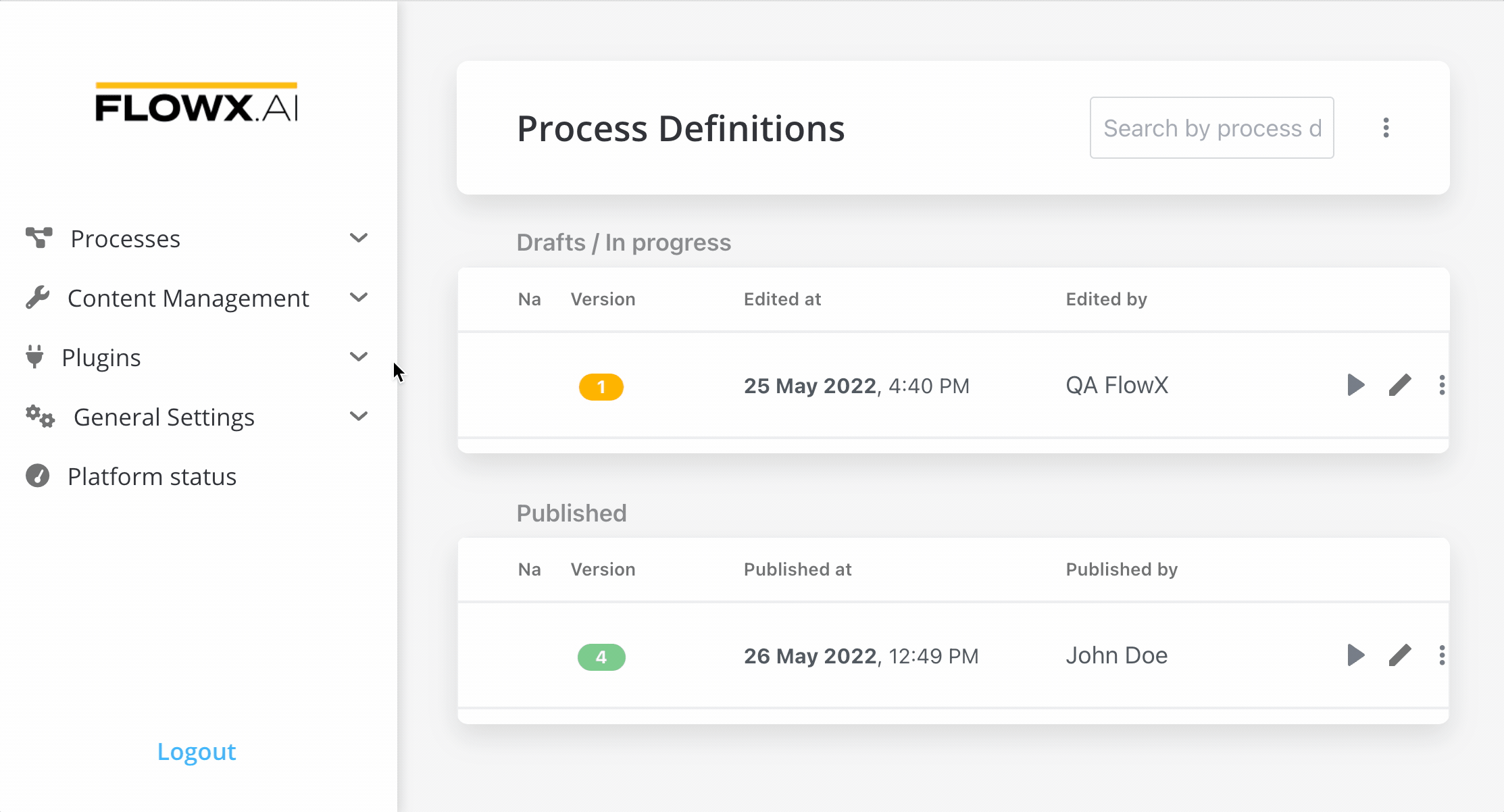
Managing tasks
The Task Manager plugin has the scope to show a process that you defined in Designer, offering a more business-oriented view. It also offers interactions at the assignment level.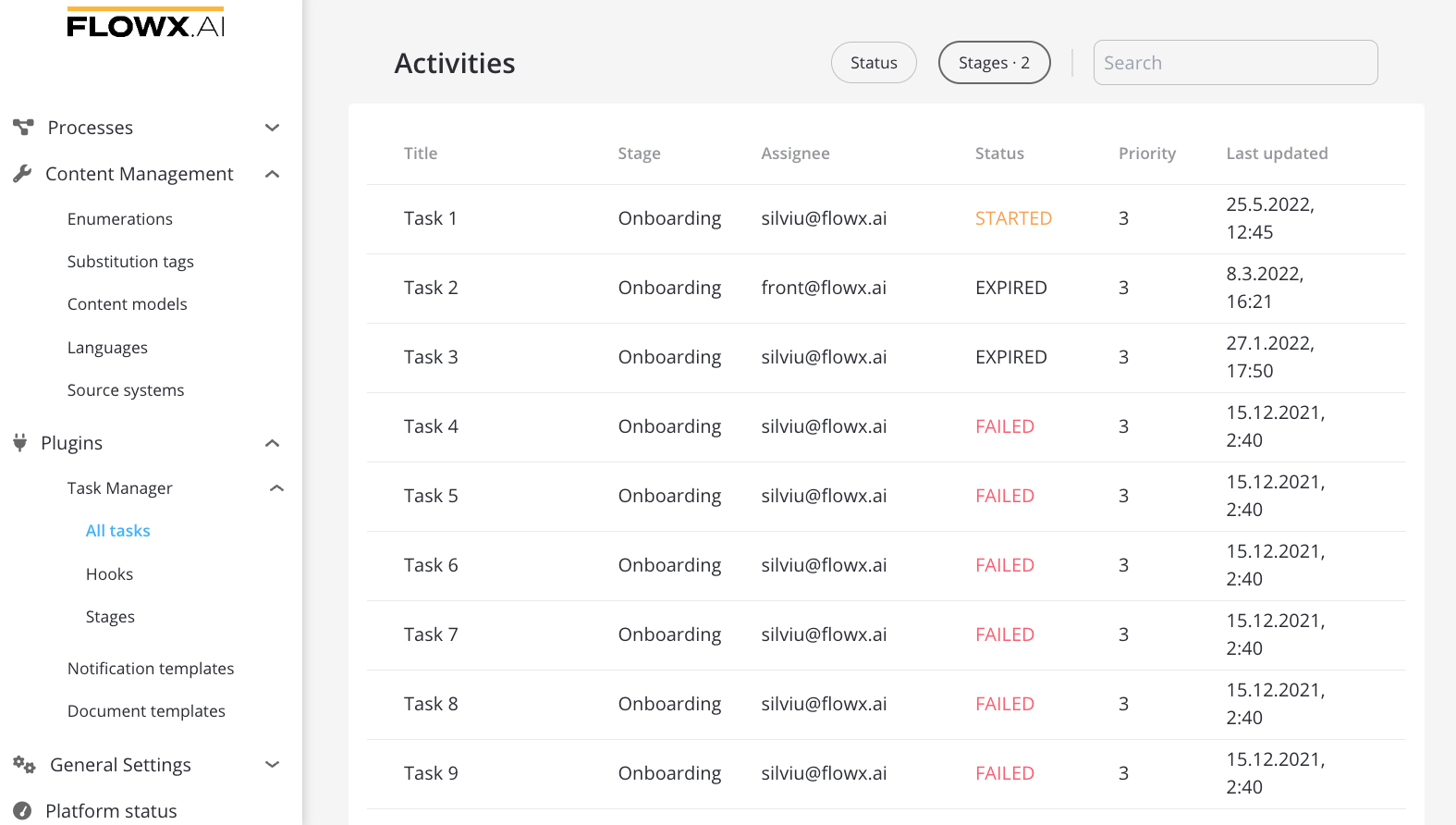
Task Management
Managing notification templates
The notification templates plugin can be viewed, edited, and activated/inactivated from the FlowX Designer.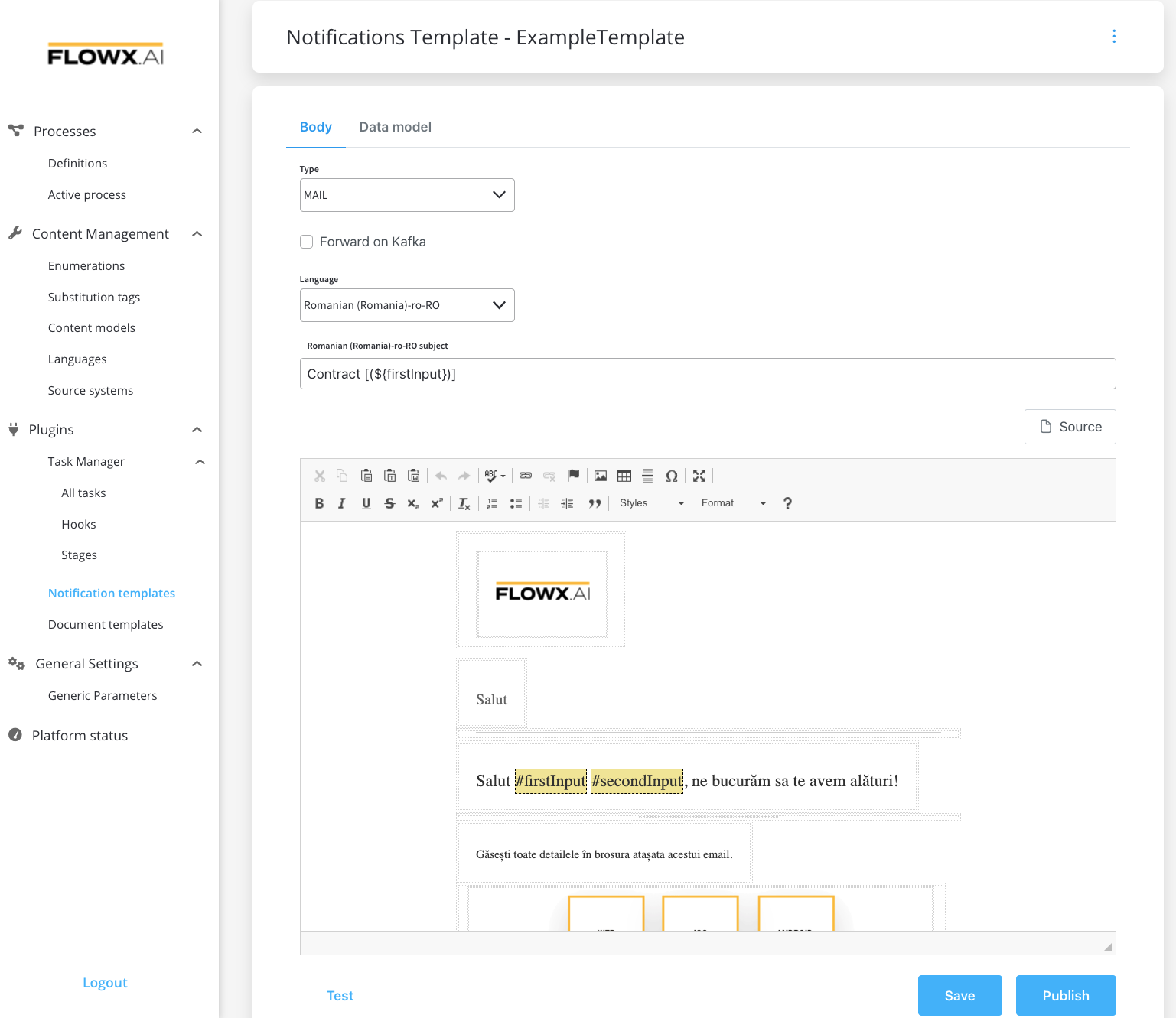
Notifications
Managing document templates
One of the main features of the documents plugin is the ability to generate new documents based on custom templates and prefilled with data related to the current process instance.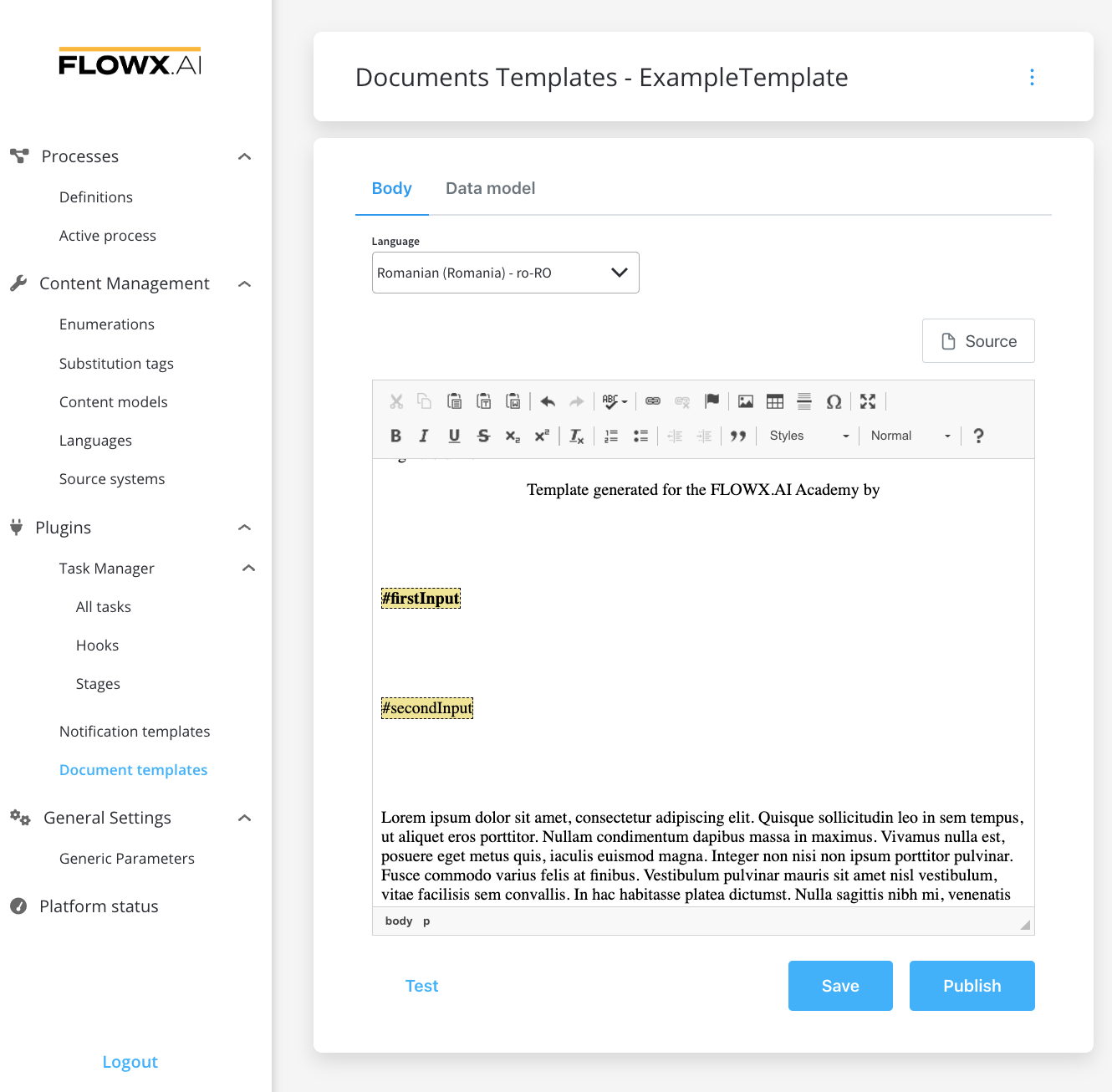
Documents plugin
Managing generic parameters
Through the FLOWX Designer, you can edit generic parameters, and import or export them. You can set generic parameters and assign the environment where they should apply.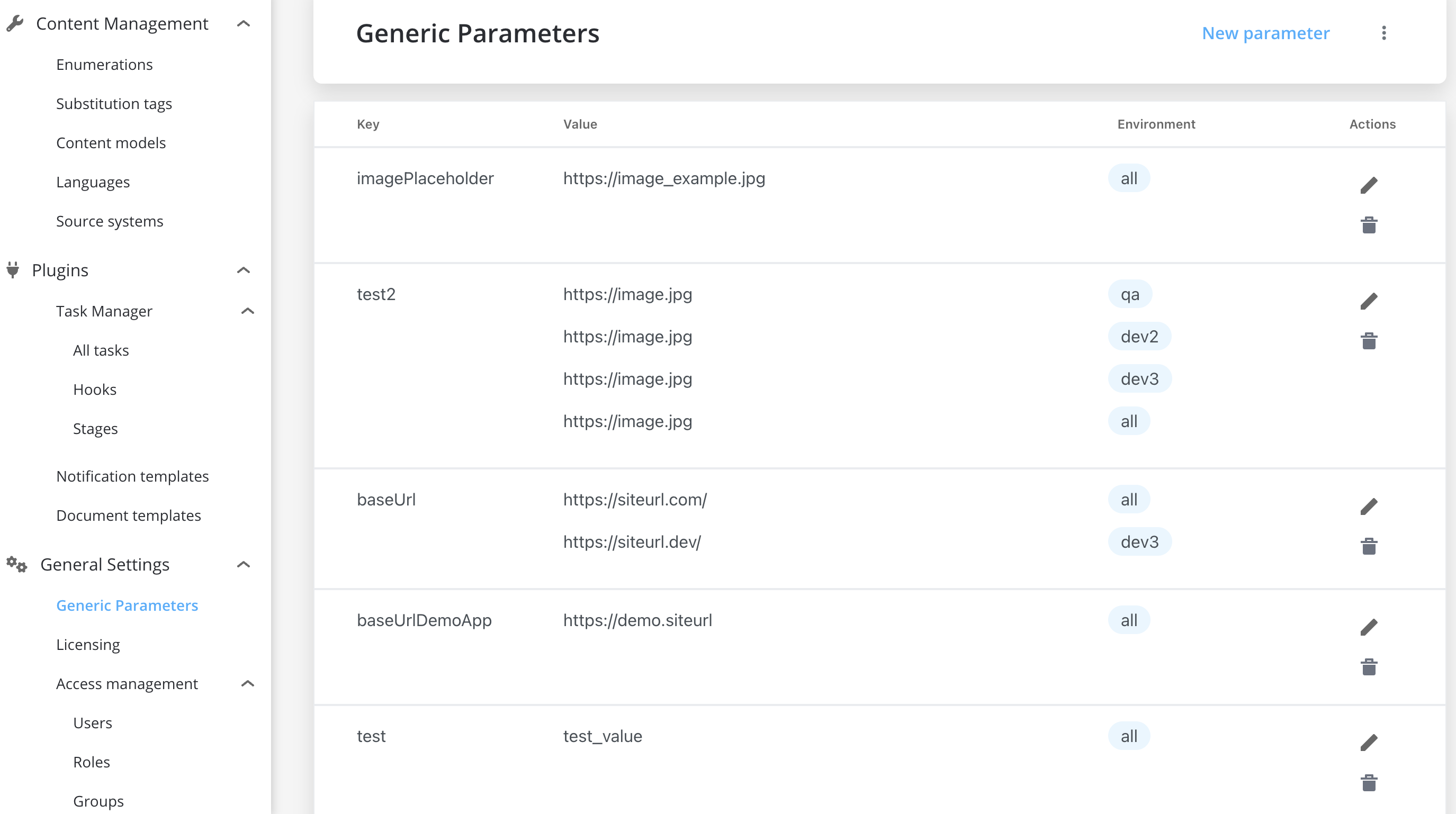
The maximum length of an input value is 255 characters.
Managing users access
Access Management is used to administrate users, roles and groups, directly in FLOWX Designer. Access Management helps you to access the identity management solution (keycloak/RH-SSO) through its API, extracting all the necessary details. Access Management is based on user roles that need to be configured in the identity management solution.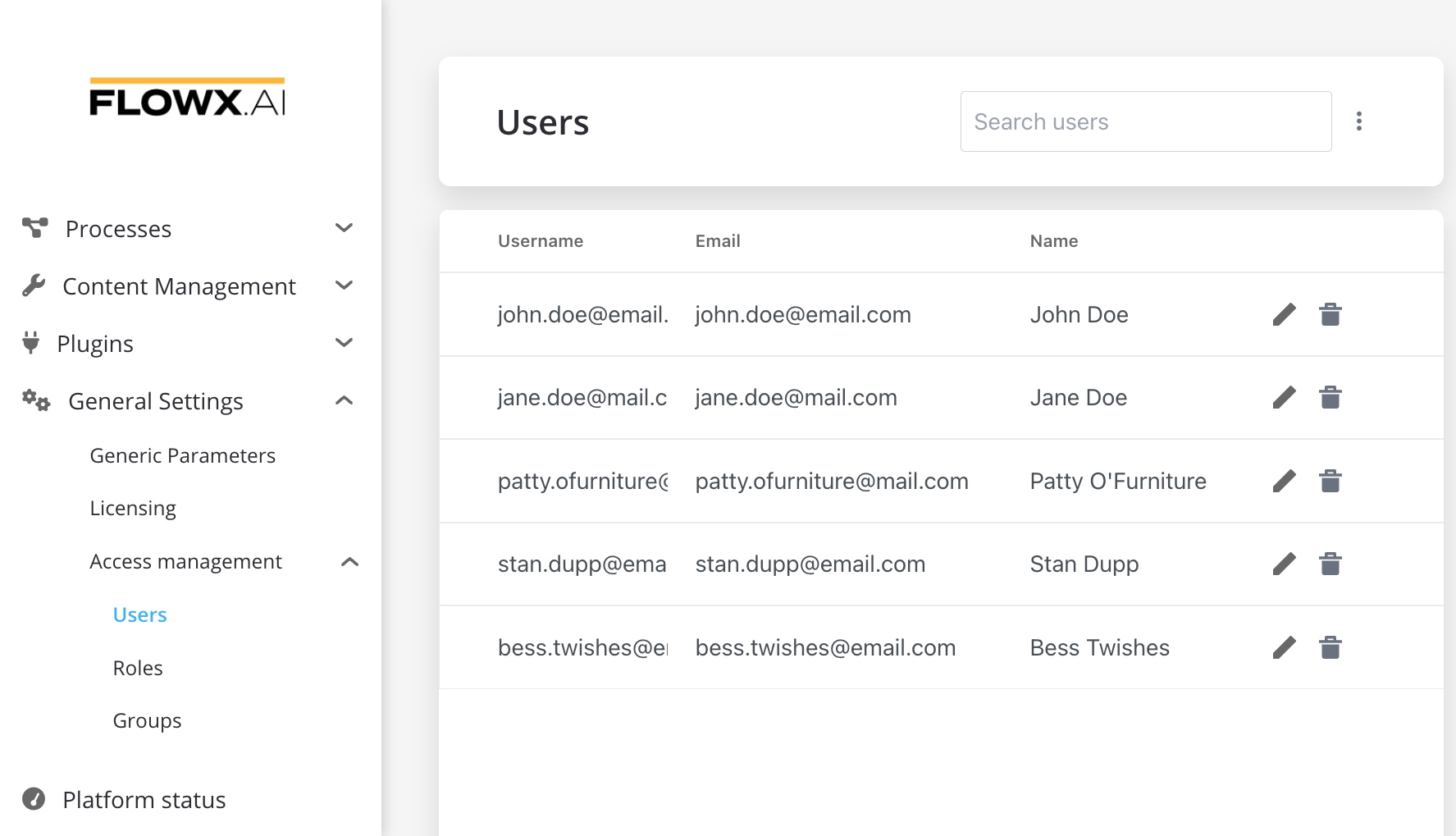
Configuring access rights for admin
Managing integrations
Integration management enables you to keep track of each integration and its correspondent component and different scenarios used: creating an OTP, document generation, notifications, etc.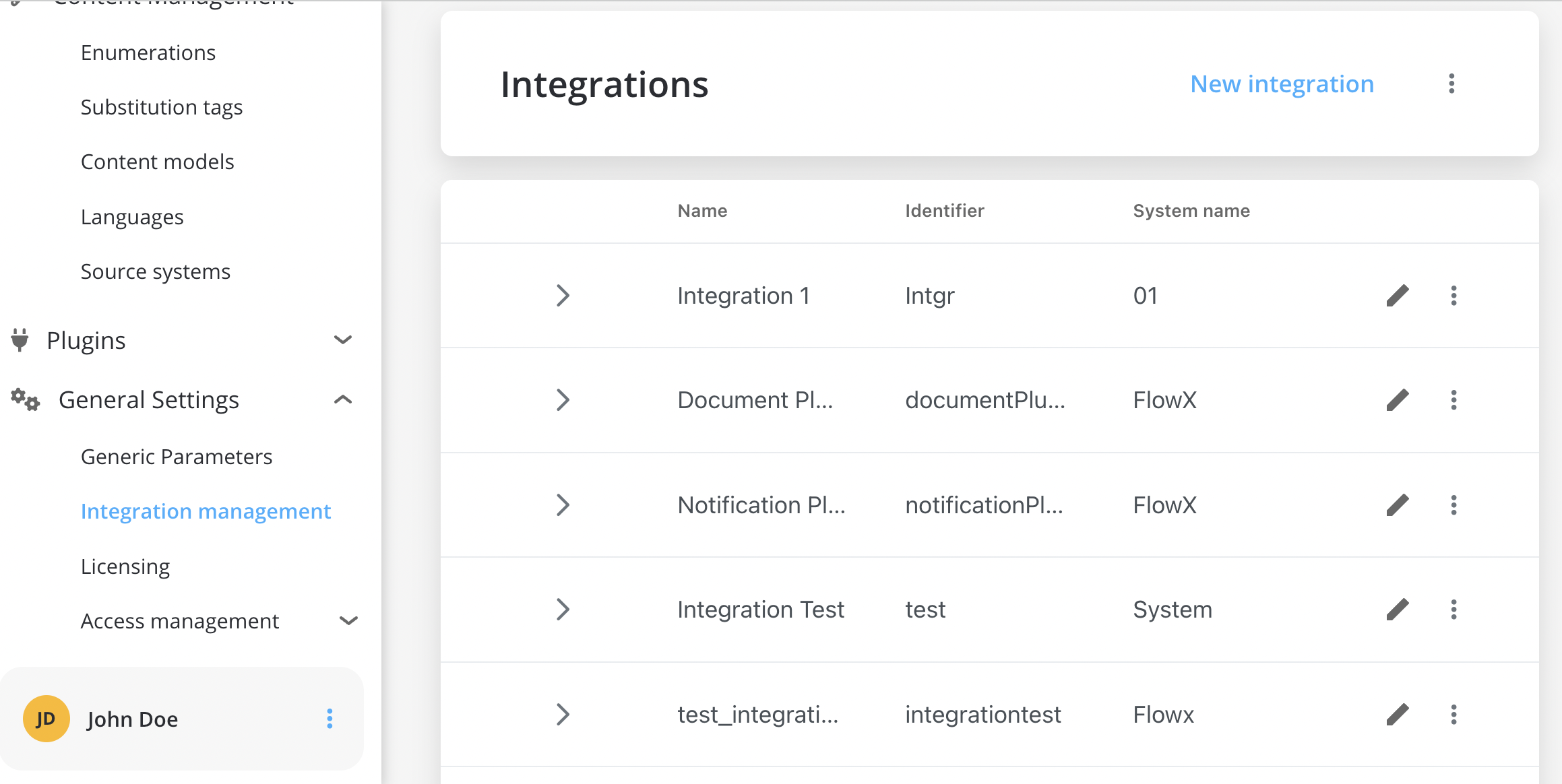
Checking platform status
You can quickly check the health status of all the FlowX services and all of your custom connectors. Check the next section to learn how to create and manage a process from scratch:
Check the next section to learn how to create and manage a process from scratch:

