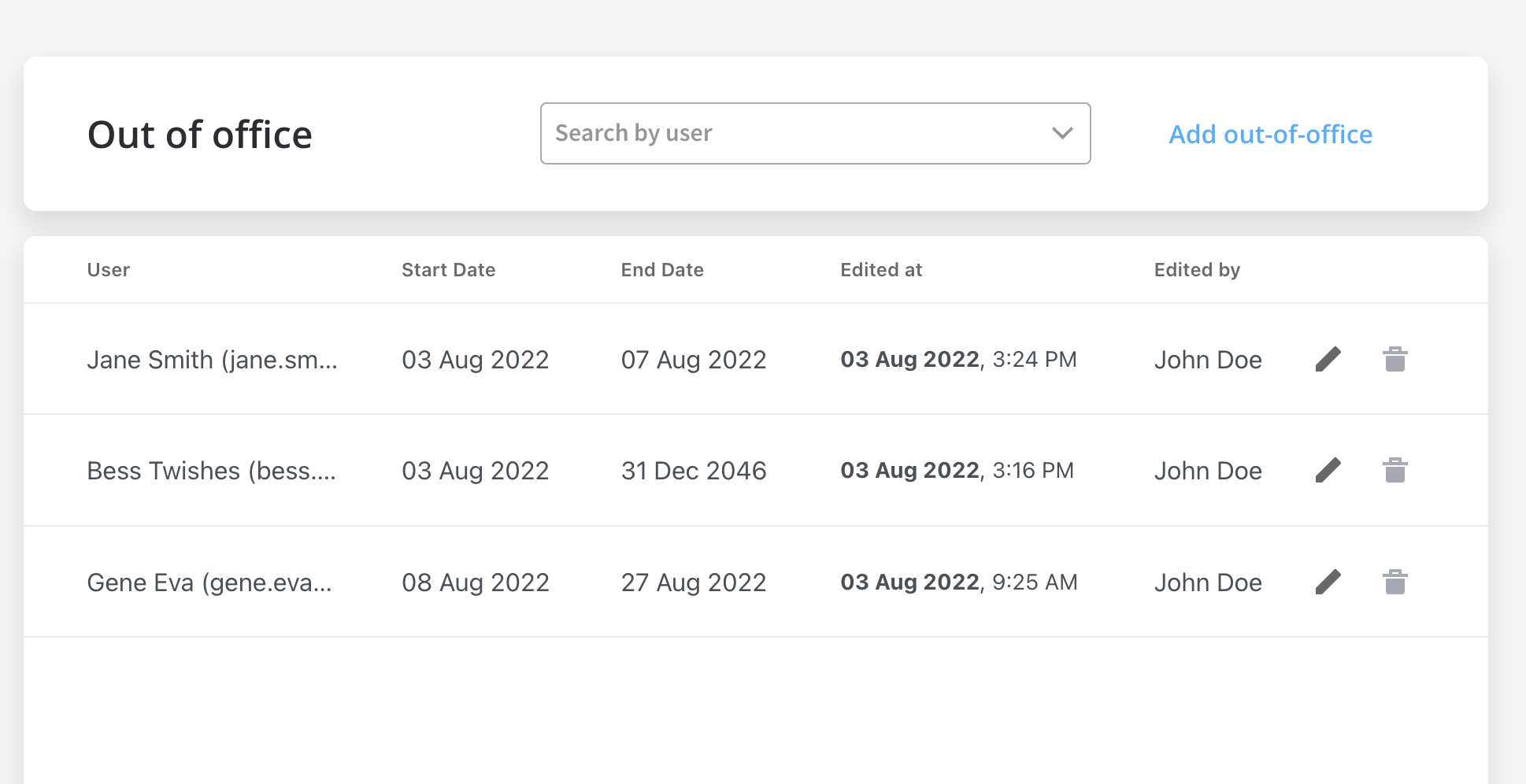
Users with out-of-office status are excluded from the candidates for automatic task allocation list during the out-of-office period. More information about allocation rules, here.
Accessing out-of-office records
To add out-of-office records, follow the next steps:- Open FlowX Designer.
- From the side menu, under Task Management, select the Out office entry.
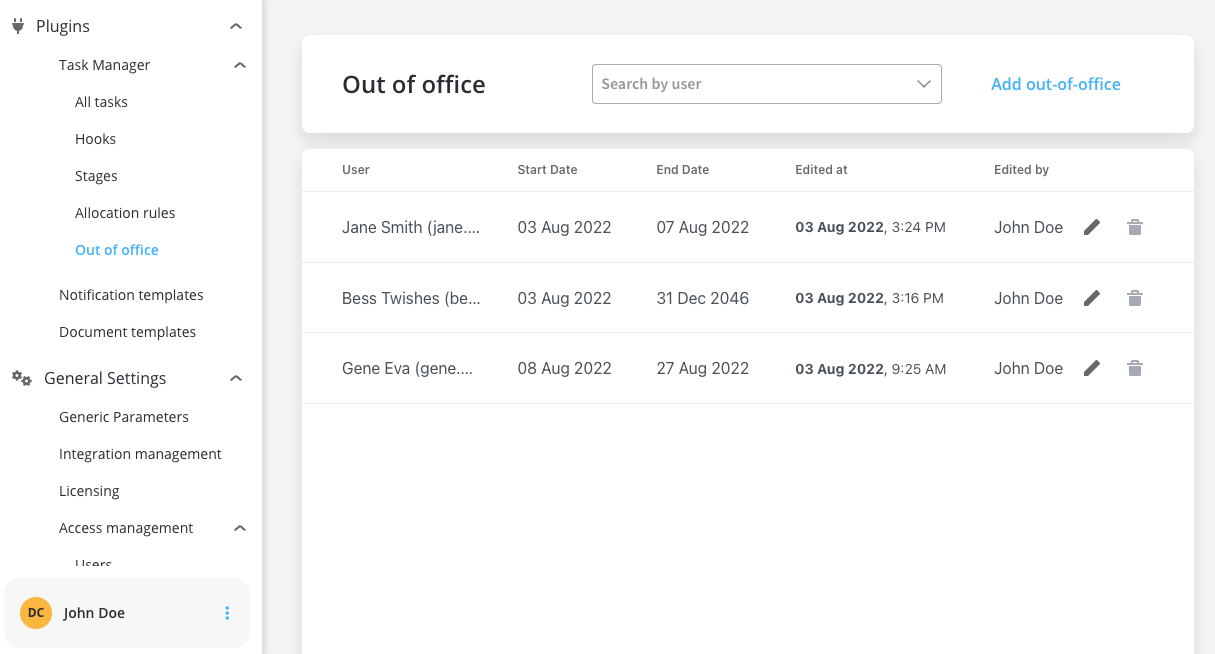
Adding out-of-office records
To add out-of-office records, follow the next steps:- Click Add out-of-office button, in the top-right corner.
- Fill in the following mandatory details:
- Assignee - user single select
- Start Date (:exclamation:cannot be earlier than tomorrow)
- End Date (:exclamation:cannot be earlier than tomorrow)
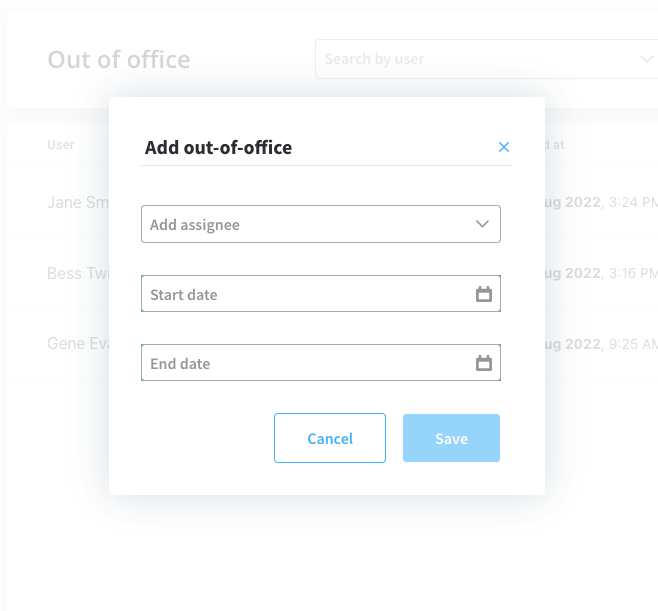
- Click Save.
Editing out-of-office records
To edit out-of-office records, follow the next steps:- Click Edit button.
- Modify the dates (:exclamation:cannot be earlier than tomorrow).
- Click Save.
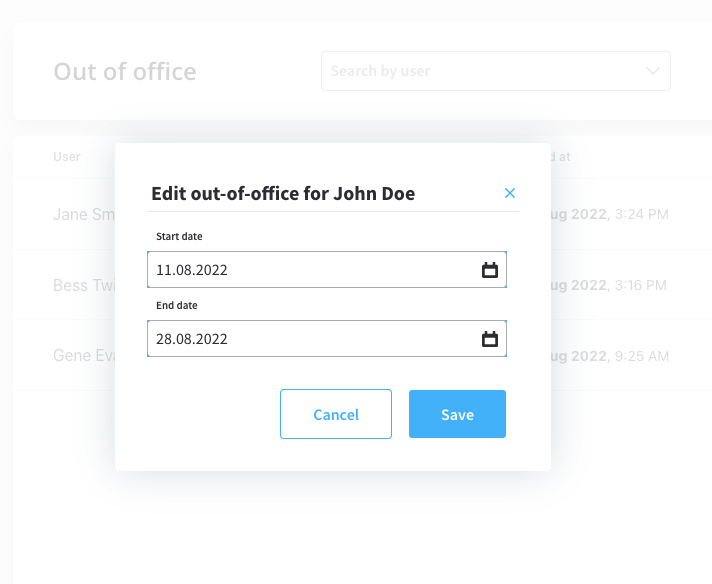
Deleting out-of-office records
To delete out-of-office records, follow the next steps:- From the out-of-office list, select a record.
- Click Delete button. A pop-up message will be displayed: “By deleting this out-of-office record, the user will become eligible to receive tasks in the selected period. Do you want to proceed?”
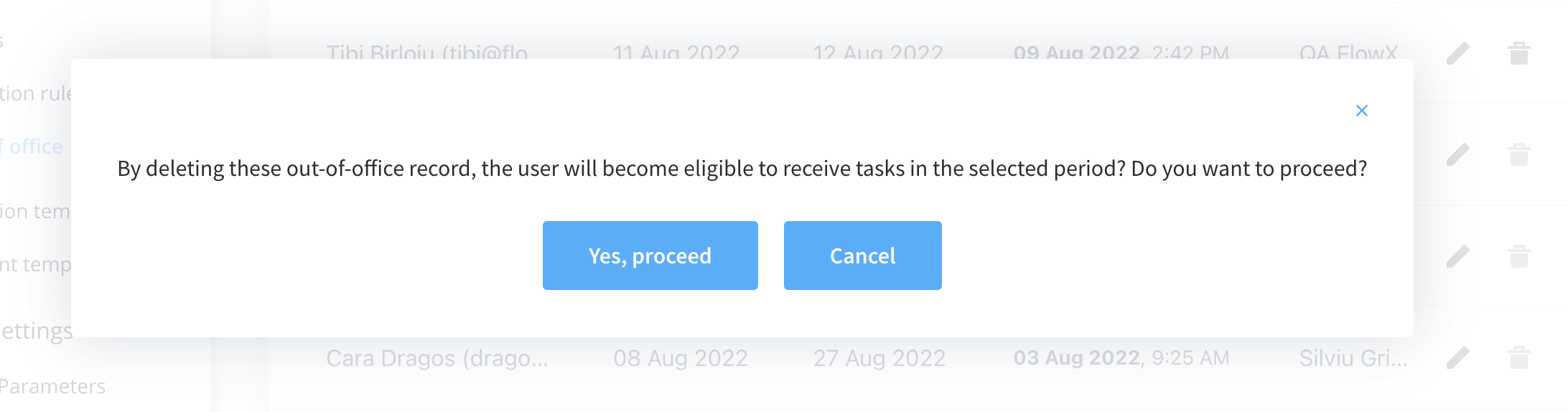
- Click Yes, proceed if you want to delete the record, click Cancel if you want to abort the deletion.
If the out-of-office period contains days selected in the past, the user cannot delete the record, the following message is displayed: “You can’t delete this record because it already affected allocations in the past. Try to shorten the period, if it didn’t end.”
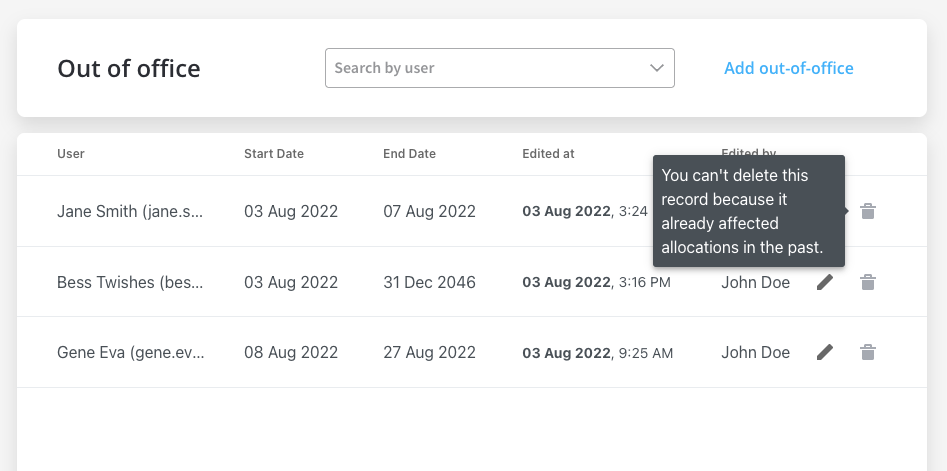
Viewing out-of-office records
The out-of-office records list contains the following elements:- User - firstName, lastName, userName
- Start Date - the date when the out-of-office period will be effective
- End Date - the date when the out-of-office period will end
- Edited at - the last time when an out-of-office record was edited
- Edited by - the user who edited/created the out-of-office record
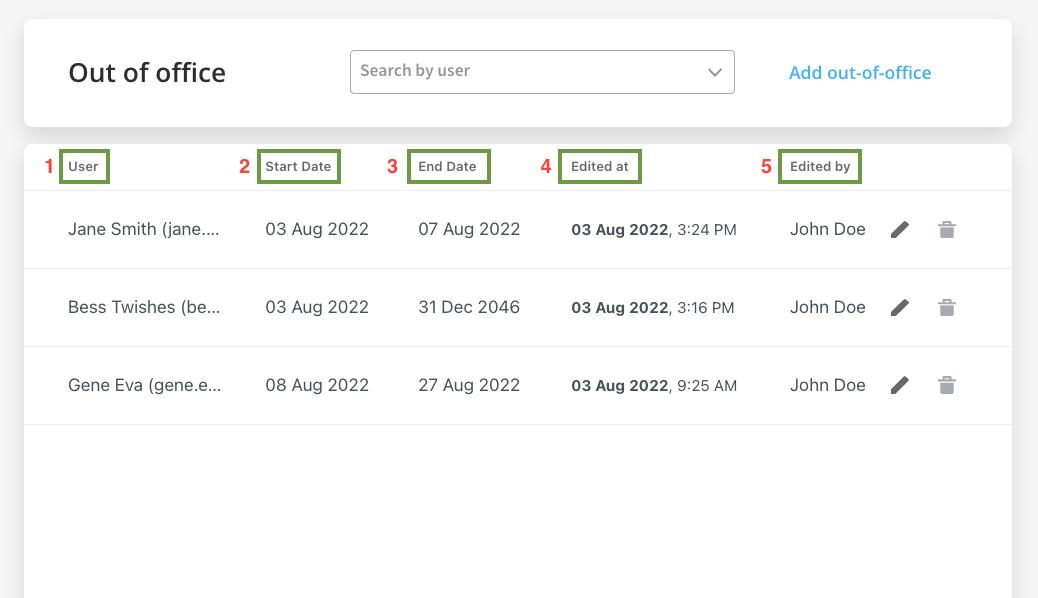
The list is sorted in reverse chronological order by “edited at”
dateTime (newest added on top).
