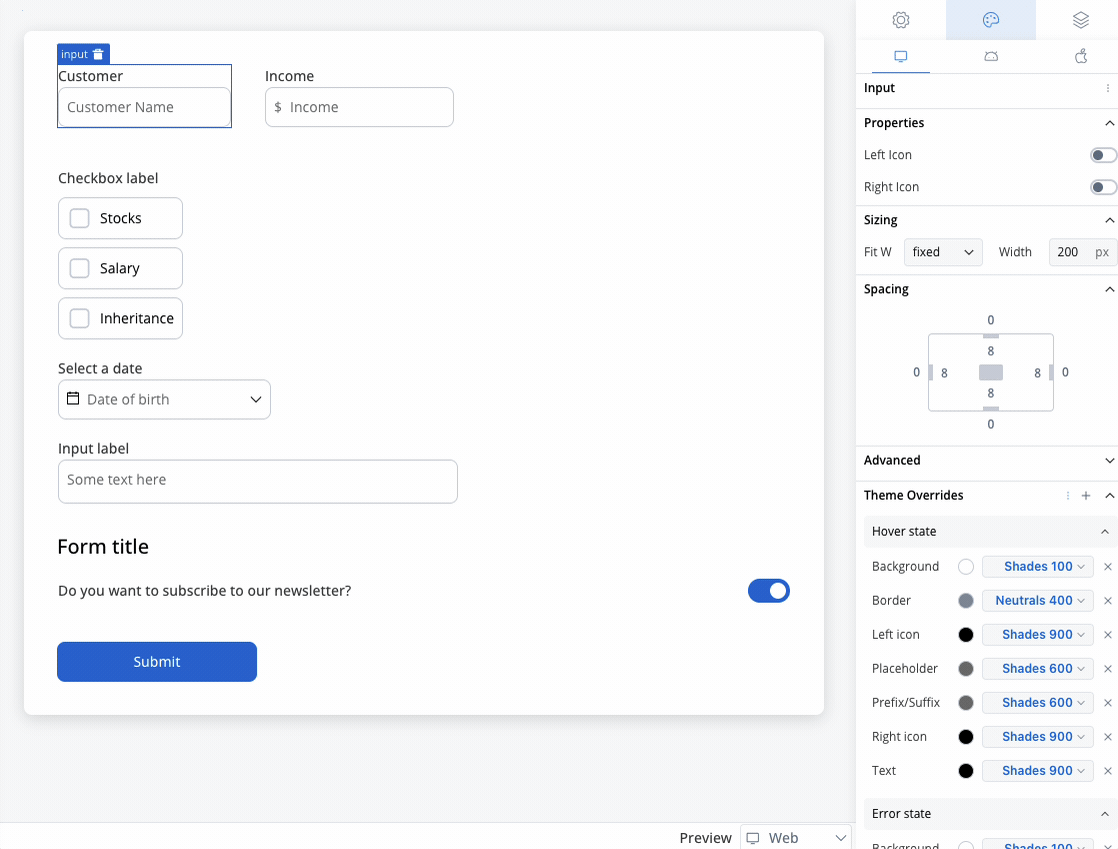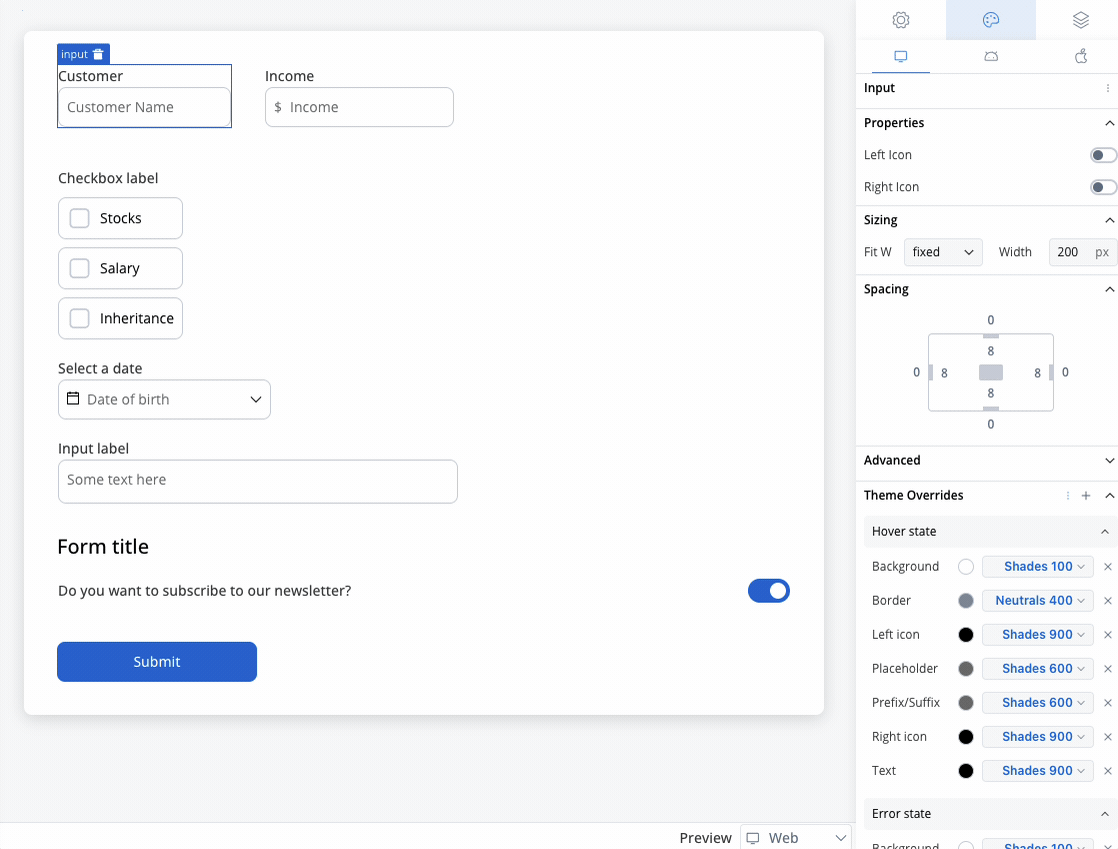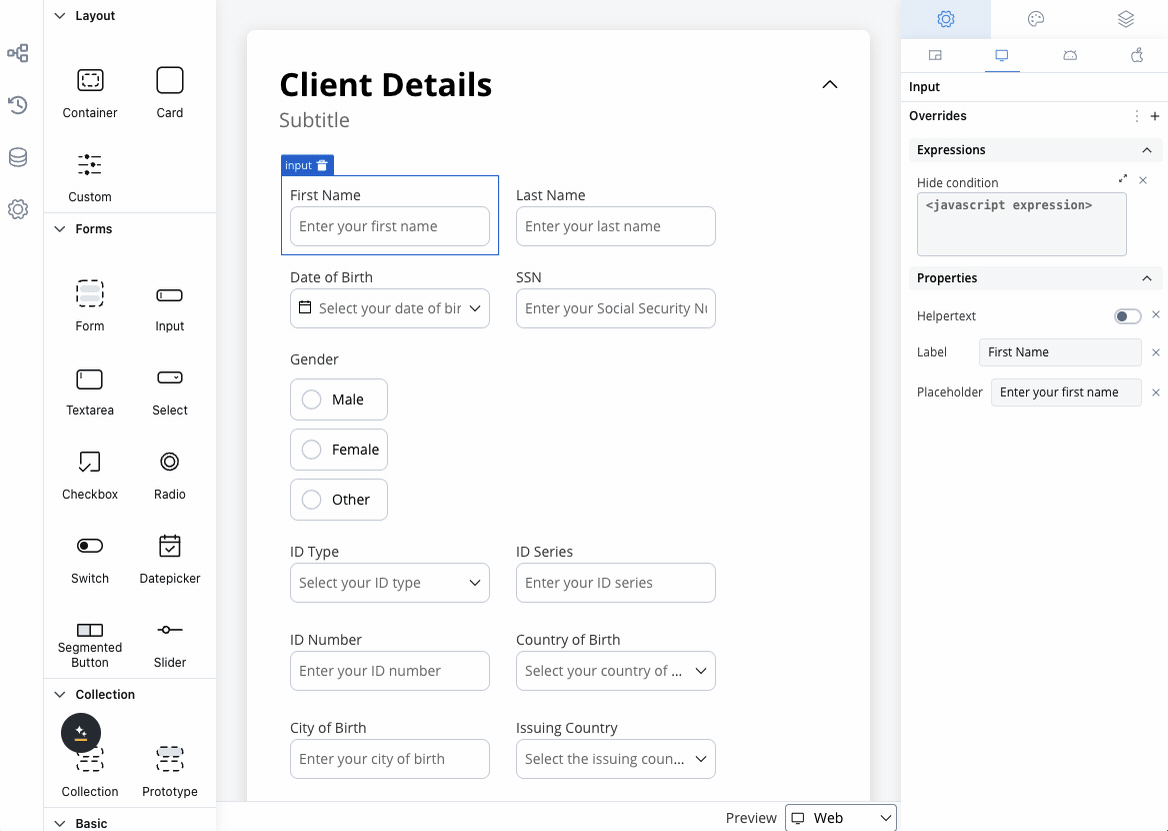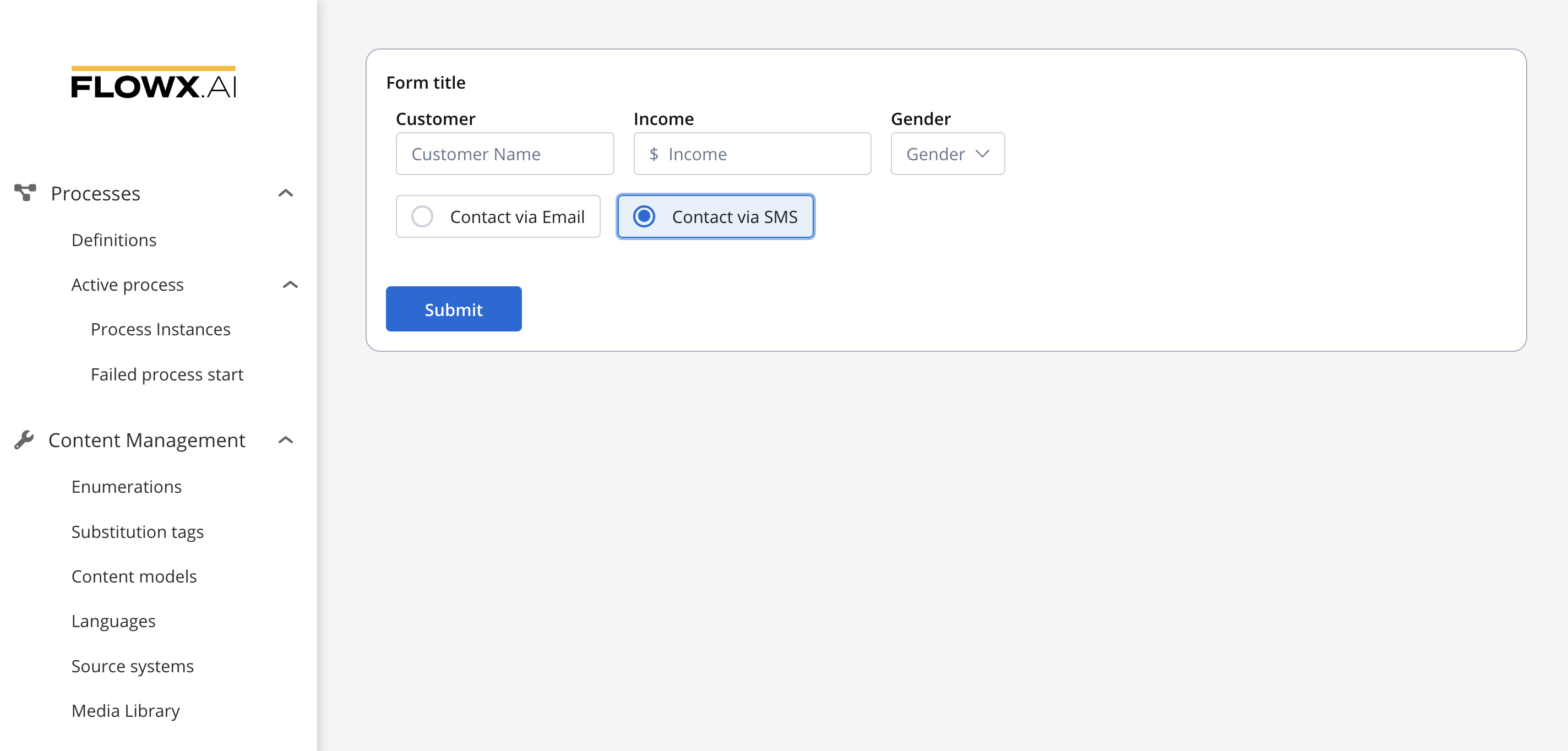
Configuring the radio field element
Radio generic settings
These allow you to customize the generic settings for the Radio element:Process data key
Process data key establishes the binding between the radio element and process data, enabling its later use in decisions, business rules or integrations.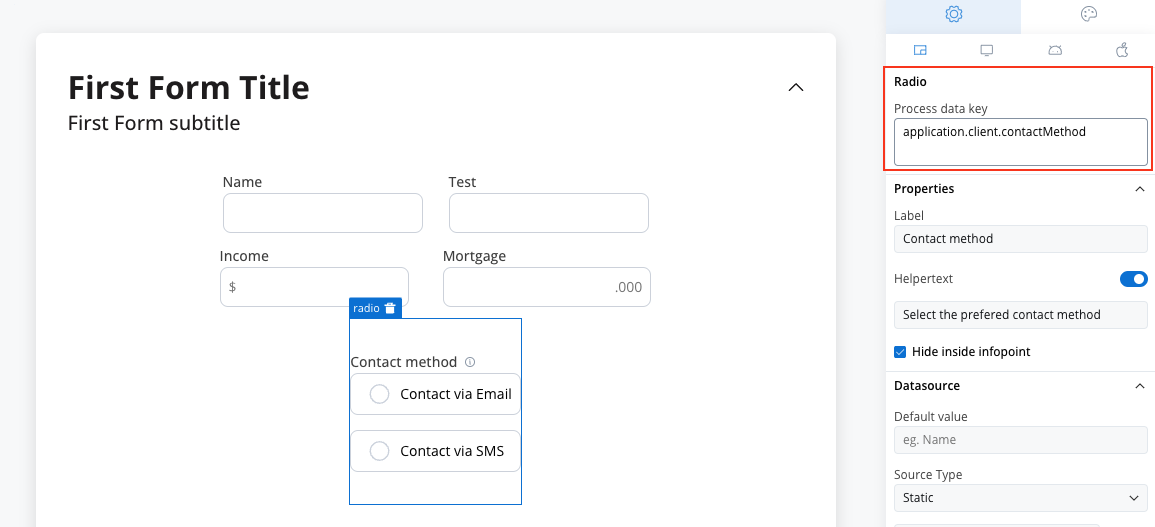
Properties
- Label: The visible label for the radio element.
- Helpertext: Additional information about the radio element, which can be optionally hidden within an infopoint.
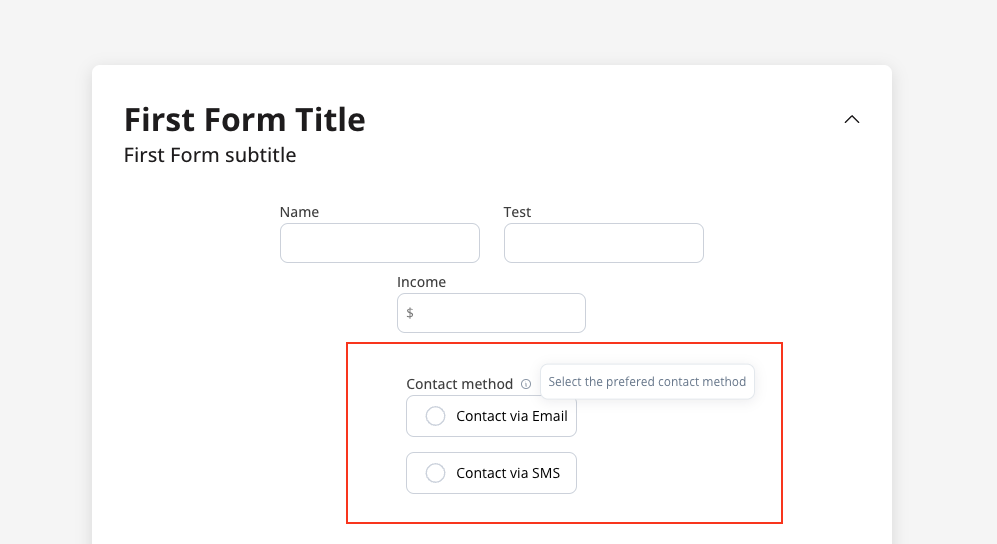
Datasource configuration
- Default value: Autoselect an option from the radio element based on this value. You need to specify the value from the value/label pairs defined in the Datasource tab.
- Source Type: The source can be Static, Enumeration, or Process Data.
- Add option: Define label and value pairs here.
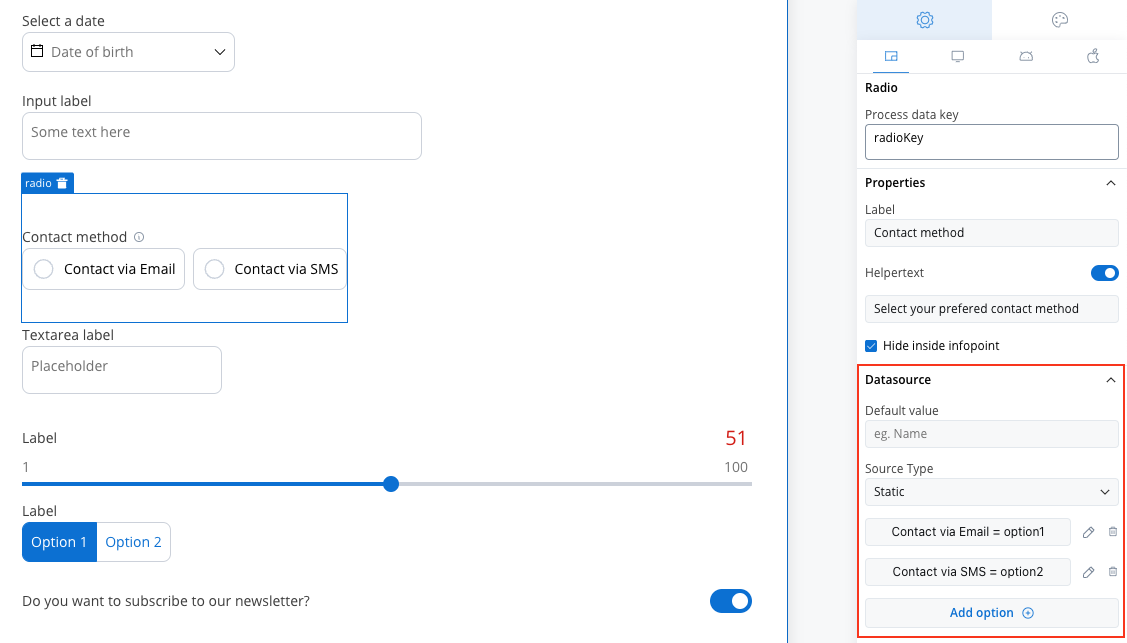
Validators
The following validators can be added to a radio:required and custom (more details here).
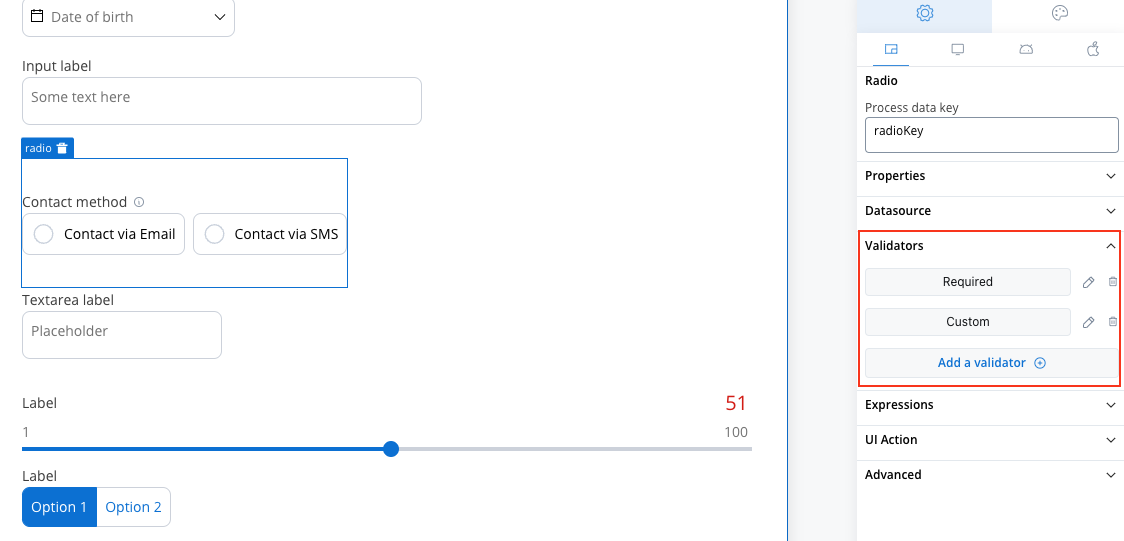
Hide/disable expressions
The radio’s element behavior can be defined using JavaScript expressions for hiding or disabling the element. The following properties can be configured for expressions:- Hide condition: A JavaScript expression that hides the Radio element when it returns a truthy value.
- Disabled condition: A JavaScript expression that disables the Radio element when it returns a truthy value.
It’s important to make sure that disabled fields have the same expression configured under the path expressions → hide.
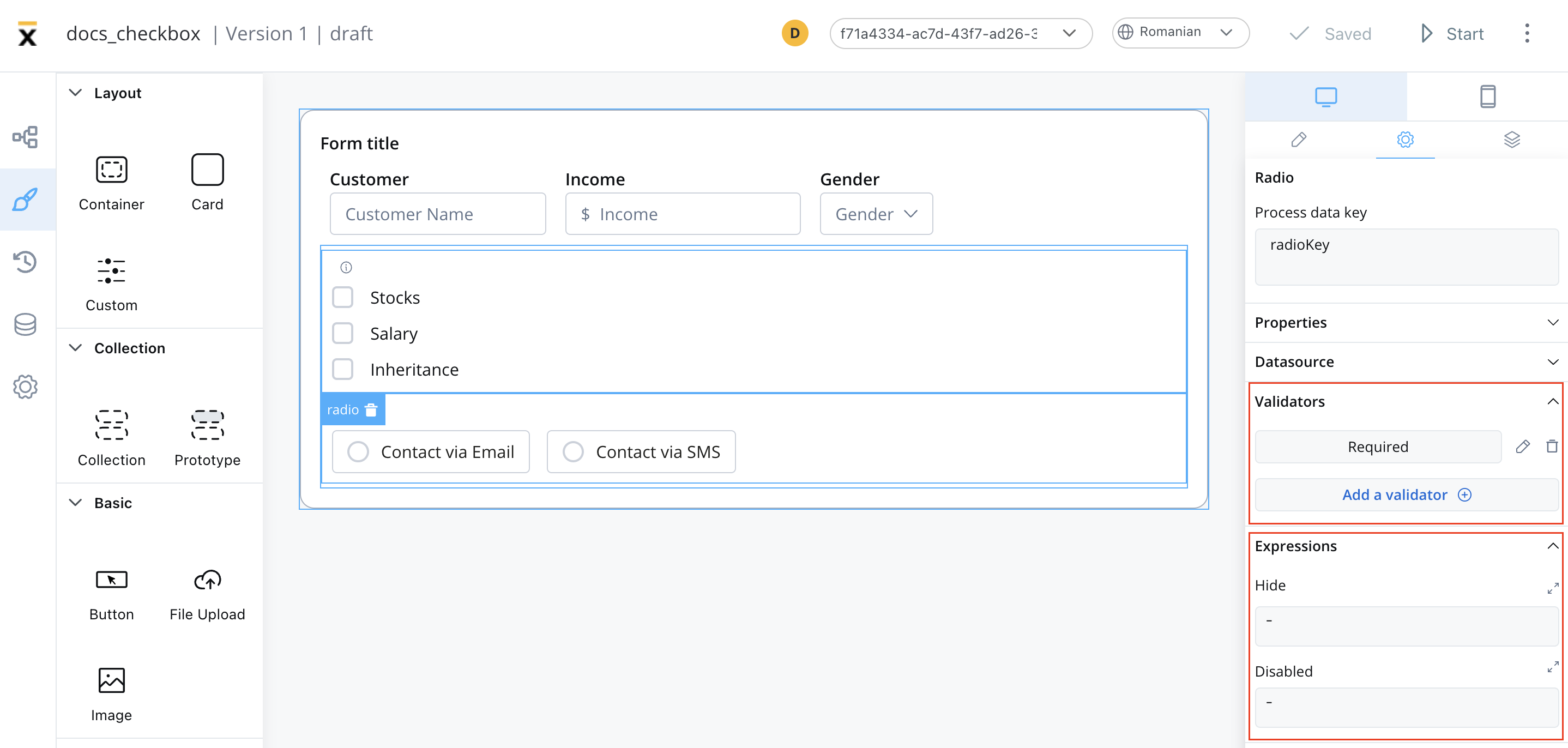
UI actions
UI actions can be added to the radio element to define its behavior and interactions.- Event: Possible value -
CHANGE. - Action Type: Select the type of the action to be performed.
Radio settings overrides
There are instances where you may need to tailor settings configured in the Generic settings tab. This proves especially beneficial when you wish to adjust these settings to appear differently across various platforms such as Web, Android, or iOS. Available override settings:- Properties:
- Label: Override the radio label.
- Helper: Override helper text/info point.
- Expressions:
- Hide: Override the hide expression.
Radio styling
- Web
- iOS
- Android
- Properties
- Sizing
- Layout
-
Type: Set the type of the radio. Possible values:
- bordered
- clear
Radio style overrides options
Theme overrides refer to the ability to modify or customize the appearance and behavior of UI components by overriding default theme settings. This can be applied at various levels, such as specific elements or entire sections, and can be platform-specific (Web, iOS, Android).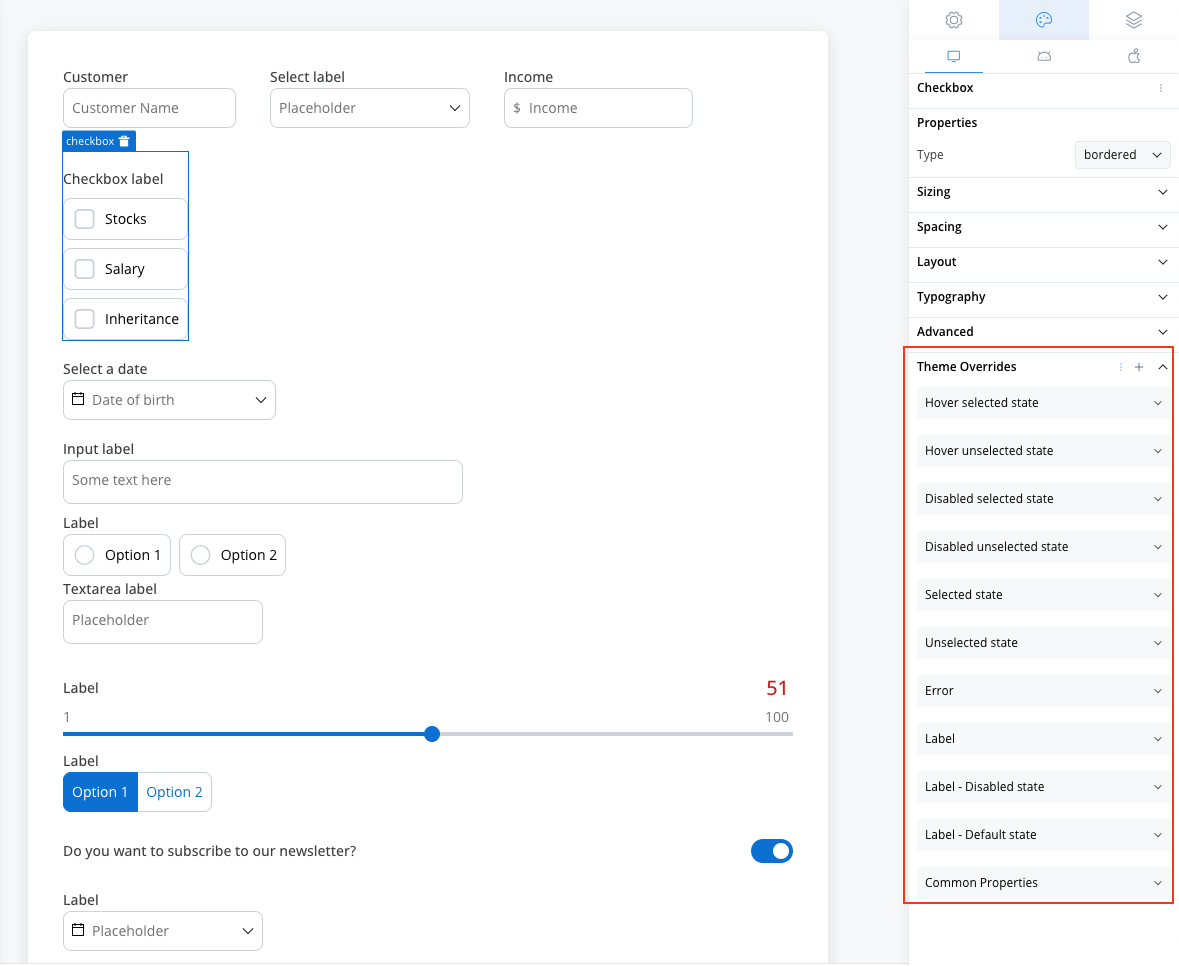
Common Properties
Common Properties
- Border radius [TEXT]
- Border width [TEXT]
- Text style [FONT]
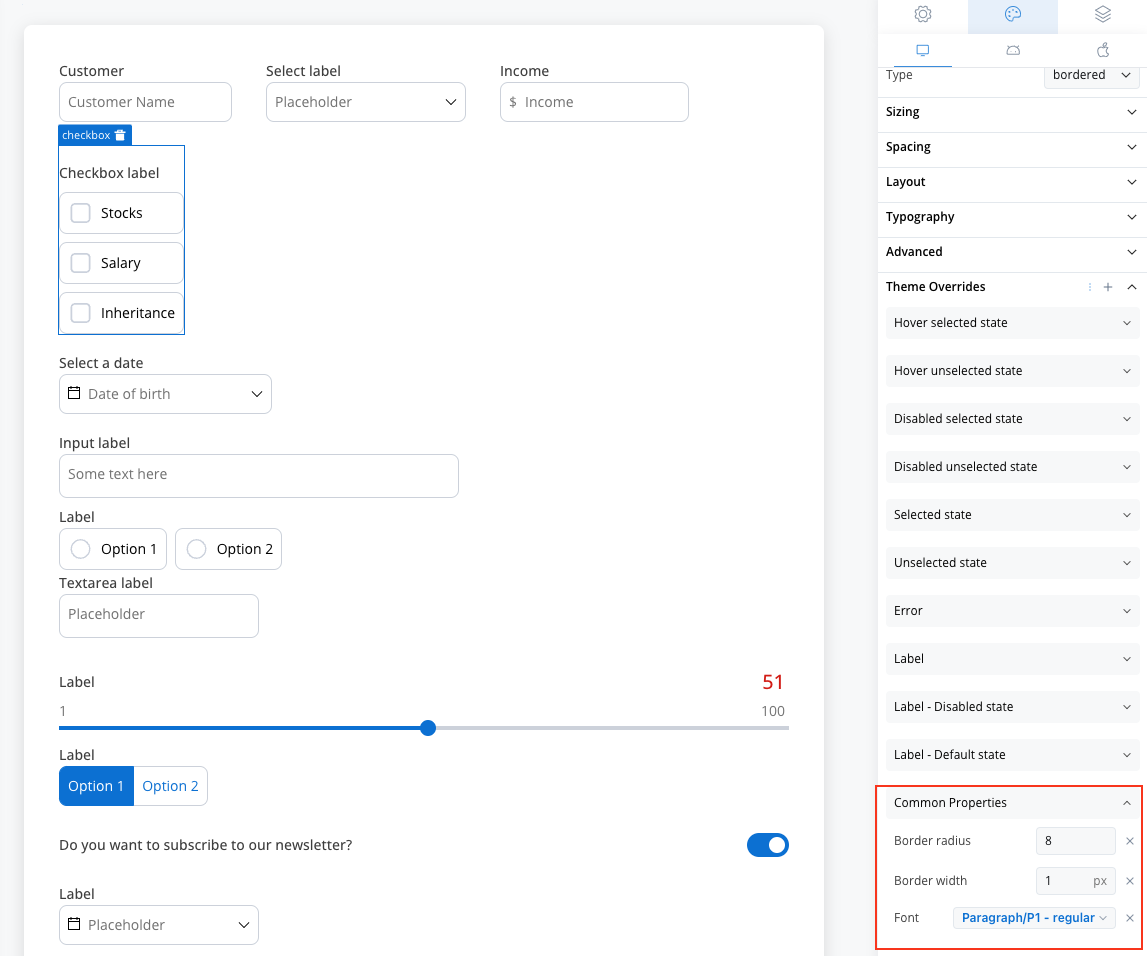
Label
Label
- Default state
- Text color [COLOR]
- Disabled state
- Text color [COLOR]
- Text style [FONT]
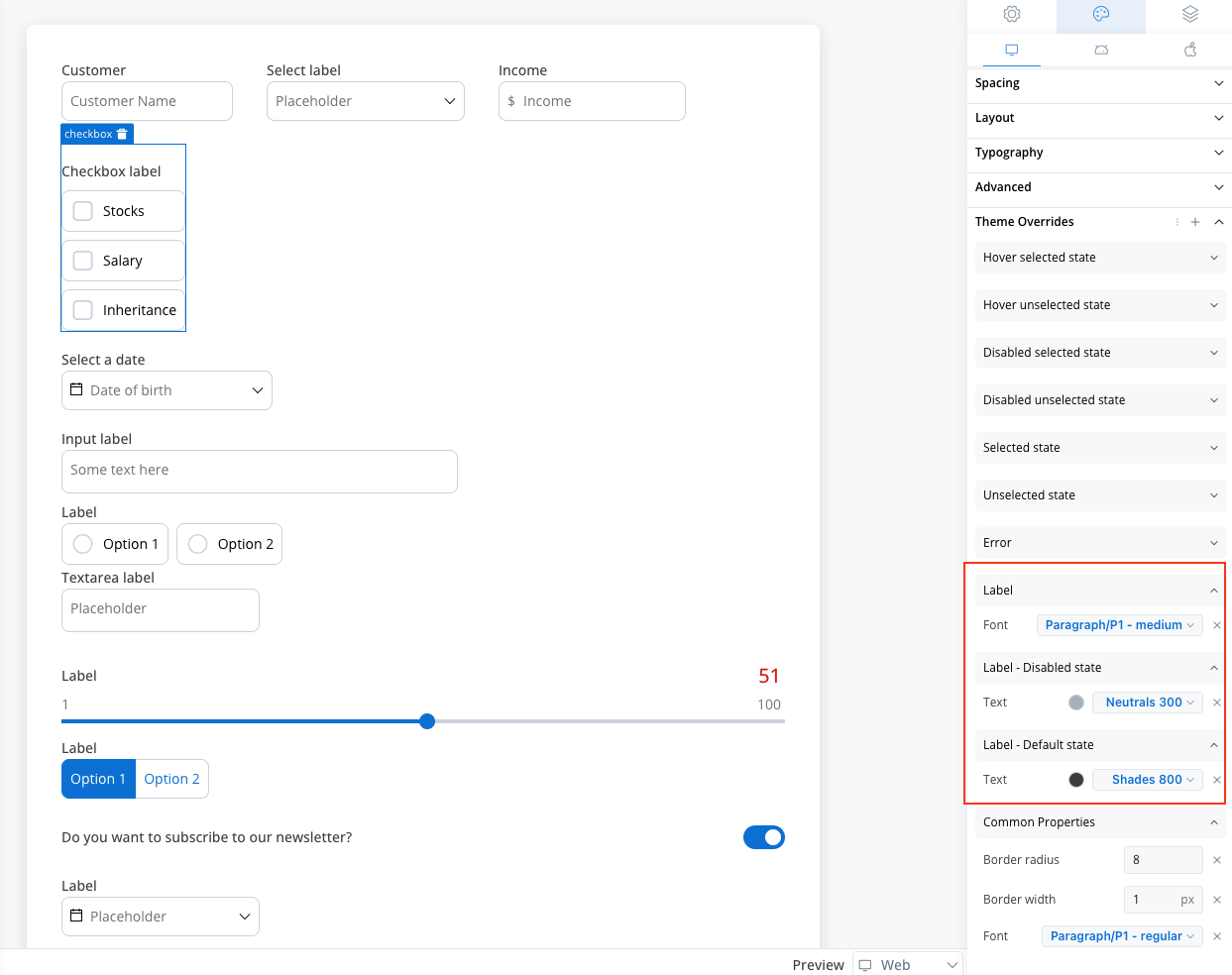
Helper
Helper
- Text color [COLOR]
- Text style [FONT]
- Helper Tooltip
- Text style [FONT]
- Text color [COLOR]
- Background color [COLOR]
- Icon Color [COLOR]
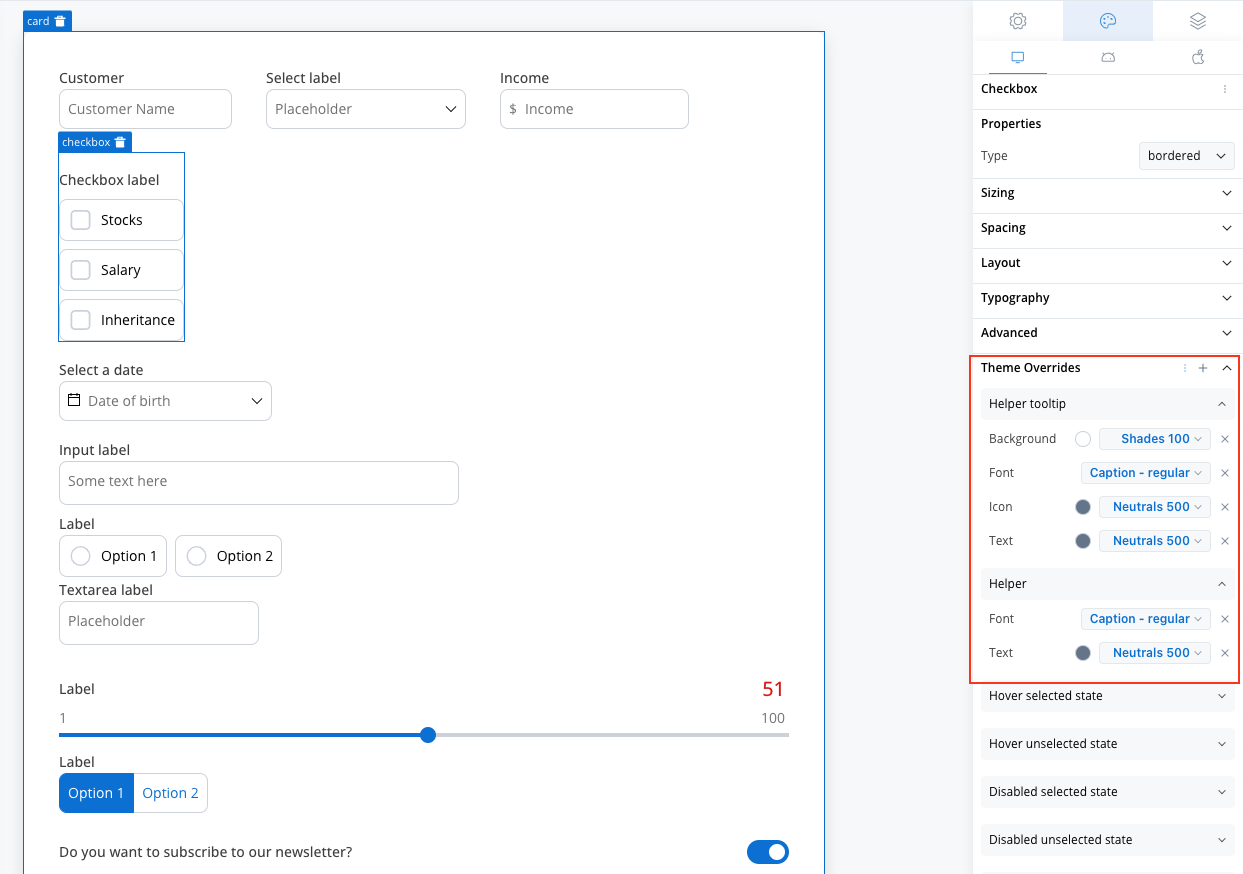
Error
Error
- Text color [COLOR]
- Text style [FONT]
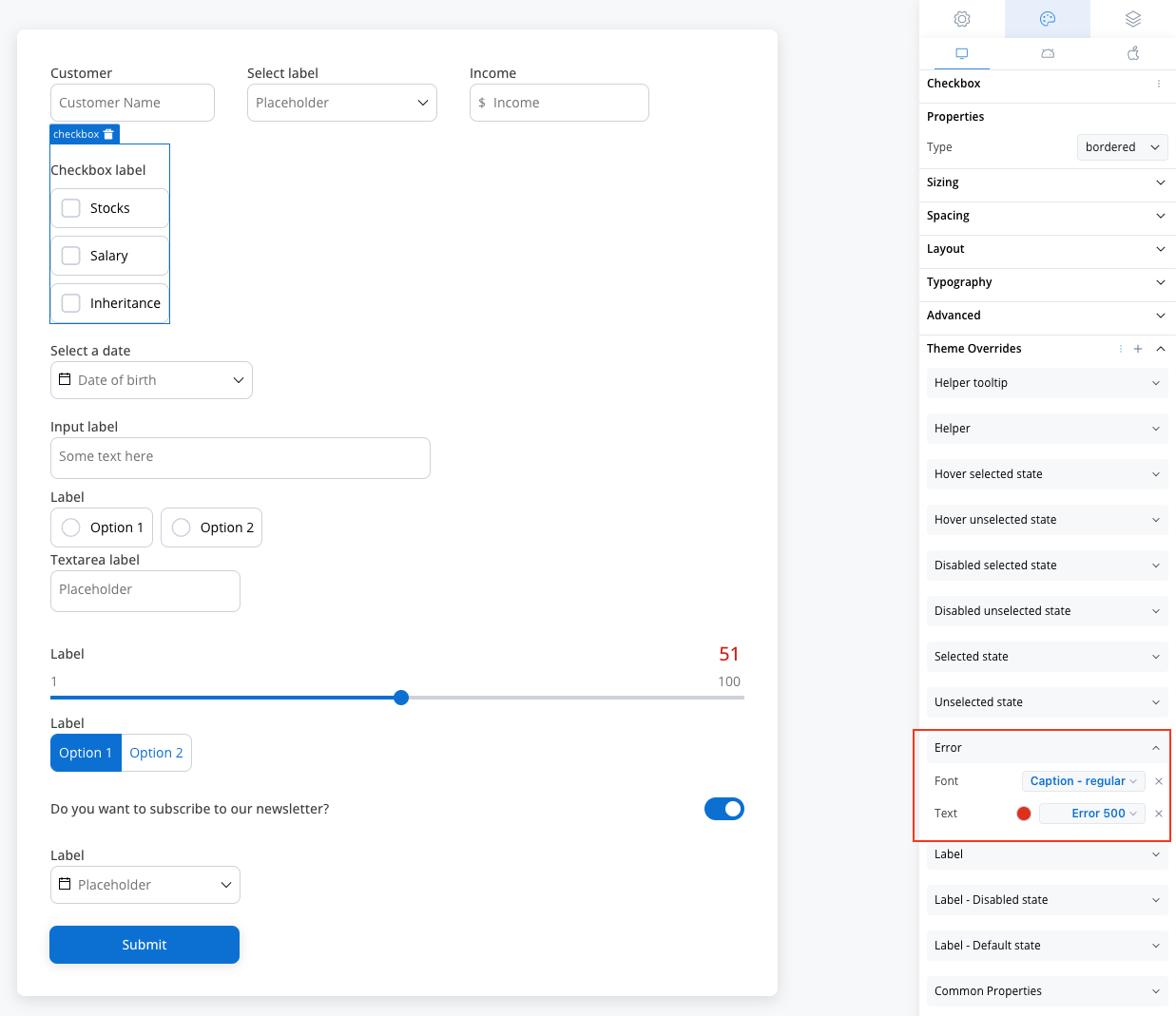
Unselected State
Unselected State
- Border color [COLOR]
- Background color [COLOR]
- Text color [COLOR]
- Icon color [COLOR]
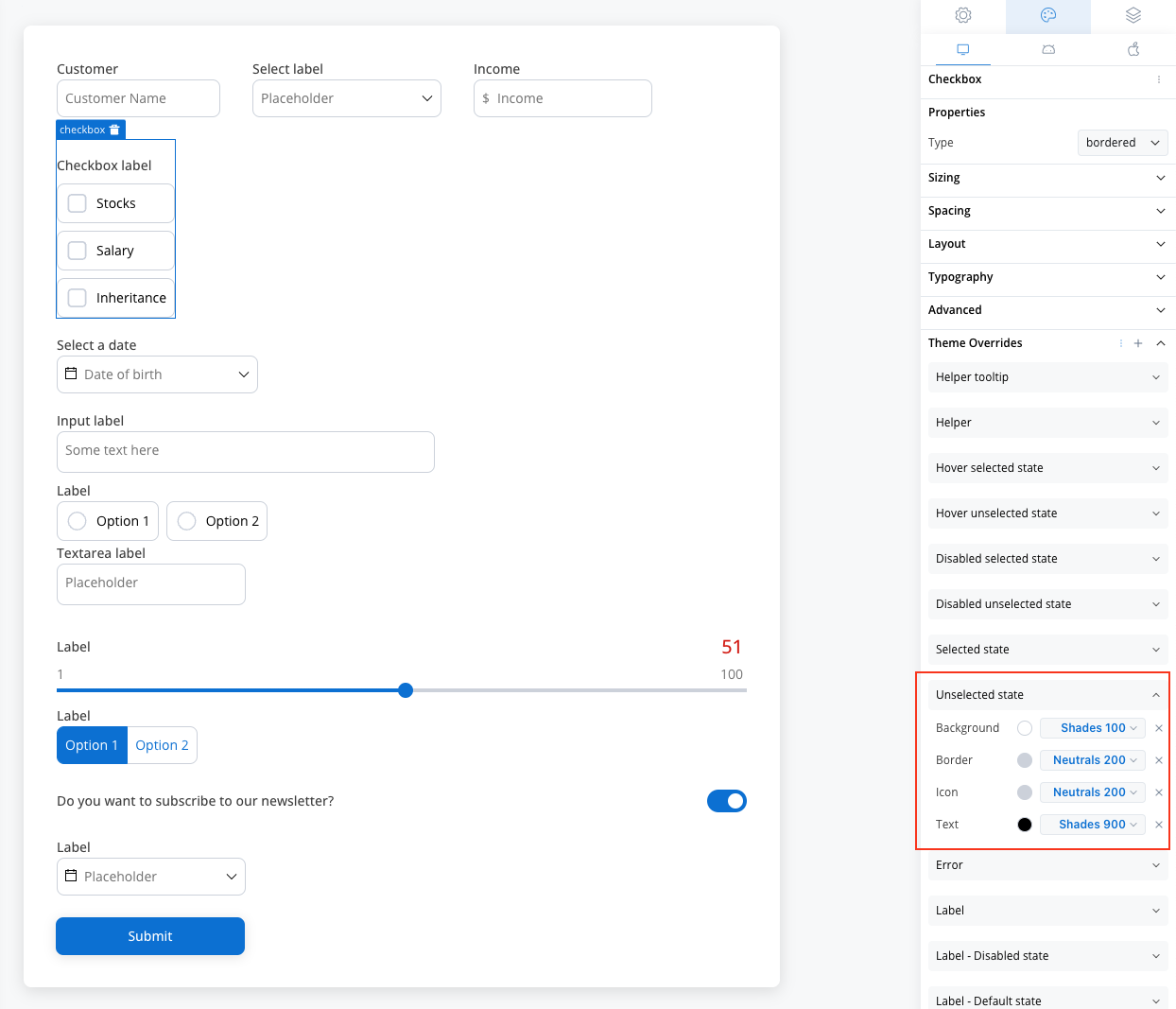
Selected State
Selected State
- Border color [COLOR]
- Background color [COLOR]
- Text color [COLOR]
- Icon color [COLOR]
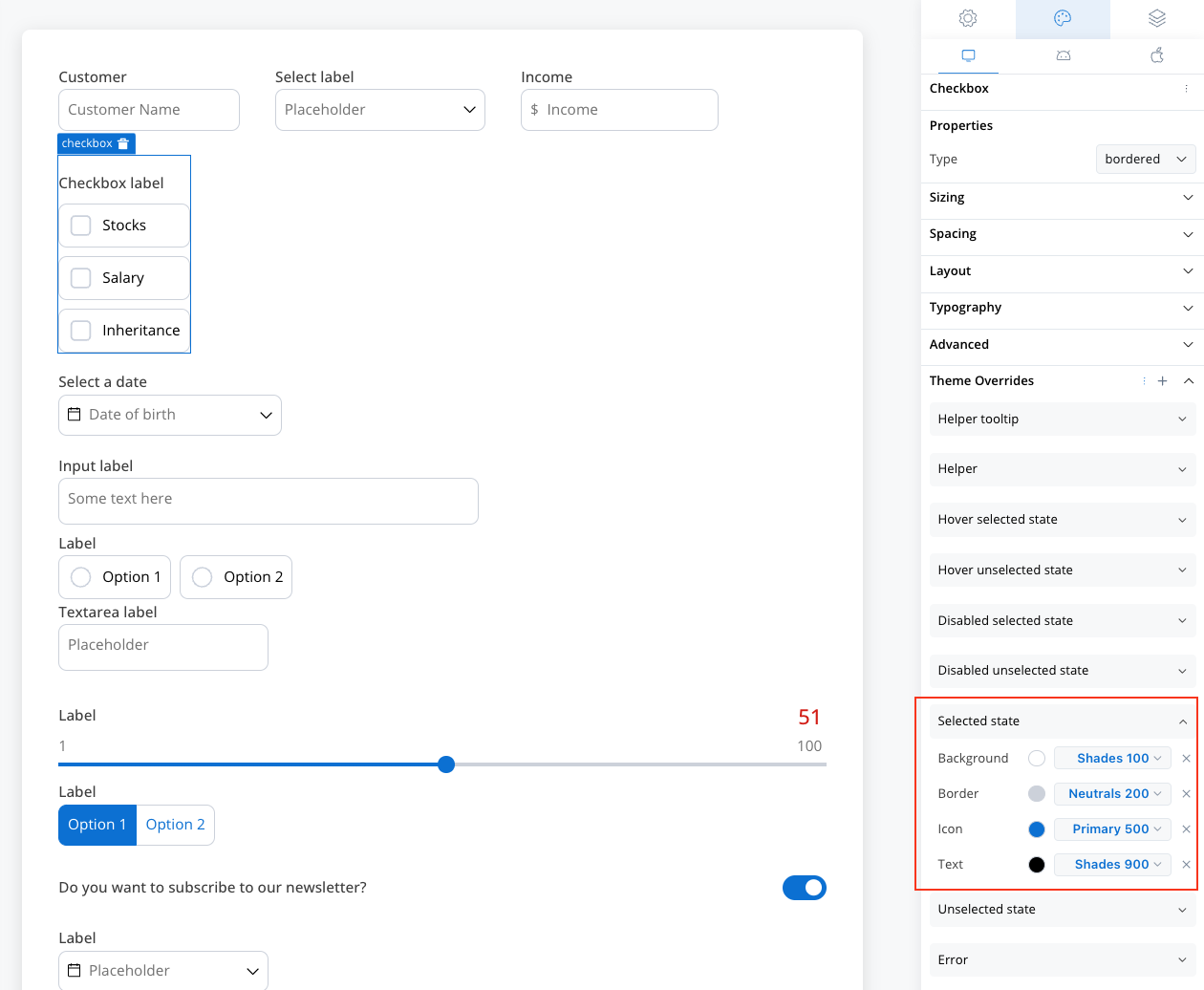
Disabled Unselected State
Disabled Unselected State
- Border color [COLOR]
- Background color [COLOR]
- Text color [COLOR]
- Icon color [COLOR]
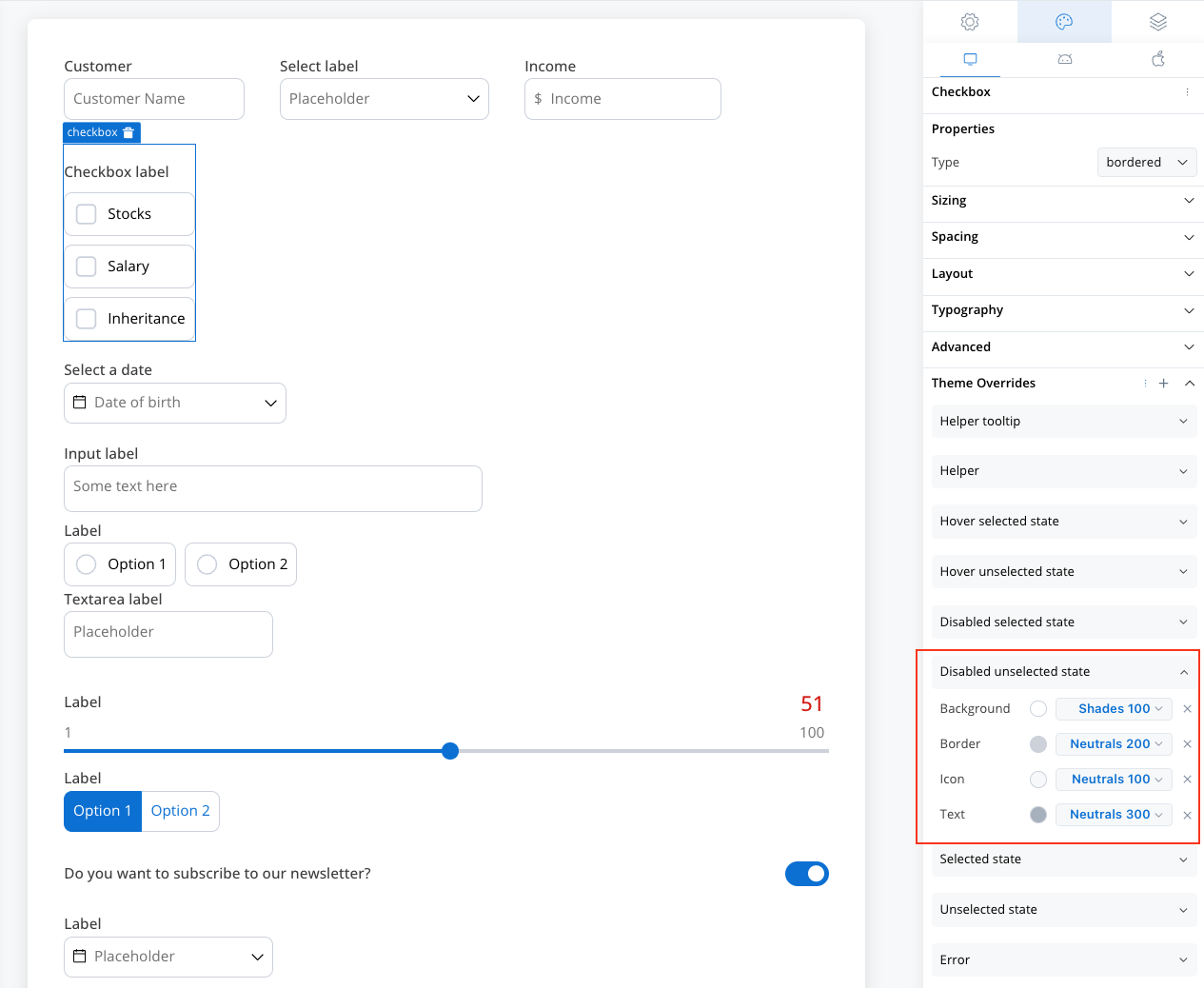
Disabled Selected State
Disabled Selected State
- Border color [COLOR]
- Background color [COLOR]
- Text color [COLOR]
- Icon color [COLOR]
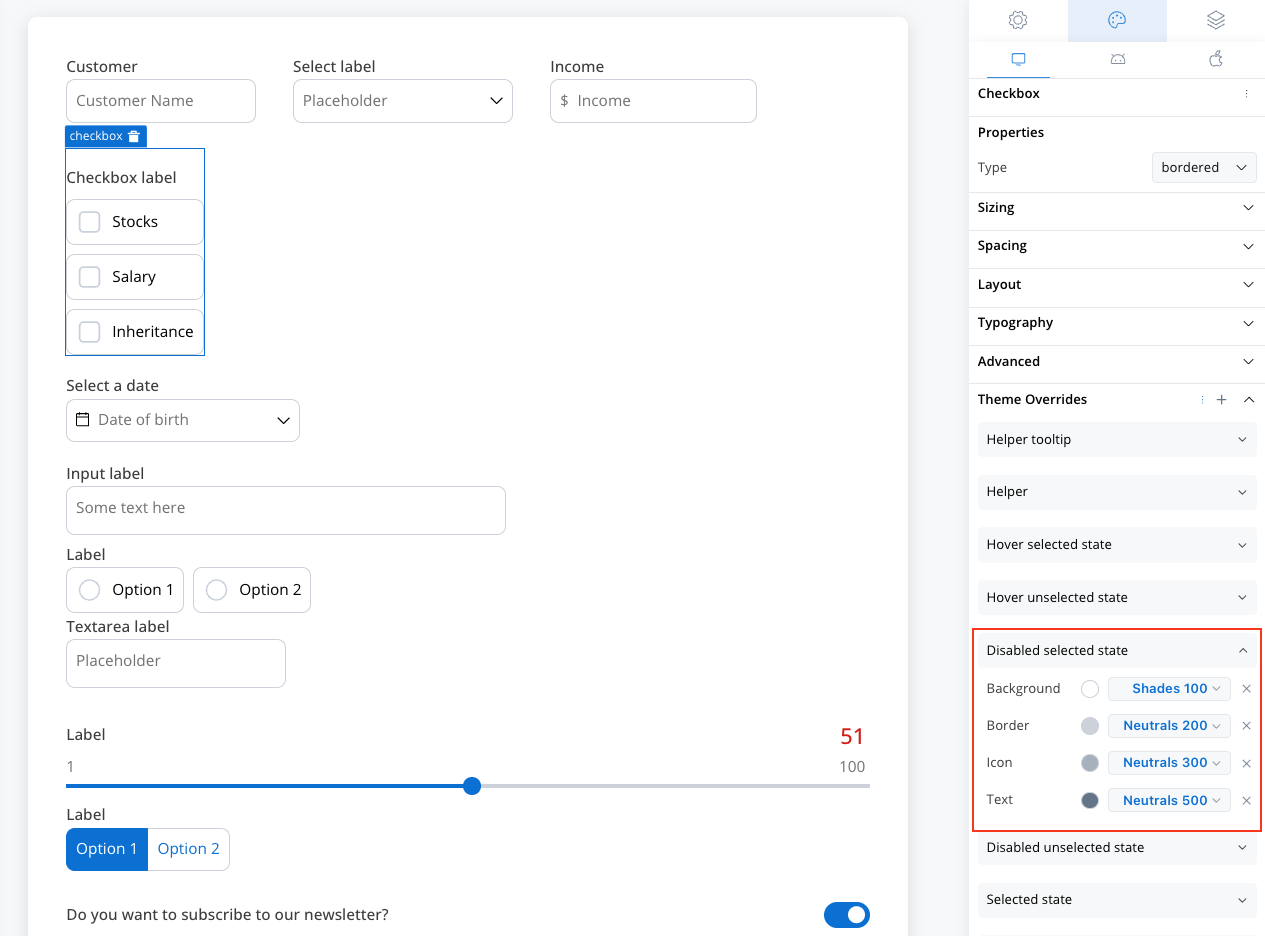
Hover Unselected State (only for Web configuration)
Hover Unselected State (only for Web configuration)
- Border color [COLOR]
- Background color [COLOR]
- Icon color [COLOR]
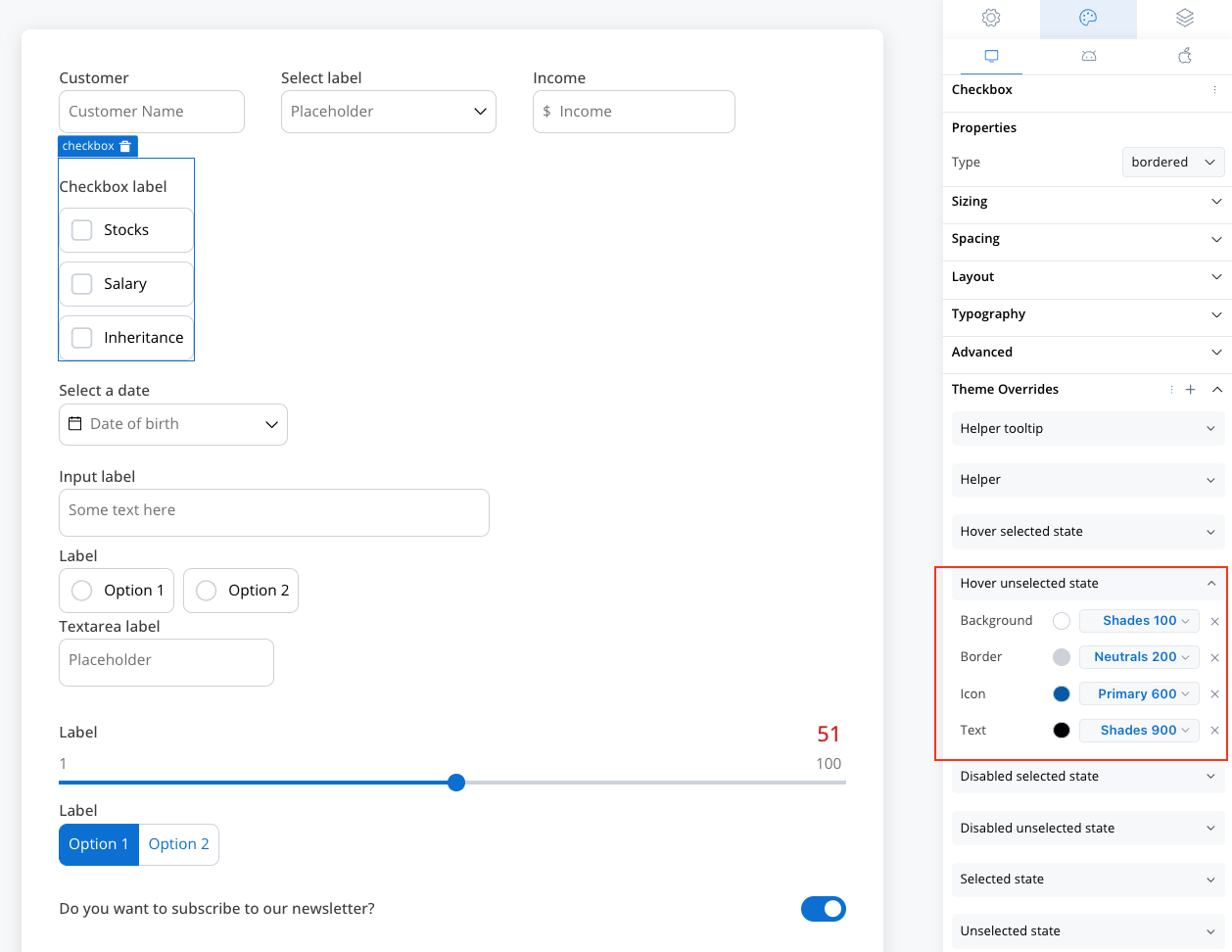
Hover Selected State (only for Web configuration)
Hover Selected State (only for Web configuration)
- Border color [COLOR]
- Background color [COLOR]
- Text color [COLOR]
- Icon color [COLOR]
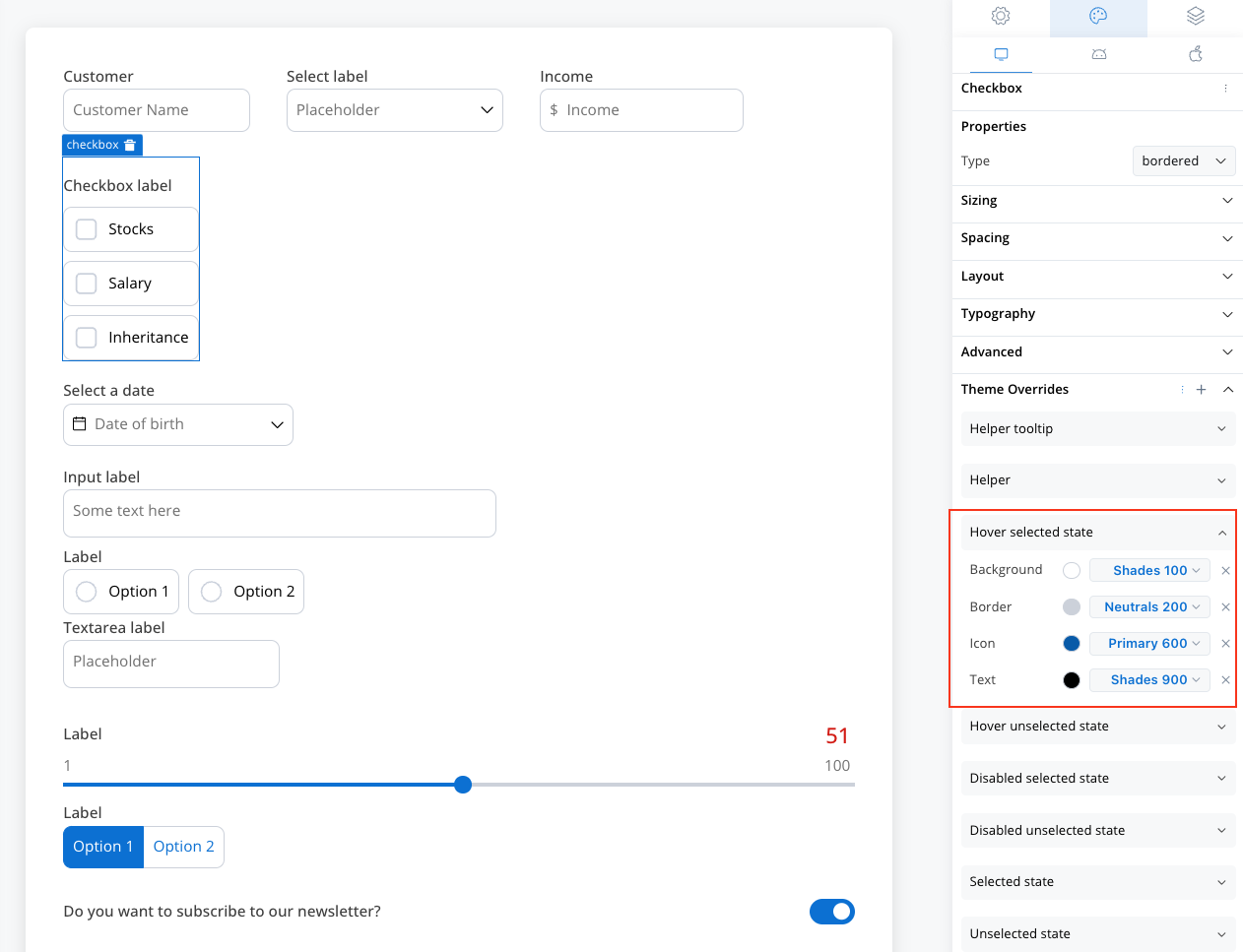
You can import or push the overrides from one platform to another without having to configure them multiple times.