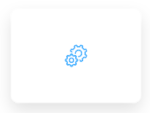
- Executing a business rule on the process instance data
- Initiating a subprocess
- Transferring data from a subprocess to the parent process
- Transmitting data to frontend applications
Configuring task nodes
One or more actions can be configured on a task node. The actions are executed in the configured order. Node configuration is done by accessing the Node Config tab. You have the following configuration options for a task node:General Config
- Node name - the name of the node
- Can go back - switching this option to true will allow users to return to this step after completing it
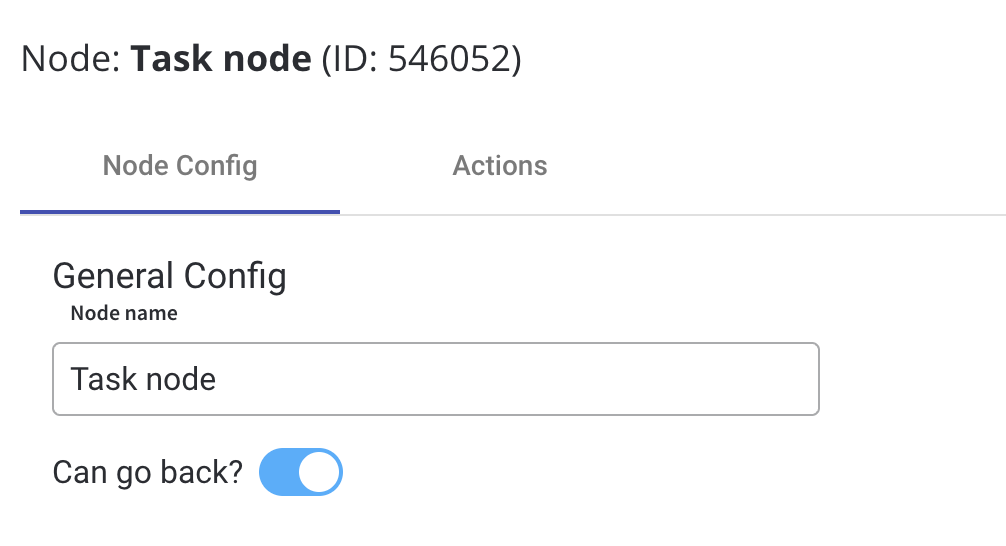
When encountering a step with
canGoBack switched to false, all steps found behind it will become unavailable.- Swimlane - choose a swimlane (if there are multiple swimlanes on the process) to make sure only certain user roles have access only for certain process nodes- if there are no multiple swimlanes, the value is Default
- Stage - assign a stage to the node
Response Timeout
- Response timeout - can be triggered if, for example, a topic that you define and add in the Data stream topics tab does not respect the pattern, the format used for this is ISO 8601 duration format(for example, a delay of 30s will be set up like
PT30S)
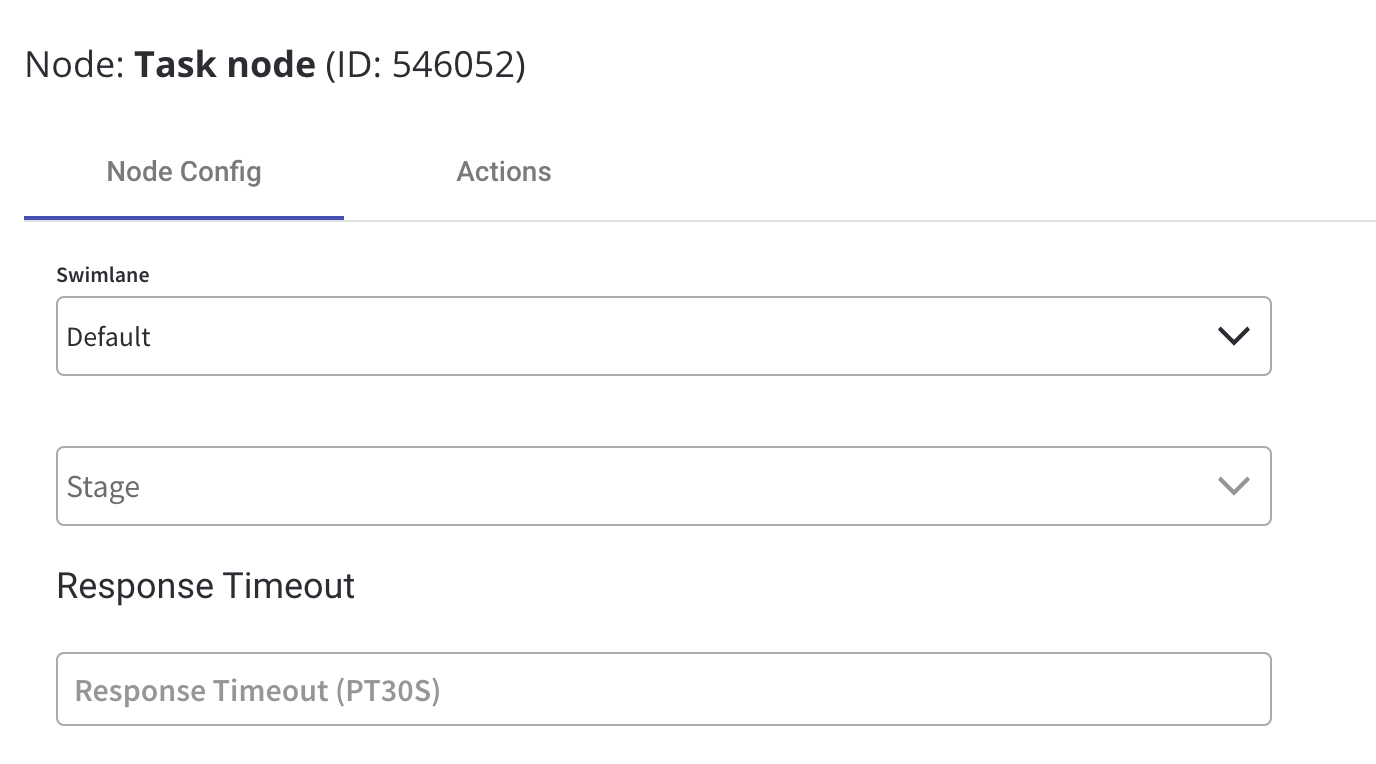
Data stream topics
- Topic Name - the topic name where the process engine listens for the response (this should be added to the platform and match the topic naming rule for the engine to listen to it) - available for UPDATES topics (Kafka receive events)
- Key Name - will hold the result received from the external system, if the key already exists in the process values, it will be overwritten
Task Management
- Update task management - force Task Manager Plugin to update information about this process after this node
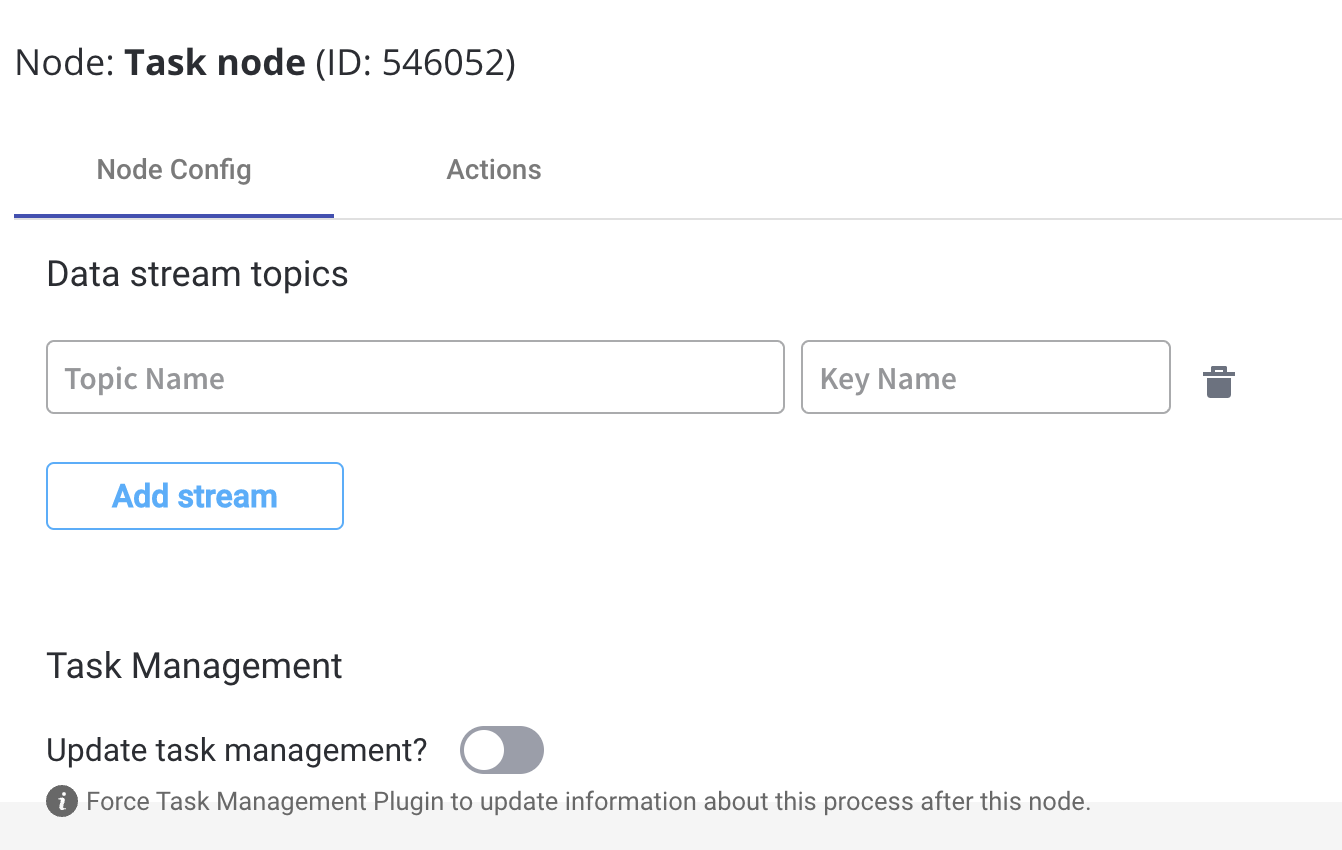
Configuring task nodes actions
Multiple options are available when configuring an action on a task node. To configure and add an action to a node, use the Actions tab at the node level, which has the following configuration options:Action Edit
Depending on the type of the action, different properties are available, let’s take a business rule as an example.
- Name - used internally to differentiate between different actions on nodes in the process. We recommend defining an action naming standard to be able to quickly find the process actions.
- Order - if multiple actions are defined on the same node, their running order should be set using this option
- Timer Expression - can be used if a delay is required on that action. The format used for this is ISO 8601 duration format (for example, a delay of 30s will be set up like
PT30S) - Action type - defines the appropriate action type
- Trigger type - (options are Automatic/Manual) - choose if this action should be triggered automatically (when the process flow reaches this step) or manually (triggered by the user); In most use cases, this will be set to automatic.
- Required type - (options are Mandatory/Optional) - automatic actions can only be defined as mandatory. Manual actions can be defined as mandatory or optional.
- Repeatable - should be checked if the action can be triggered multiple times
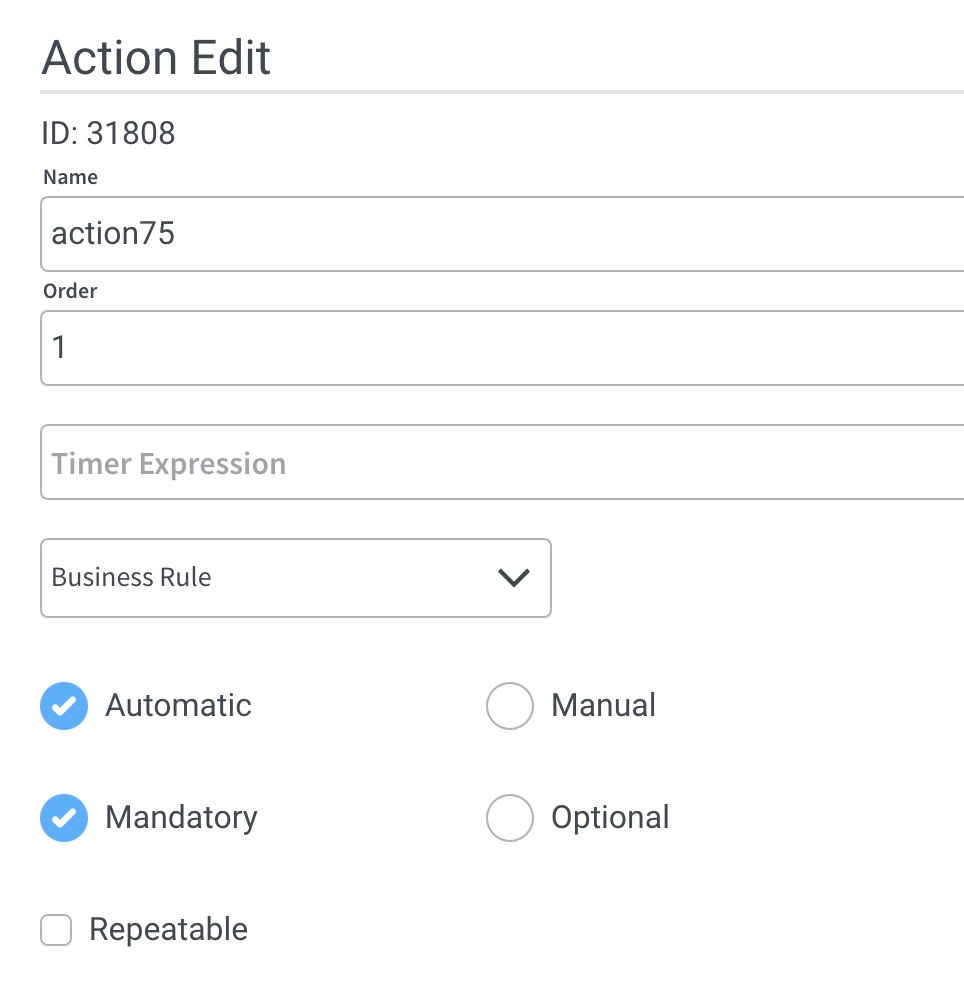
Parameters
Depending on the type of the action, different properties are available. We refer to a Business rule as an example
- Business Rules - business rules can be attached to a node by using actions with action rules on them, these can be specified using DMN rules, MVEL expressions, or scripts written in Javascript, Python, or Groovy.
Supported scripting languages
Business Rule action
A business rule is a Task action that allows a script to run. For now, the following script languages are supported:- MVEL
- JavaScript (Nashorn)
- Python (Jython)
- Groovy
- DMN - more details about a DMN business rule configuration can be found here
Business rule action
Send Data to User Interface action
Send Data to User Interface action
Being an event-driven platform FLOWX uses web socket communication in order to push events from the frontend application.
For more details on how to configure a Send data to user interface action, check the following section:
Send Data to User Interface
Upload File action
Upload File action
Upload file action will be used to upload a file from the frontend application and send it via a Kafka topic to the document management system.For more details on how to configure an Upload File action, check the following section:
Upload File
Start Subprocess action
Start Subprocess action
In order to create reusability between business processes, as well as split complex processes into smaller, easier-to-maintain flows, the start subprocess business rule can be used to trigger the same sequence multiple times.For more details on how to configure a Business Rule action, check the following section:
Start Subprocess
Append Params to Parent Process action
Append Params to Parent Process action
Used for copying data in the subprocess from its parent process.
For more details about the configuration, check the following section:

