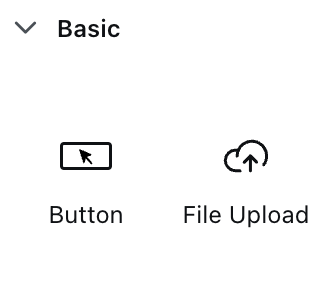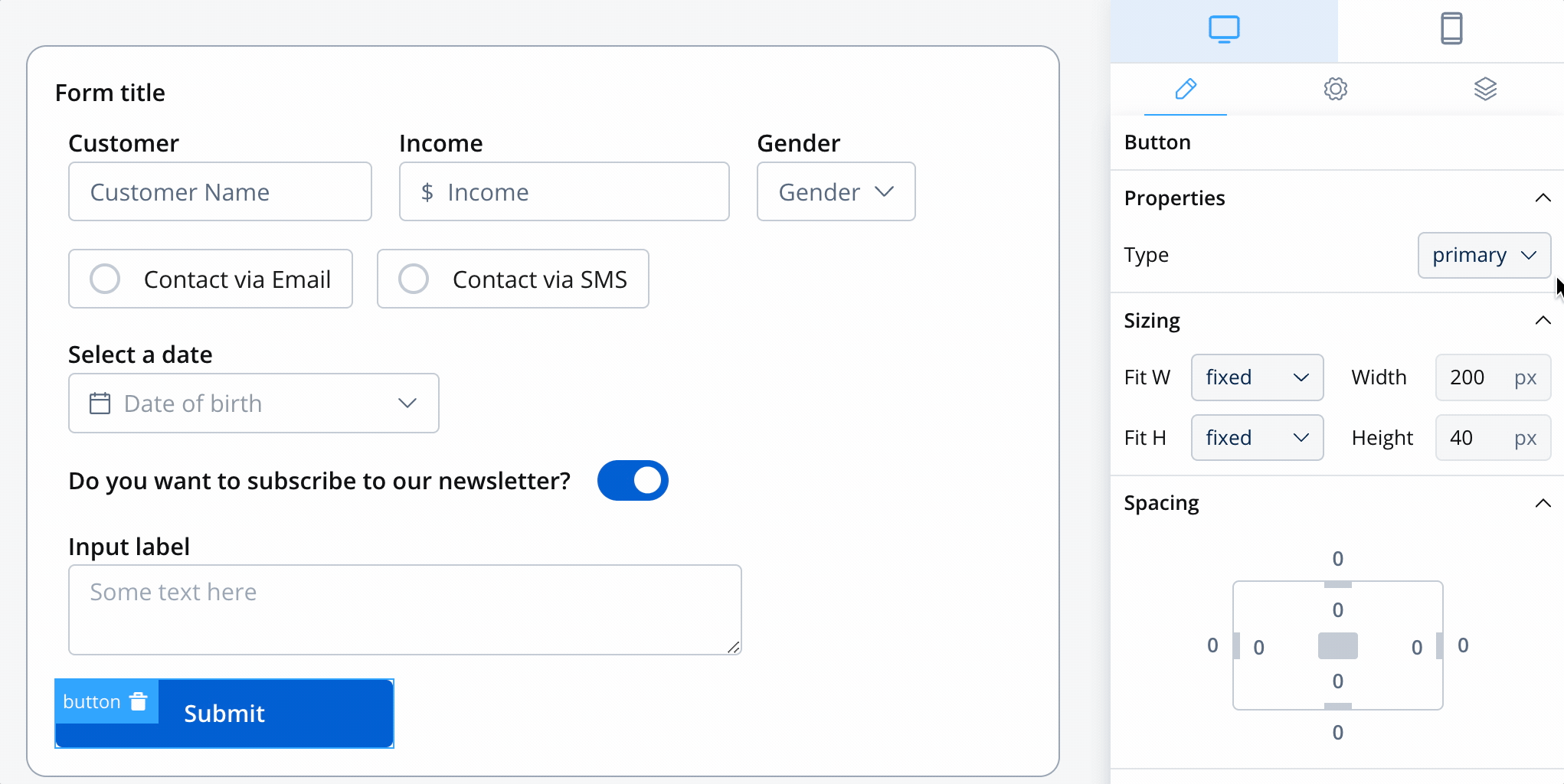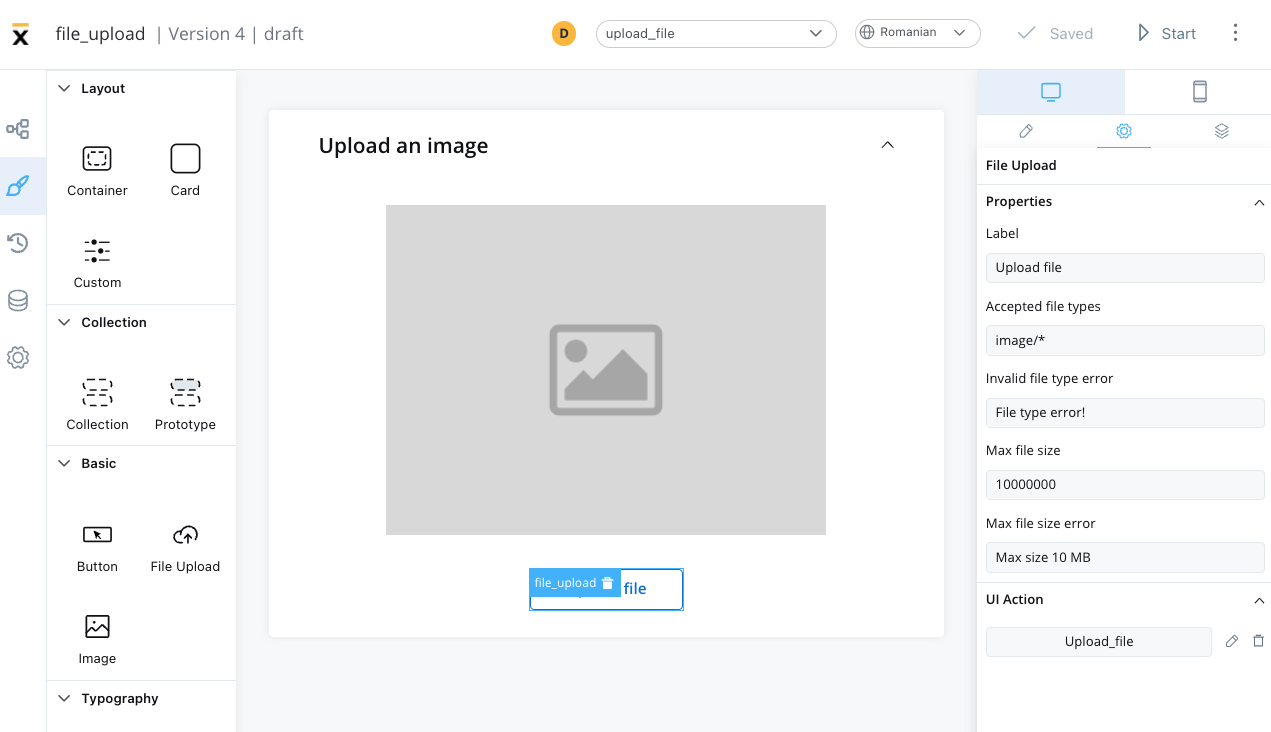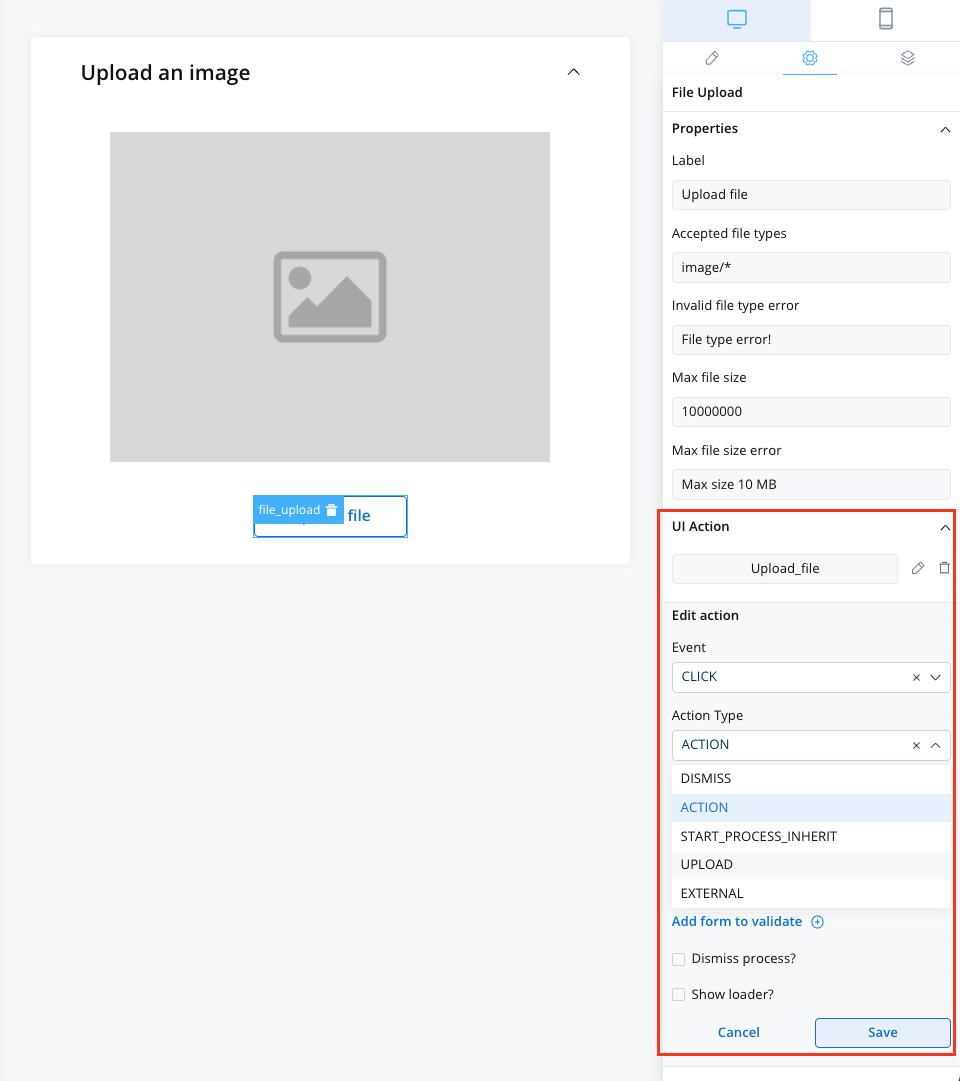- Primary
- Secondary
- Ghost
- Text
Purpose: Main call-to-action buttonsCharacteristics:
- High contrast, prominent appearance
- Usually one per screen/section
- Draws immediate attention