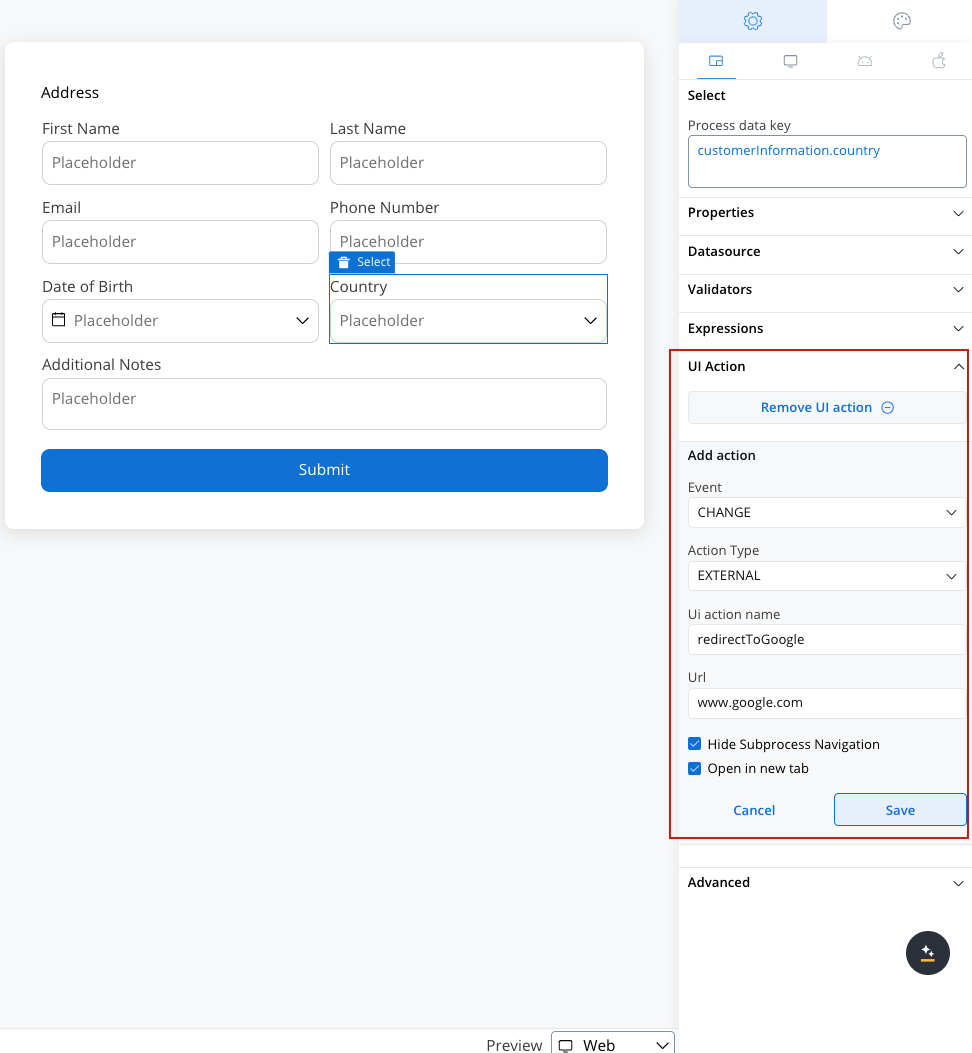Overview
UI actions establish connections between UI components or custom elements and predefined actions. These connections ensure that processes are executed efficiently while defining the UI’s response. Examples include:- Showing a loader during an action execution.
- Automatically dismissing a modal after a task is completed.
- Sending default data back to the process.
Types of UI actions
UI actions can be categorized into two main types:- Process UI Actions: Directly interact with process nodes and manual actions.
- External UI Actions: Perform actions that link to external URLs or open new tabs.
Process UI actions
Process UI Actions (labeledACTION) define how a Button, whether generated or custom, interacts with a manual process action. Before configuring a UI action, ensure the corresponding manual action is set up.
Adding a node action
To configure a UI action, first add a node action (type: manual) to a process node. For detailed steps, refer to:Adding an action to a node
- Add an Action: Attach an action to a node.
- Select the Action Type: Choose Save Data, for instance.
- Action Type: Set it to manual.
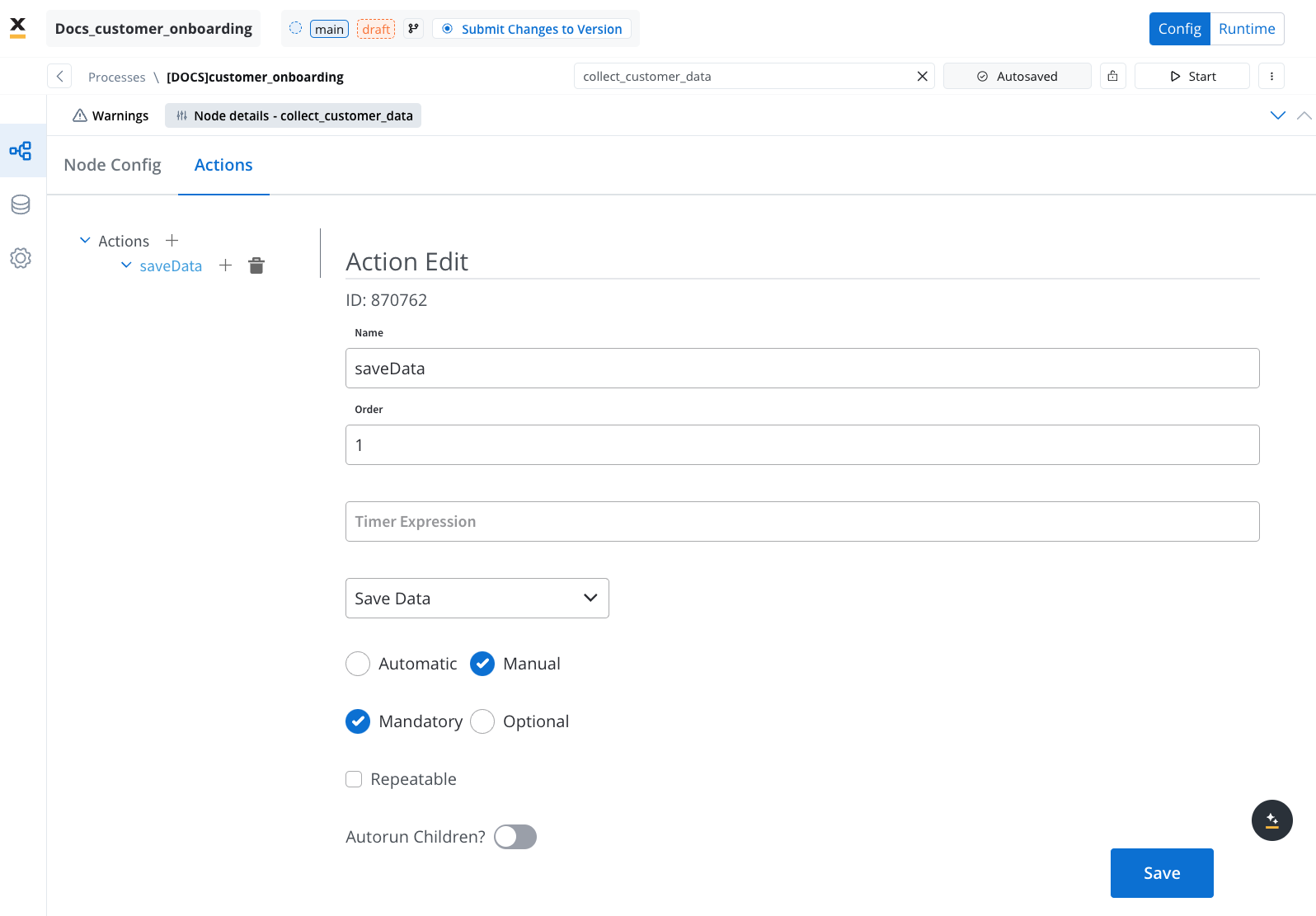
Both UI actions and node actions must be configured on the same user task node.
Configuring a UI action
Below are the key configuration options for defining a UI action:- Event: Define when the action should trigger (Learn about Events).
- Action Type: Specify the type of action (Explore Action Types).
- Node Action Name: Select the corresponding manual action from the dropdown.
- Use a different name for UI action: Optionally, define a unique name to trigger the action in Custom Components.
- Add custom keys: Add custom keys beyond those in the data model.
- Exclude keys: Specify data keys to exclude.
- Add custom body: Provide a default JSON response, merged with additional parameters during execution.
- Add form to submit: Link the action to specific UI elements for validation.
- Hide Subprocess Navigation: Disable navigation to subprocesses.
- Show loader: Display a loader until a server-side event (SSE) updates the data or screen.
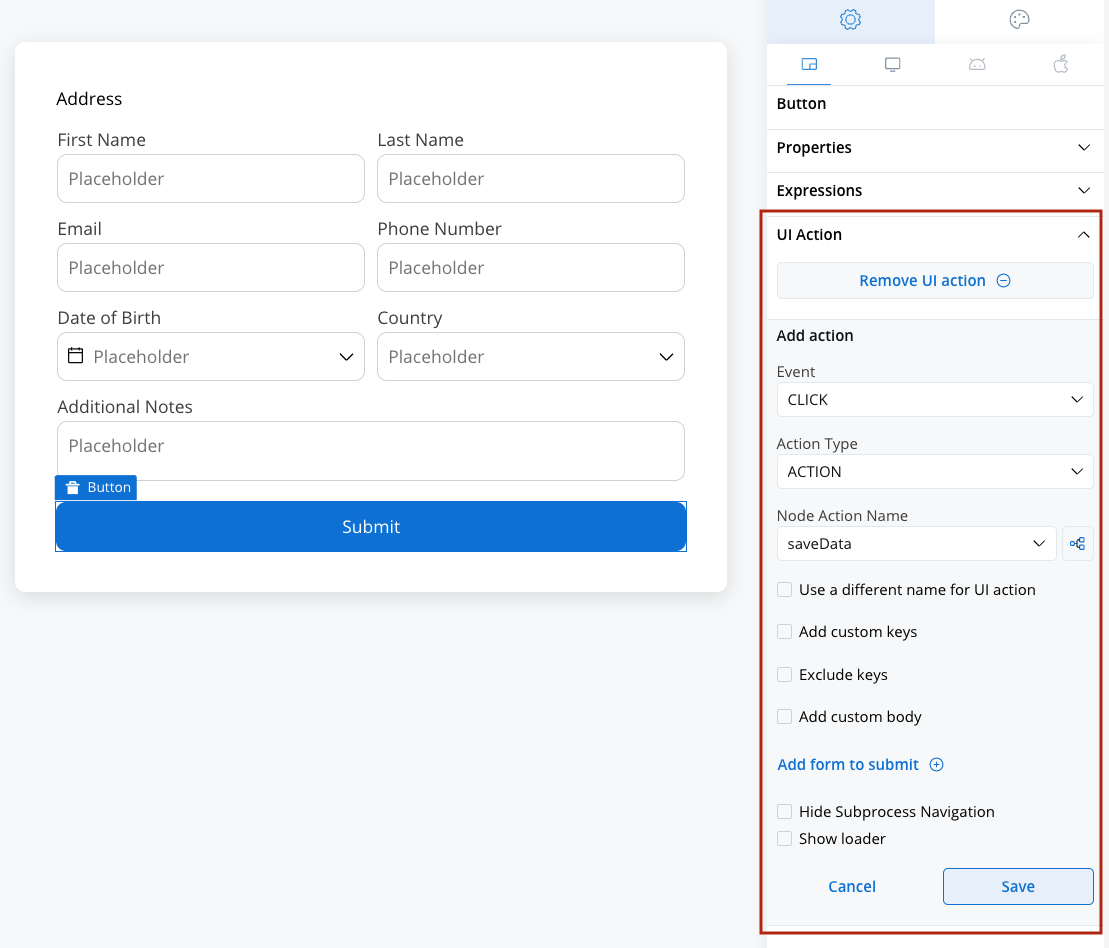
UI actions elements
Events
Events define how user interactions trigger UI actions. The available event types are:- CLICK: Triggered when a button is clicked.
- CHANGE: Triggered when input fields are modified.
Events are not applicable for UI actions on Custom Components.
Action types
The Action Type dropdown includes several predefined options:- DISMISS: Closes a modal after the action is executed.
- ACTION: Links a UI action to a manual node action.
- START_PROJECT: Initiates a new project instance. This action type is used to trigger a completely new process flow within a different project or application, based on the selected project and process configurations.
- UPLOAD: Initiates an upload action.
- EXTERNAL: Opens a link in a new browser tab or window.
External UI actions
External UI Actions enable linking to external URLs and opening links in a new tab or the same tab. When configuring an external UI action, additional options become available:- URL: Specify the web URL for the action.
- Open in New Tab: Choose whether to execute the action in the current tab or a new tab.