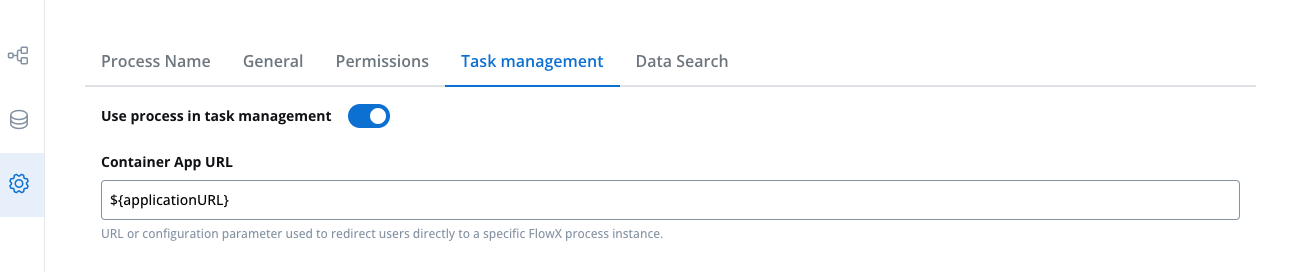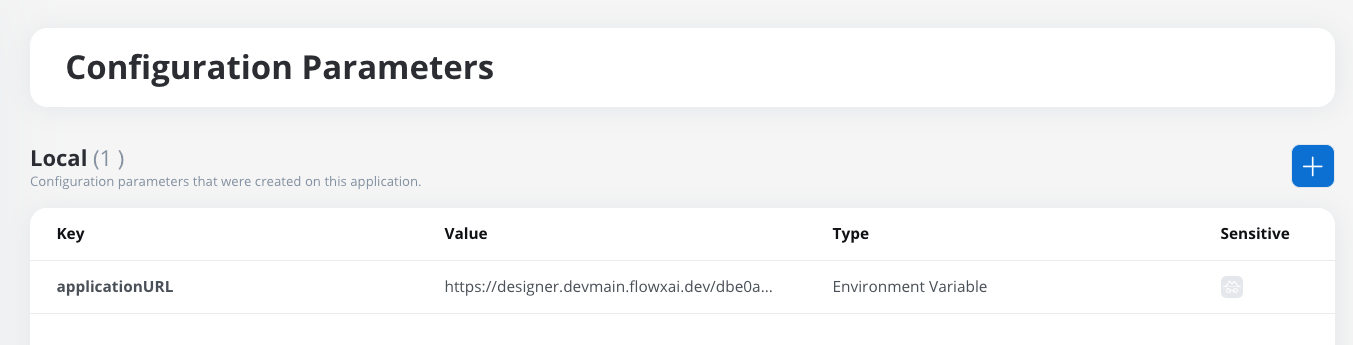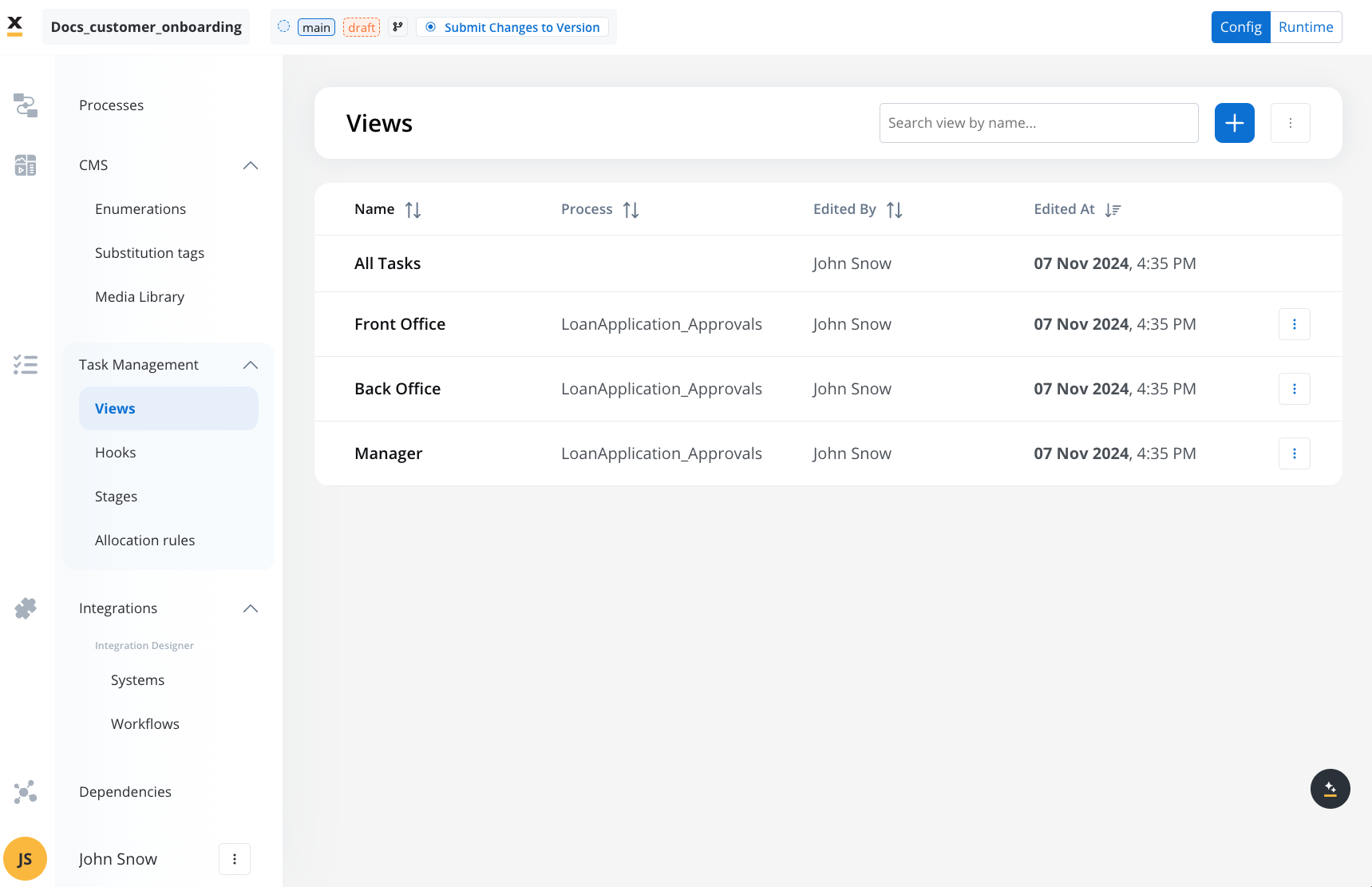
Key features
- Views: Configurable interfaces to display task-related data based on process definitions.
- Hooks: Upon a token’s entry/exit from the selected process, it initiates a specified process, swimlane, or stage based on the configured settings.
- Stages: used to monitor the progression of tasks within a process by identifying where it may have stalled. This functionality can be used for teams but also for various business stages: onboarding, verification, and validation processes.
- Allocation Rules: Facilitate the equal distribution of tasks among users with permissions in a specific swimlane.
Task Management Views
Views offer a flexible way to tailor task data display according to business needs. By configuring views, users can create structured, customized interfaces that help specific roles, departments, or use cases access relevant data effectively. Example of custom view: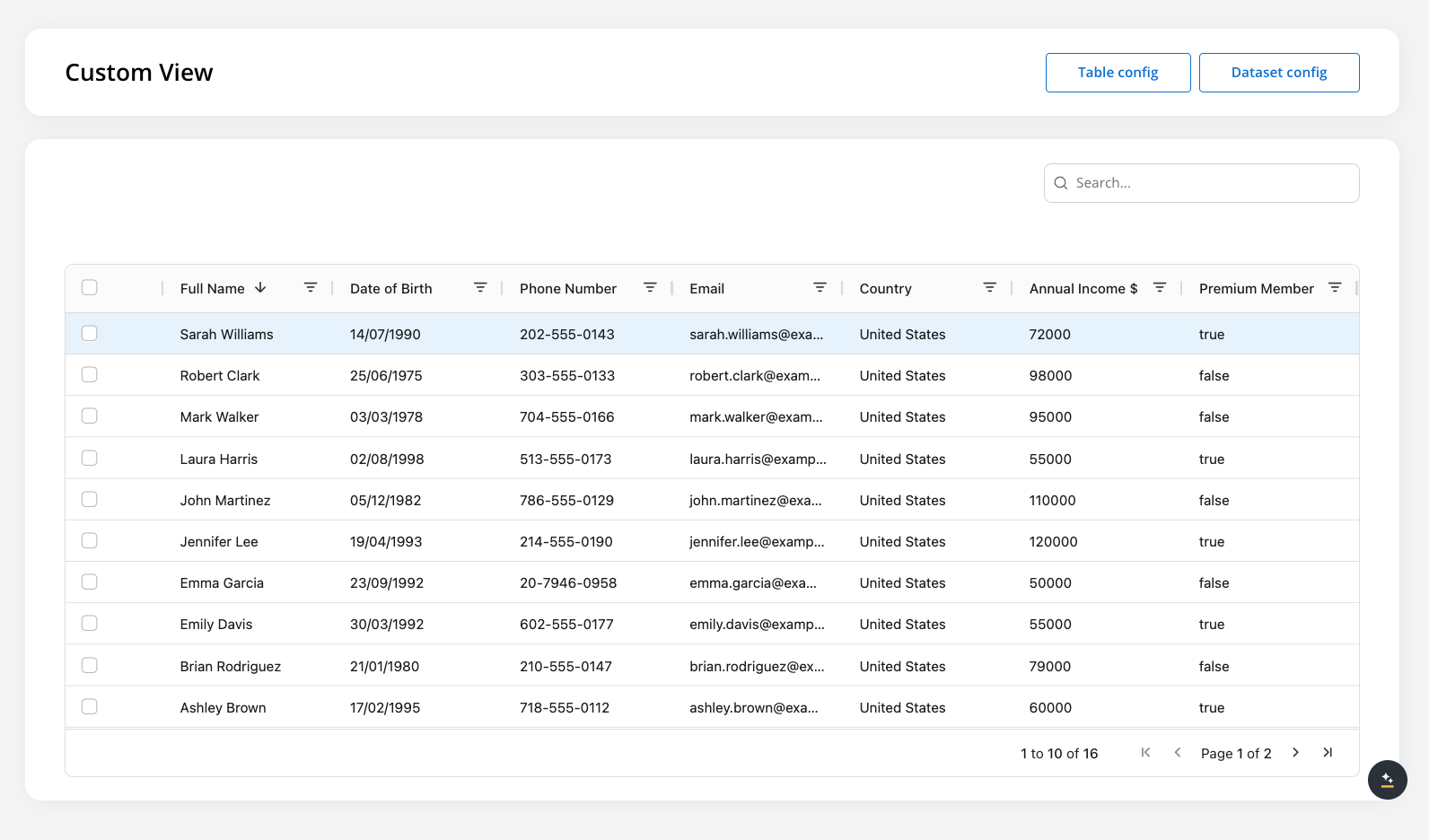
All tasks
In the All Tasks section, you can view all tasks generated from any process definition marked as “to be used in task manager” within a project. This provides a centralized view of all relevant tasks, as long as you have the appropriate permissions.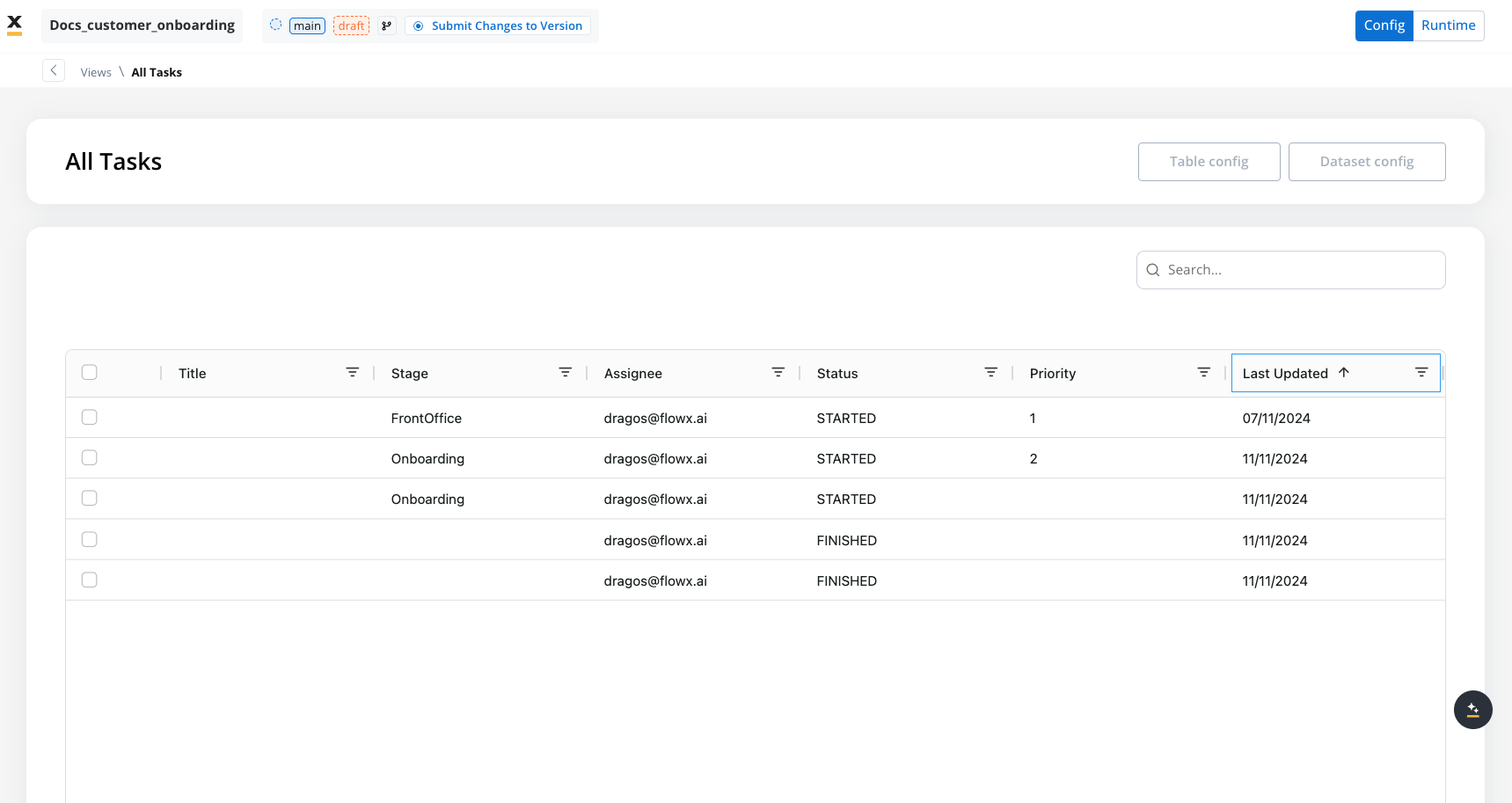
Creating a view
In the Views section, you can create a new view by selecting a name and choosing a process definition. The process definition is crucial because it determines which keys you can access when configuring the view. To set up a view, navigate to the Views section in the Task Management interface:- Click Add View.
- Enter a Name for the view.
- Choose a Process Definition: This will link the view’s configuration to a specific process and its associated keys.
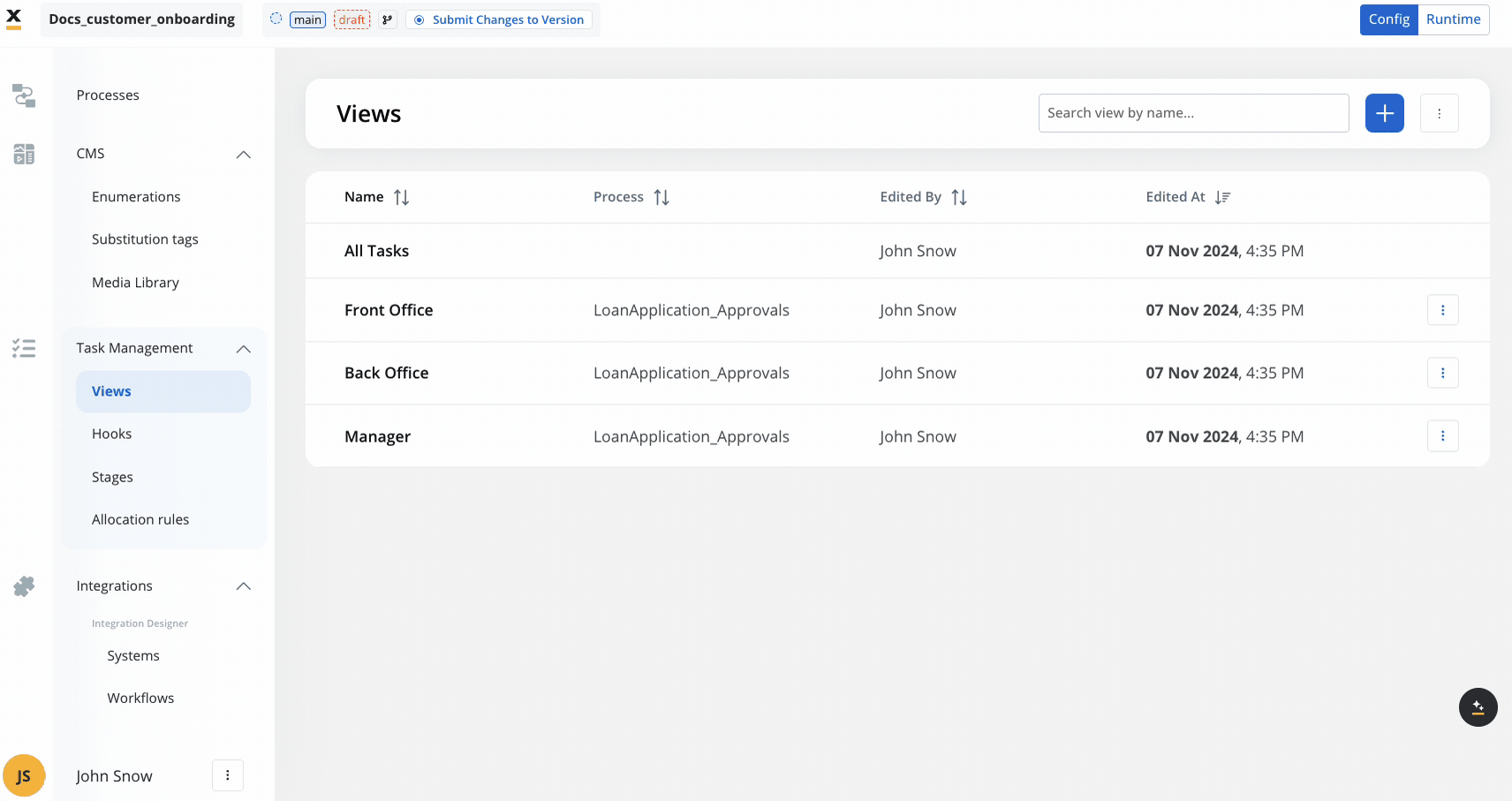
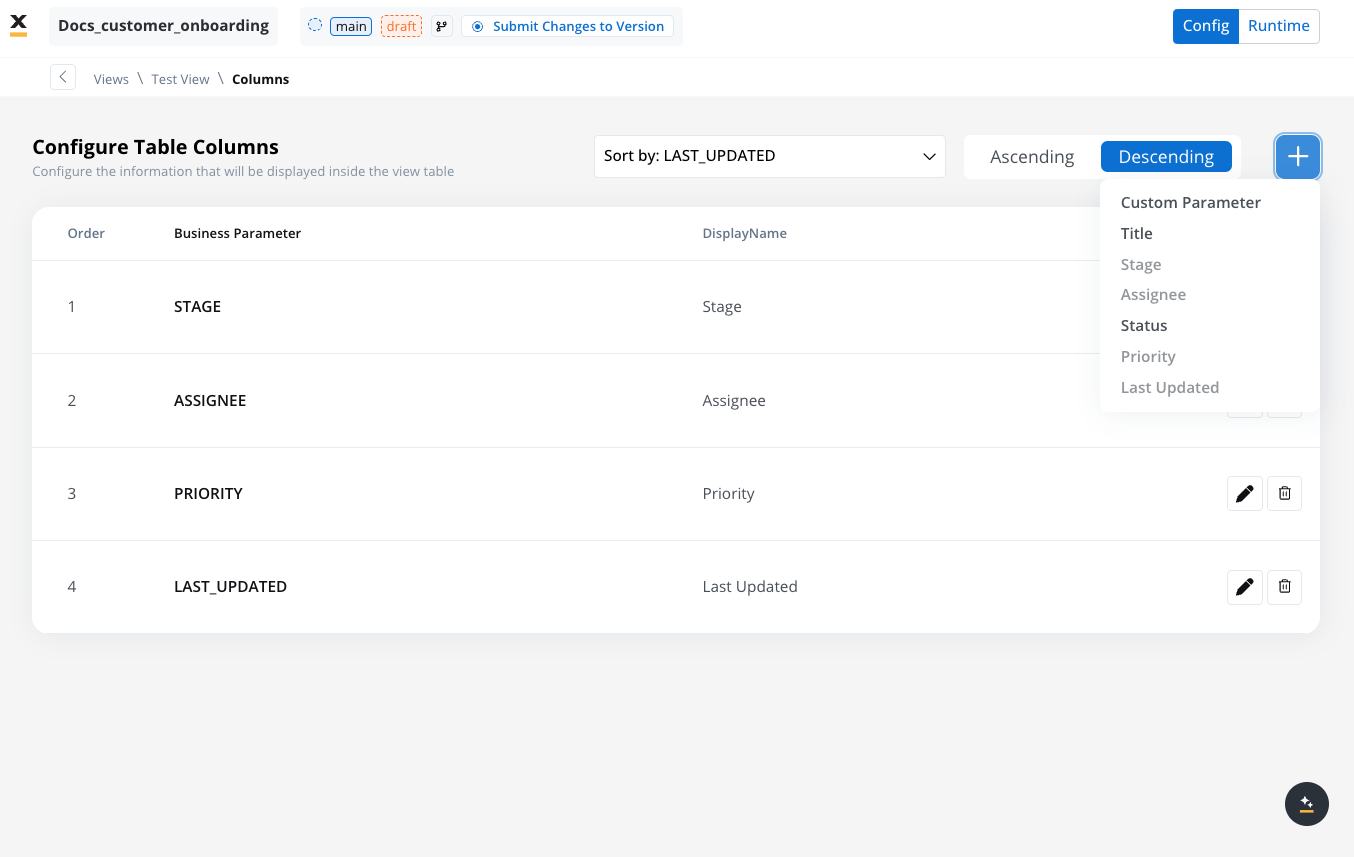
- Stage: Indicates where the process halted, providing a clear view of its current state.
- Assignee: Displays the individual to whom the task is assigned.
- Priority: Reflects the urgency level of the task.
- Last Updated: Shows the timestamp of the most recent action taken on the task.
- Title: Displays the designated name of the task, which can be customized by using Business Rules.
- Status: Represents the current state of a Token, such as ‘Started’ or ‘Finished.’
- Custom parameters: User-defined keys within the process settings, which become available only after their configuration is complete.
Customer parameters and display names
Display names
You can rename default and custom parameters to make them contextually relevant for various business needs. For example:- Rename an address field to clarify if it refers to “Residence” or “Issuing Location.”
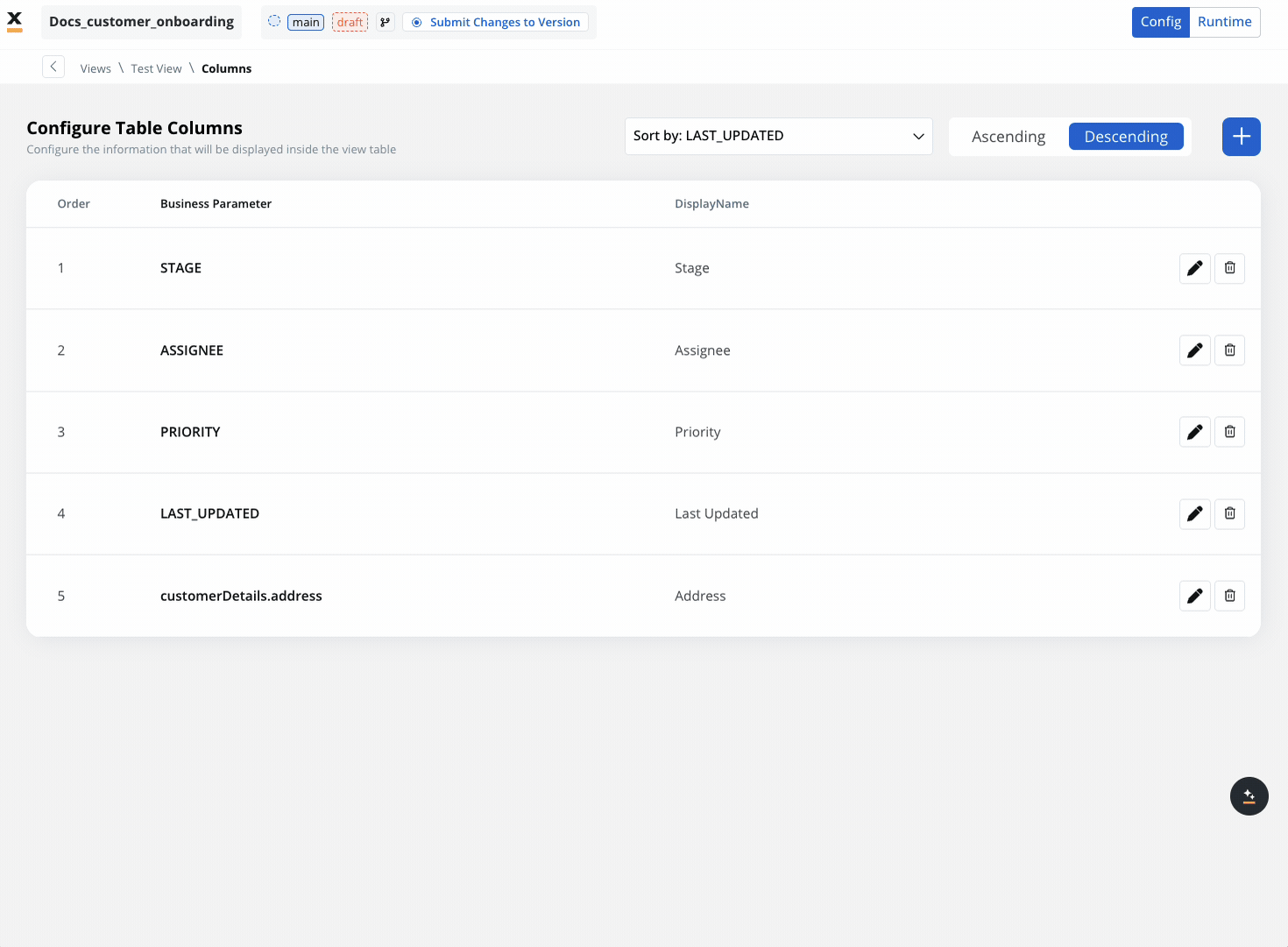
- Use Substitution Tags for dynamic display names.
Custom Parameters in Task Management
Custom parameters in Task Management provide a way to tailor task displays and ensure that task data aligns with specific business needs and contexts. Key setup and configuration- Adding Custom Parameters:
- In Process Settings → Task Management, you can define the custom keys that will be indexed and made available for tasks.
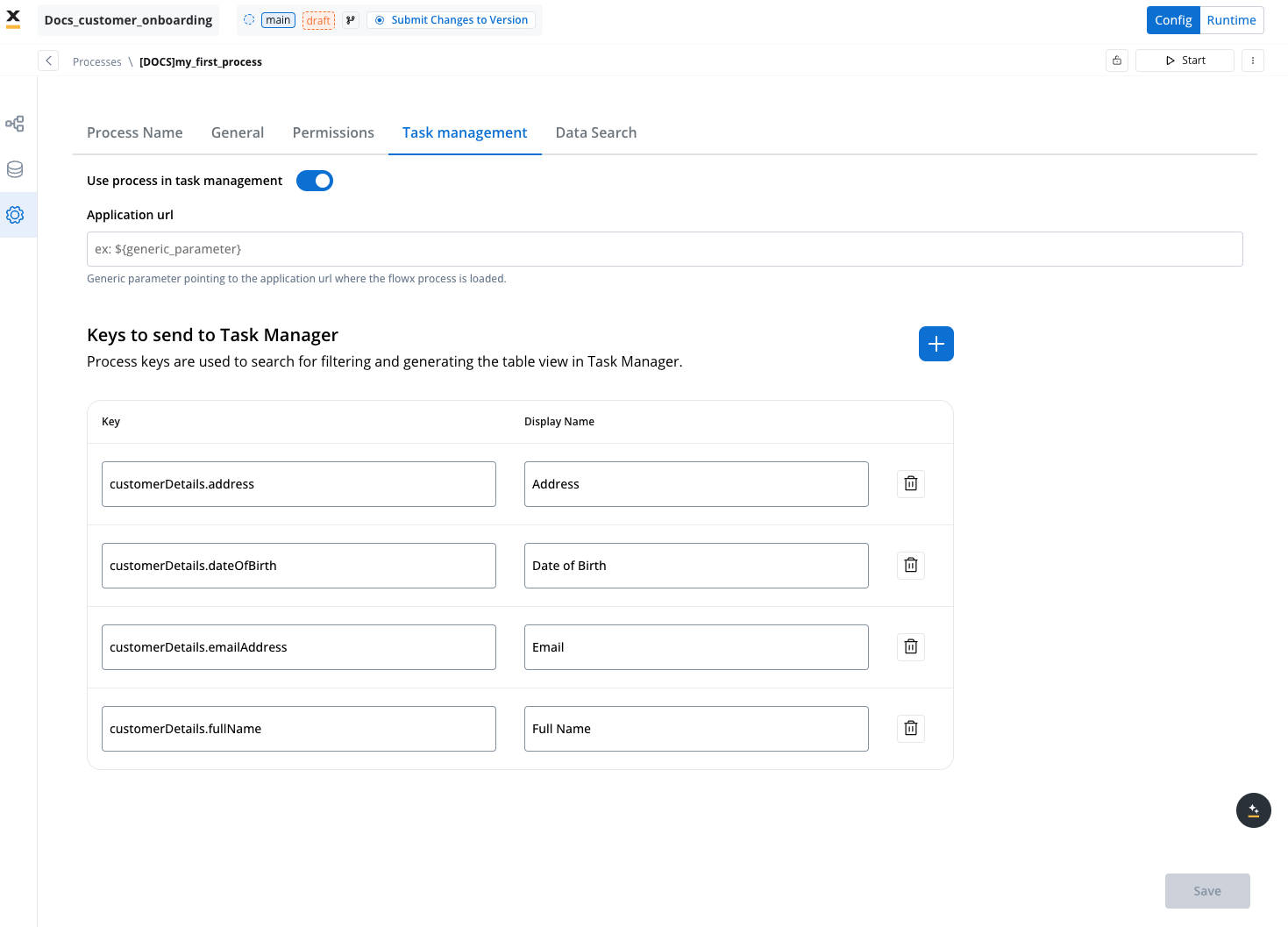
- Each custom parameter can be renamed to suit different business contexts, ensuring clarity in cases where parameters may have multiple meanings.
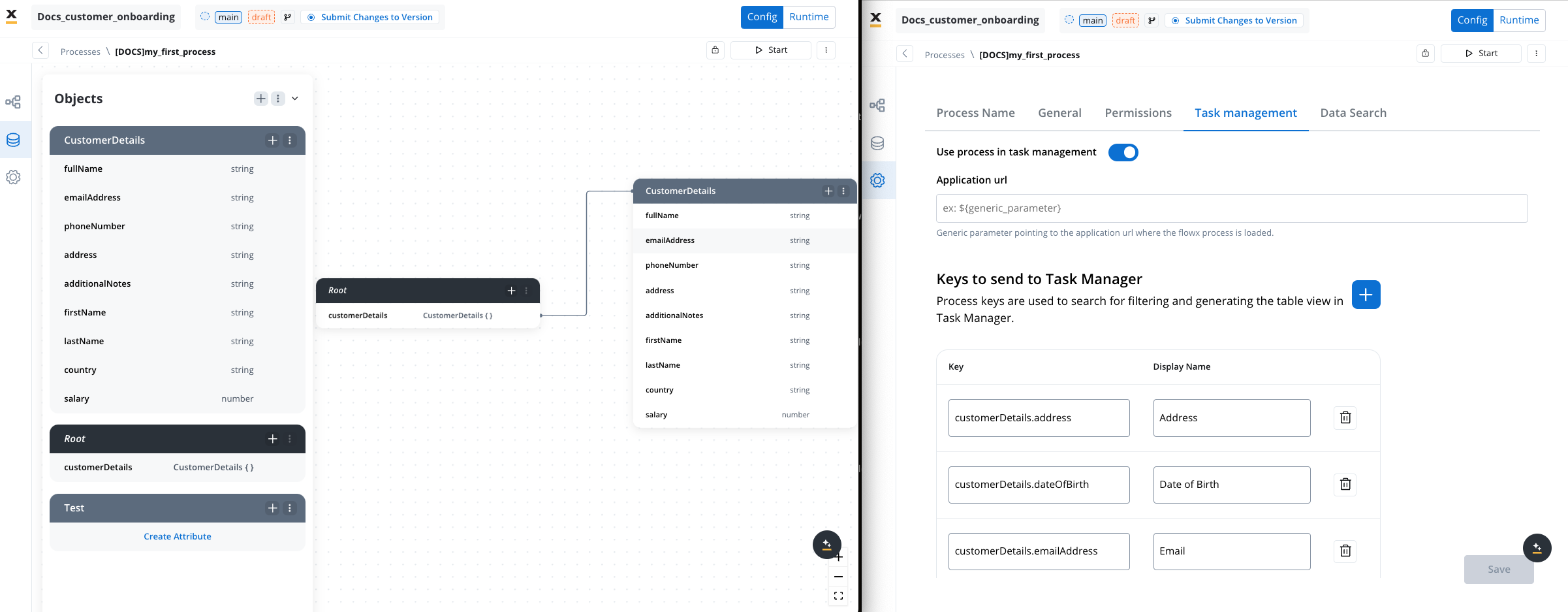
-
Labeling Custom Parameters:
- When adding a custom parameter, use the rename option to assign it a label relevant to the process context (as demonstrated in the example above).
- This allows parameters to remain flexible for different roles or departments, adapting to each use case seamlessly.
-
Enabling Task Management Integration:
- To ensure that data flows correctly into Task Management, enable the Use process in task management toggle in Process Settings within your project in FlowX Designer.
- Some actions may be restricted based on user roles and access rights, so confirm that your role allows necessary access.
- Configuring Node-Specific Updates:
- To enable Task Manager to send targeted updates from specific parts of a process:
- In FlowX Designer, open the relevant project and then the desired process definition and click Edit.
- Select the node(s) where updates should be triggered and enable the Update task management? switch.
- You can configure this action for multiple nodes, allowing flexibility in tracking and updating based on process flow.
- To enable Task Manager to send targeted updates from specific parts of a process:
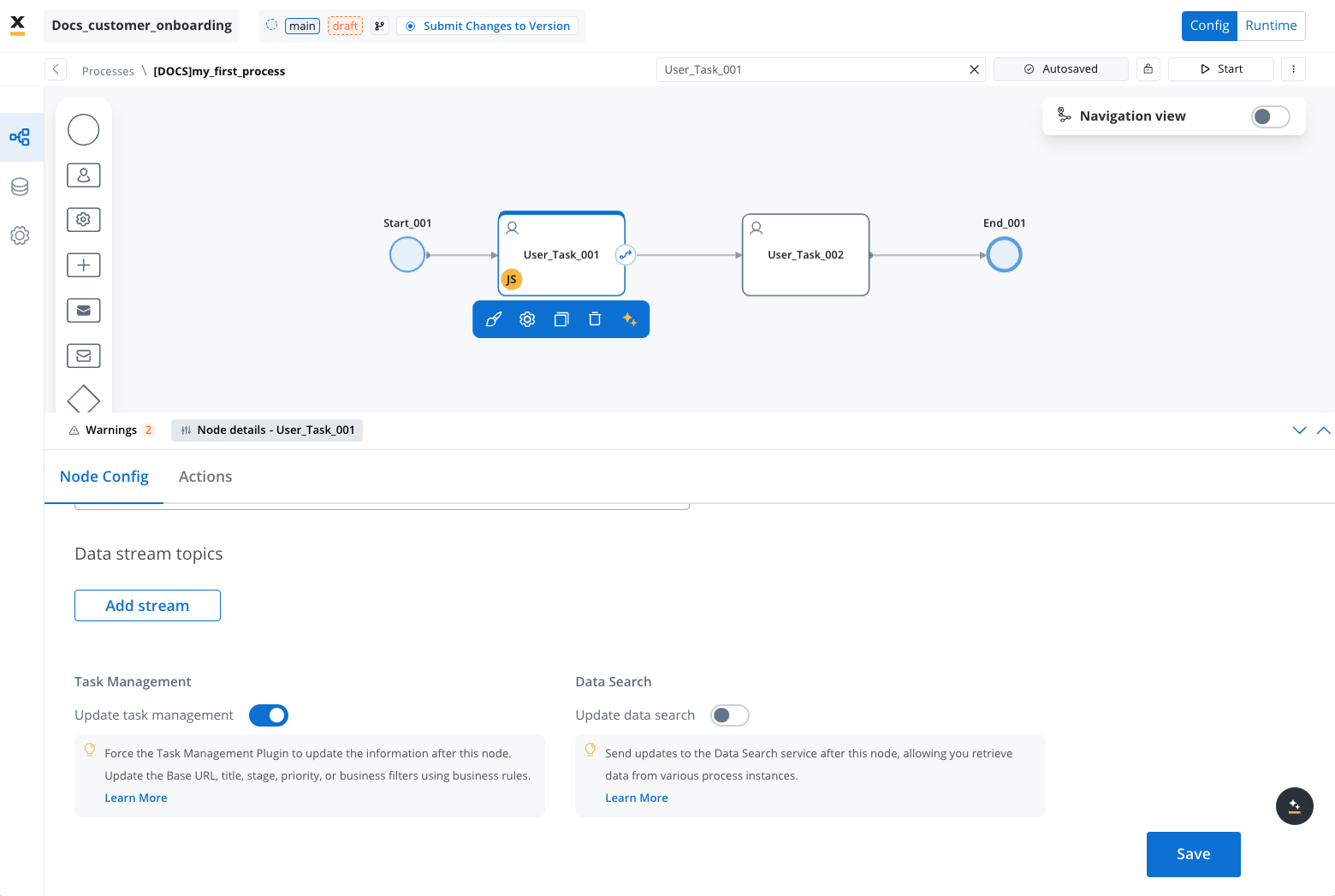
Table config and Dataset config in Task Management
You can use Table Config and Dataset Config to configure and filter task data effectively. These configurations help create a customized and user-friendly interface for different roles, departments, or organizational needs.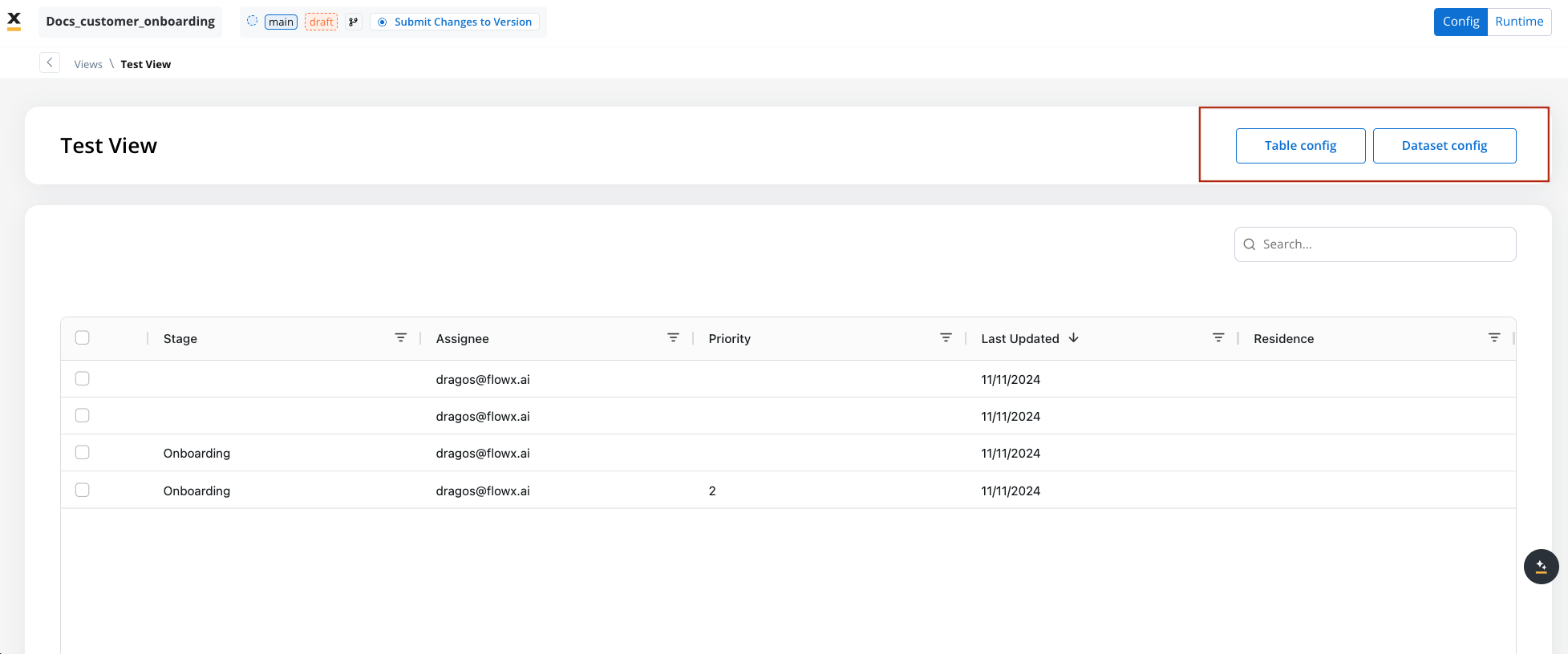
Table config
Table Config is used to define the structure and content of the Task Management table view. Here, you can configure the columns displayed in the table and set up default sorting options.-
Configuring the Table Columns:
- Default Columns: By default, the table includes the following columns: Stage, Assignee, Priority, and Last Updated.
- You can add additional columns, such as Title, Status, and Custom Parameters. Custom parameters can be chosen from the keys configured in Process Settings → Task Management.
-
Setting Default Sorting:
- You can select one column for default sorting in ascending or descending order. This configuration helps prioritize how data is initially displayed, often based on “Last Updated” or other relevant fields.
- If no specific sorting rule is configured, the table will automatically apply sorting based on the Last Updated column.
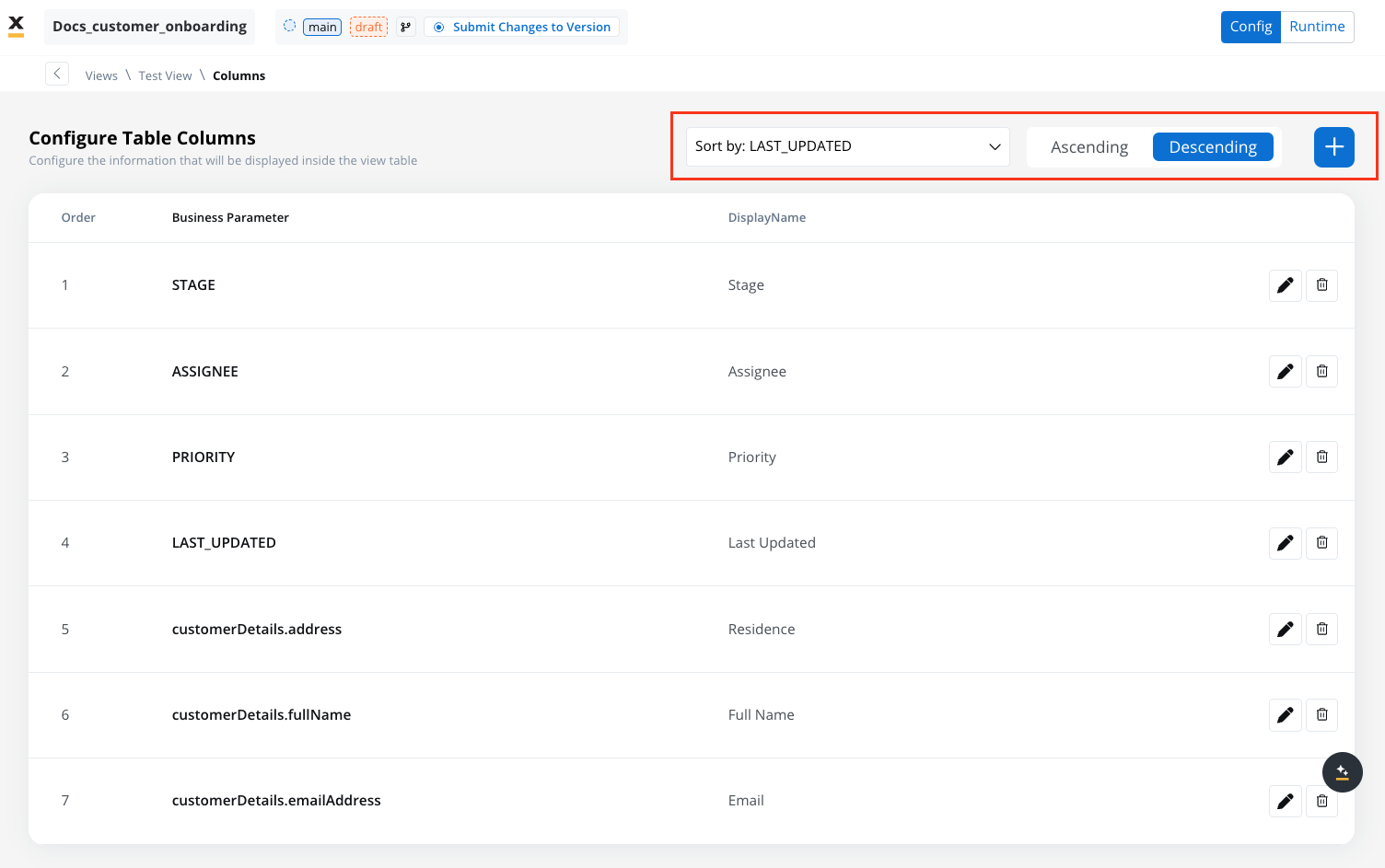
Dataset config
Dataset Config is used to filter and refine the data displayed in Task Management views. This helps create targeted views based on specific needs, such as differentiating data for front office vs. back office or specific roles like managers and operators.-
Adding Filters:
- You can apply filters on the keys brought into the Dataset Config to customize the data shown. Filters can be applied based on various data types, such as enums, strings, numbers, dates, and booleans.
-
Filtering Options by Data Type:
- Enums: Can be filtered using the
Inoperator. Only parent enums are available for mapping in Task Management (ensure enums are mapped in the data model beforehand).
- Enums: Can be filtered using the
- Strings: Available filters include
Not equal,In,Starts with,Ends with,Contains, andNot contains. - Numbers: Filters include
Equals,Not equal,Greater than,Less than,Greater than or equal, andLess than or equal. - Dates and Currencies: Filters include
Equals,Not equal,Greater than,Less than,Greater than or equal,Less than or equal, andIn range. - Booleans: Can be filtered using the
Equalsoperator.
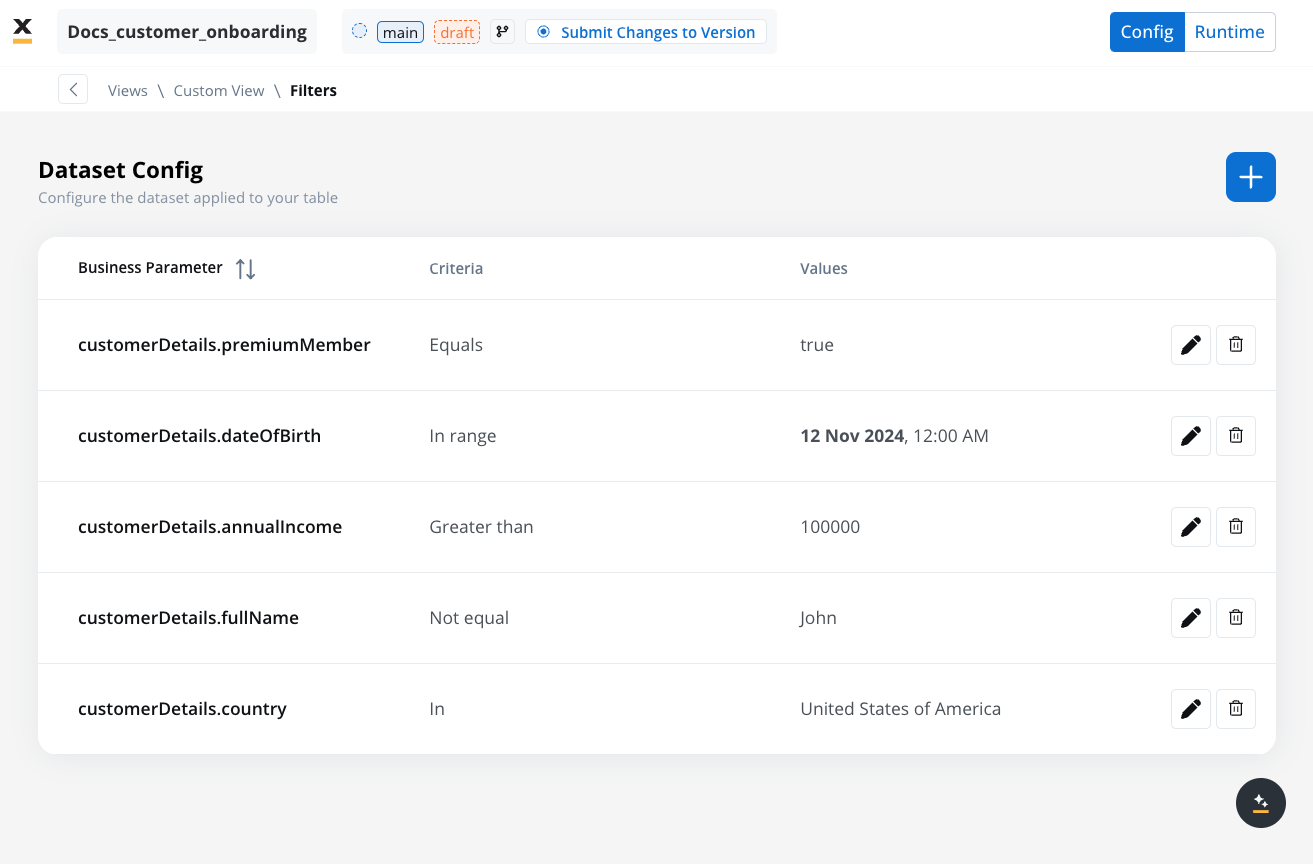
- Role-Specific Configurations:
- Dataset Config allows creating views tailored to specific audiences, such as different departments or roles within an organization. However, note that filters in Dataset Config do not override user permissions on task visibility.
Managing data model changes
While creating a view, you may want to modify the data model. It’s important to note that changes to the data model do not directly impact the views. Views are tied to the process definition, not the data model. Therefore, if you make changes to the data model, you do not need to create a new view unless the changes also impact the underlying process.Task details
The Task Details tab within Task Manager provides key process information, including:- Priority: Enables task prioritization.
- Status: The current process status (in our example,
STARTED) - Stage: Specific stages during process execution.
- Comments: User comments.
- History: Information such as task creation, creator, and status changes.
- Last Updated: Displays the most recent timestamp of any changes made to a task.
- View Application: Provides direct access to the container application URL where the FlowX.AI process related to a specific task is running.
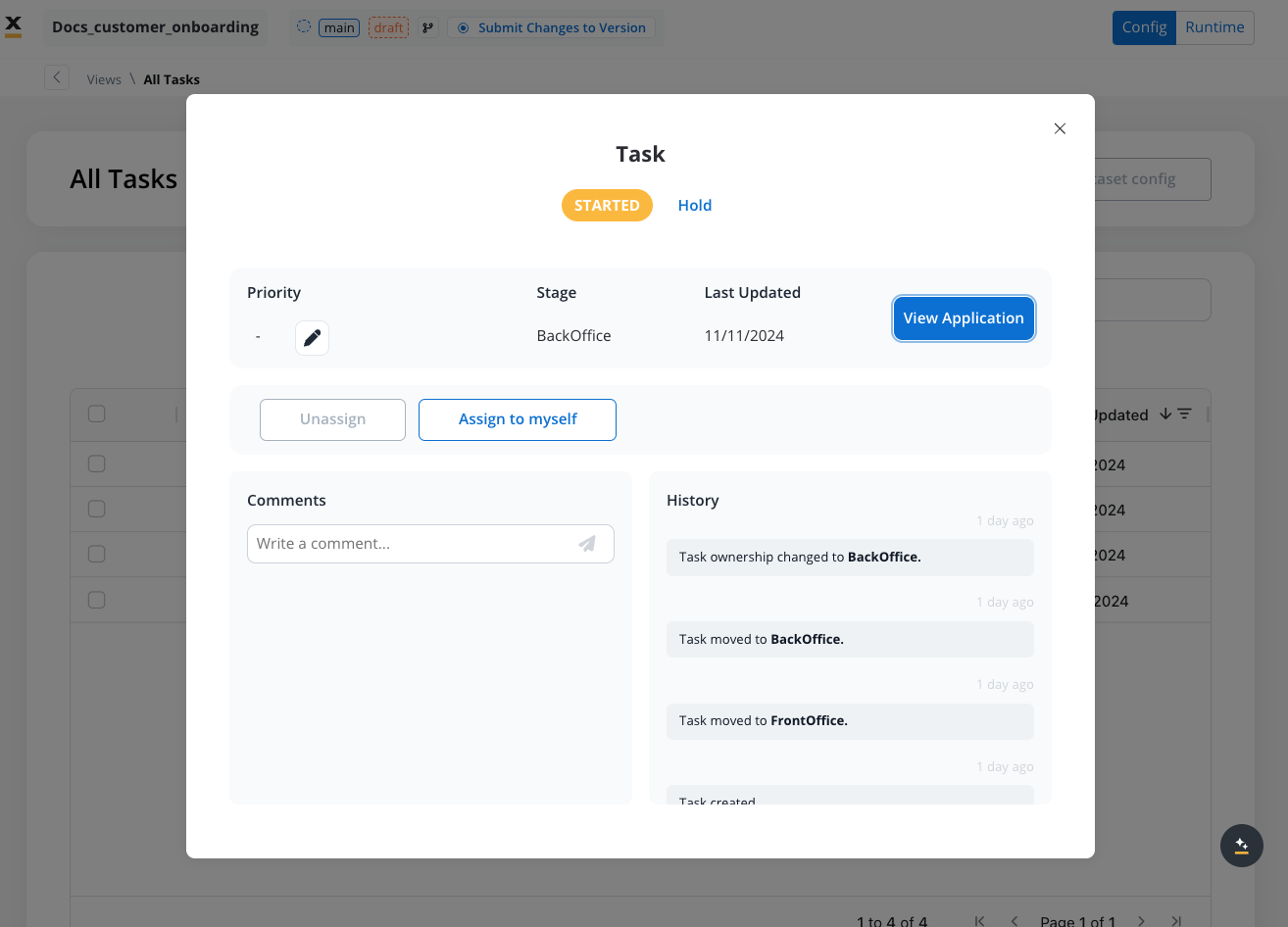
-
Navigate to the Task Management Interface:
- Open the Task Management section within the project and select the desired View that contains the list of tasks.
-
Locate the Task:
- In the selected view (e.g., All Tasks, Custom View), find the task you want to inspect. Use filters and sorting options if necessary to locate the task more efficiently.
-
Open Task Details:
- Click on the task or select the Details option (often represented by an icon or “Details” link) associated with the task entry.
- This action will open the Task Details panel, which provides an in-depth view of information specific to that task.
Process status updates
Task Manager displays various statuses based on process state:| Status | Definition |
|---|---|
| Created | This status is visible only if there is an issue with the process creation. If the process is error-free in its configuration, you will see the Started status instead. |
| Started | Indicates that the process is in progress and running. |
| Finished | The process has reached an end node and completed its execution. |
| Failed | Displayed when a CronJob is enabled in the FlowX Engine. For example, if a CronJob is triggered but not completed on time, tasks move to the FAILED status. |
| Expired | Displayed when
|
| Aborted | This status is available for processes that also contain subprocesses. When a subprocess is running (and the token is moved backward to redo a series of previous actions) - the subprocess will be aborted. |
| Dismissed | Available for processes that contain subprocesses. It is displayed when a user stops a subprocess. |
| On hold | Freezes the process, blocking further actions. A superuser can trigger this status for clarification or unfreeze. |
| Terminated | A request is sent via Kafka to terminate a process instance, ending all active tokens in the current process or subprocesses. |
Swimlanes and Stages updates
Task Manager also tracks swimlane and stage changes:Swimlanes updates
| Status | Definition |
|---|---|
| Swimlane Enter | Marks token entering a new swimlane. |
| Swimlane Exit | Indicates token exiting a swimlane. |
Stages updates
| Status | Definition |
|---|---|
| Stage Enter | Marks token entering a new stage. |
| Stage Exit | Indicates token exiting a stage. |
Using the plugin
The Task Manager plugin offers a range of features tailored to different roles, including:- Swimlane permissions for Task Management
- Assigning and unassigning Tasks
- Hold/unhold tasks
- Adding comments
- Viewing the application
- Bulk updates (via Kafka)
Swimlane permissions for Task Management
To perform specific actions within Task Management at process level, you must configure swimlane permissions at the process settings level. Each swimlane (e.g., BackOffice, FrontOffice, Manager) should be assigned appropriate roles and permissions based on the responsibilities and access needs of each user group.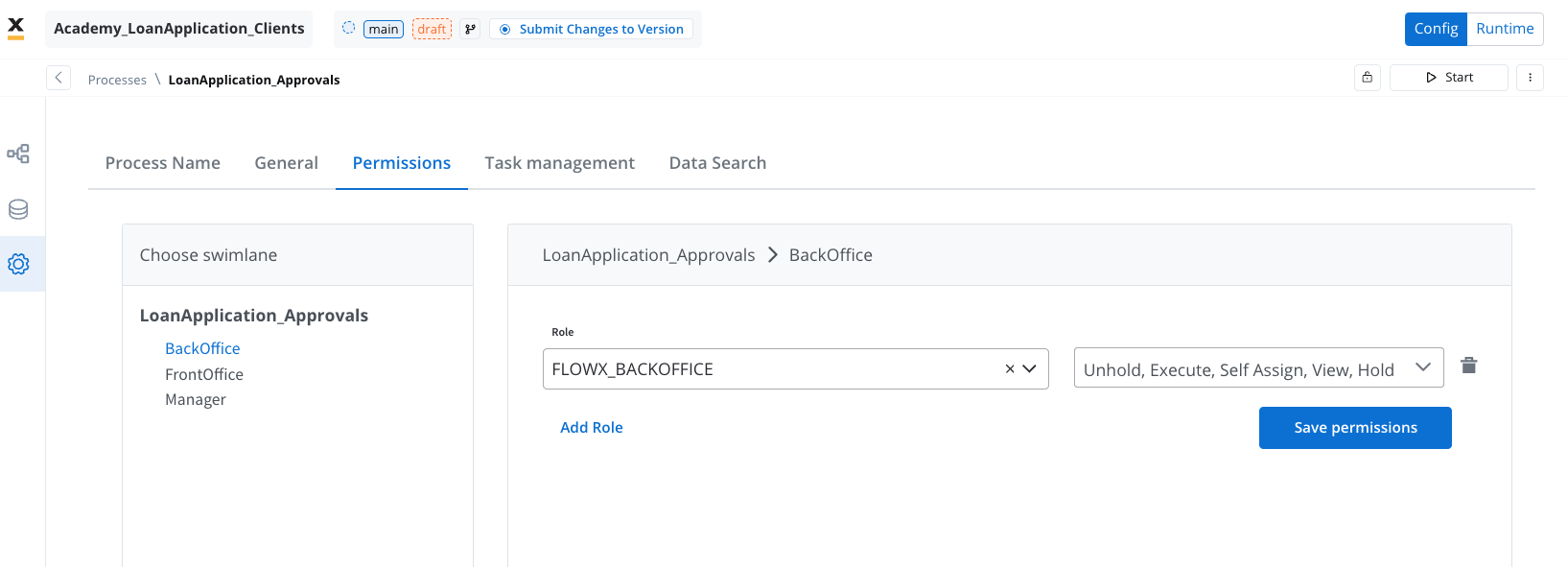
-
BackOffice Swimlane:
- Role:
FLOWX_BACKOFFICE - Permissions:
- Unhold: Allows the user to resume tasks that have been put on hold.
- Execute: Enables the user to perform task actions.
- Self Assign: Permits users to assign tasks to themselves.
- View: Grants viewing rights for tasks.
- Hold: Allows tasks to be temporarily paused.
- Role:
-
Manager (Supervisor) Swimlane:
- Role:
FLOWX_MANAGER - Permissions:
- Unhold: Allows the user to resume tasks that have been put on hold.
- Execute: Enables the user to perform task actions.
- Self Assign: Permits users to assign tasks to themselves.
- View: Grants viewing rights for tasks.
- Hold: Allows tasks to be temporarily paused.
- Role:
Task assignment and reassignment
Consider this scenario: you’re the HR manager overseeing the onboarding process for new employees. In order to streamline this operation, you’ve opted to leverage the task manager plugin. This process consists of two key phases: the Initiation Stage and the Account Setup Stage, each requiring a designated team member. The Initiation Stage has successfully concluded, marking the transition to the Account Setup Stage. At this juncture, it’s essential to reassign the task, originally assigned to John Doe, to Jane Doe, a valuable member of the backoffice team.Hold/unhold tasks
As a project manager overseeing various ongoing projects, you may need to temporarily pause one due to unforeseen circumstances. To manage this, you use the “On Hold” status.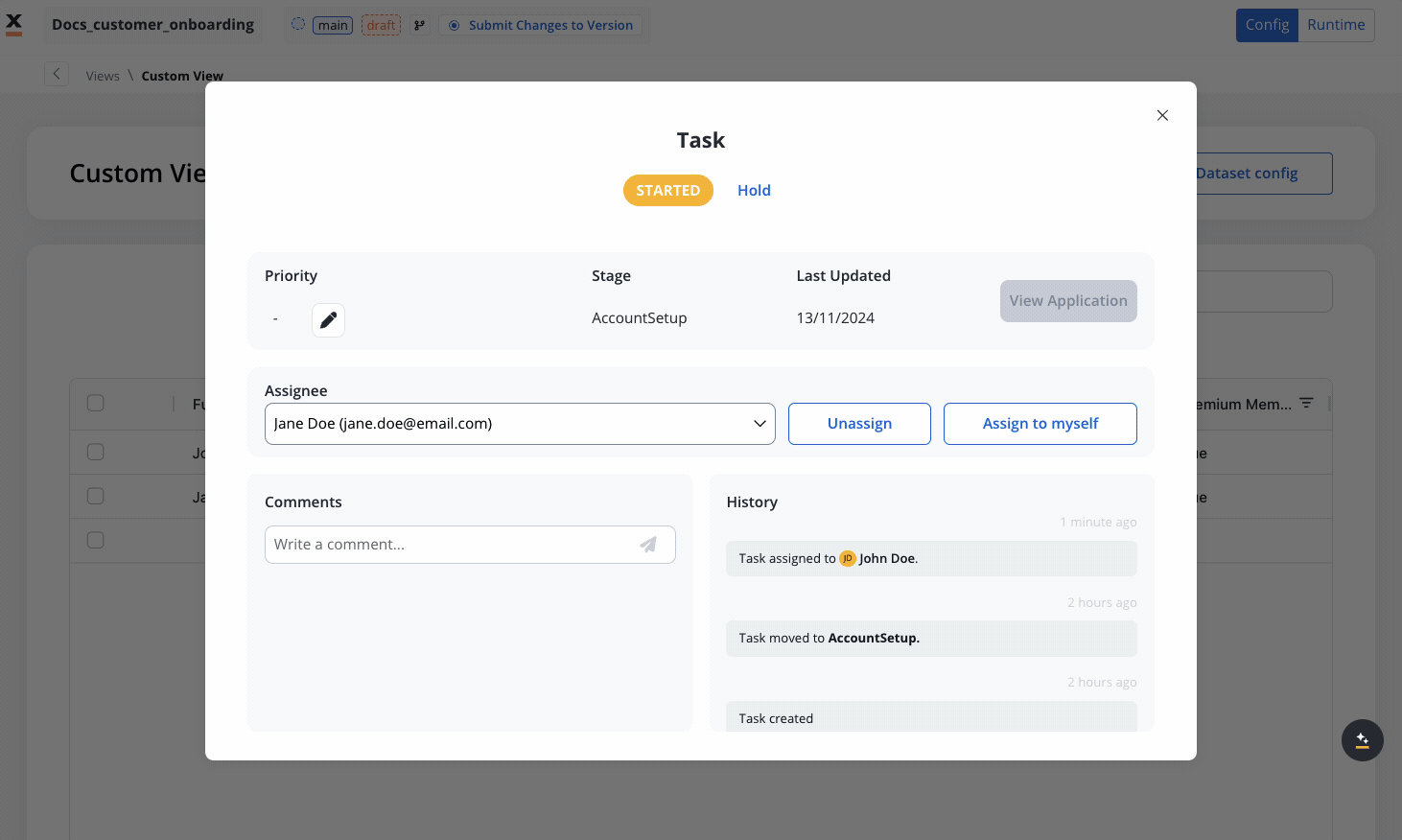
Adding comments
When handling on-hold projects, document the reasons, inform the team, and plan for resumption. This pause helps address issues and ensures a smoother project flow upon resuming. Never forget to add comments: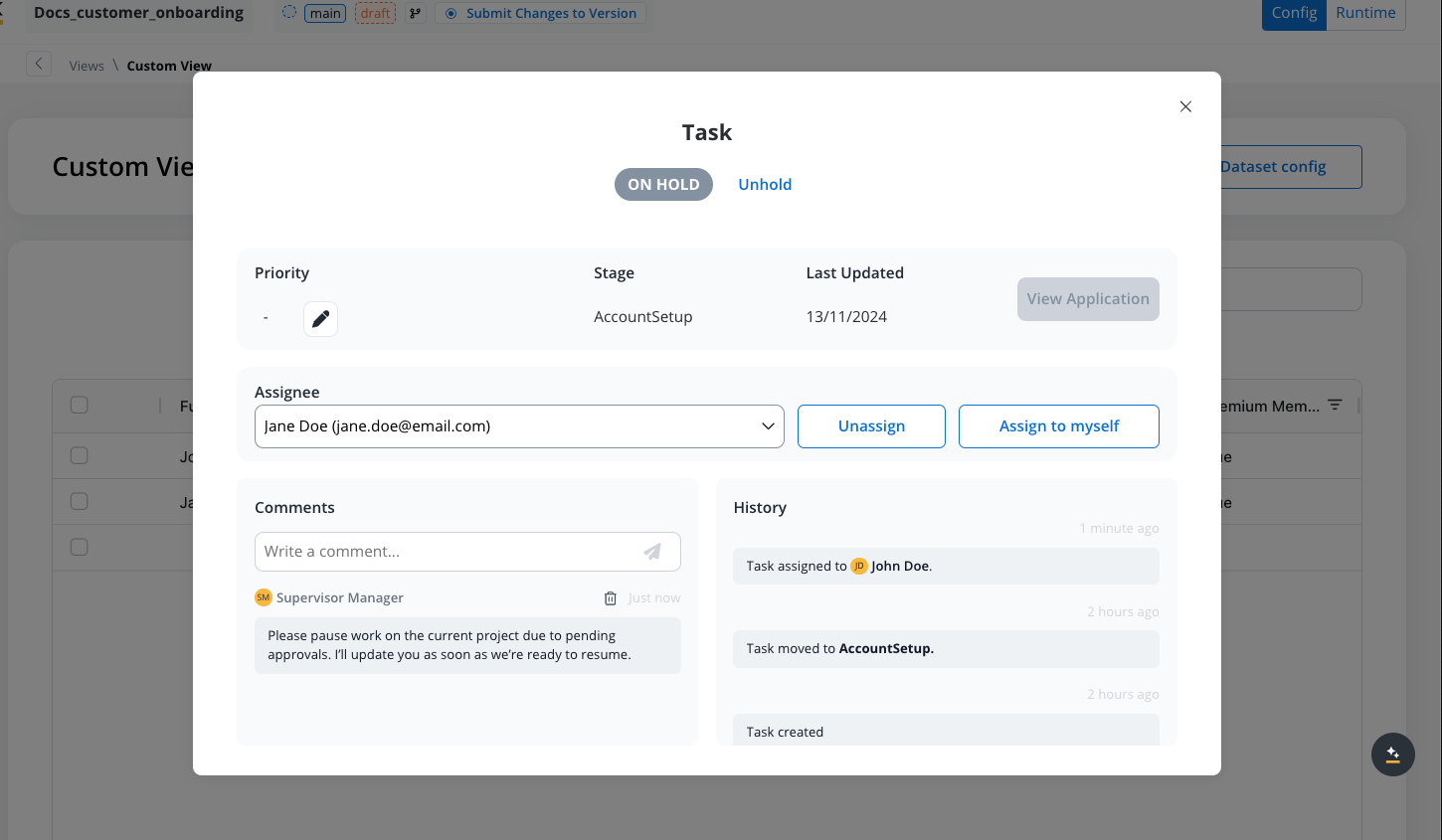
Viewing the application
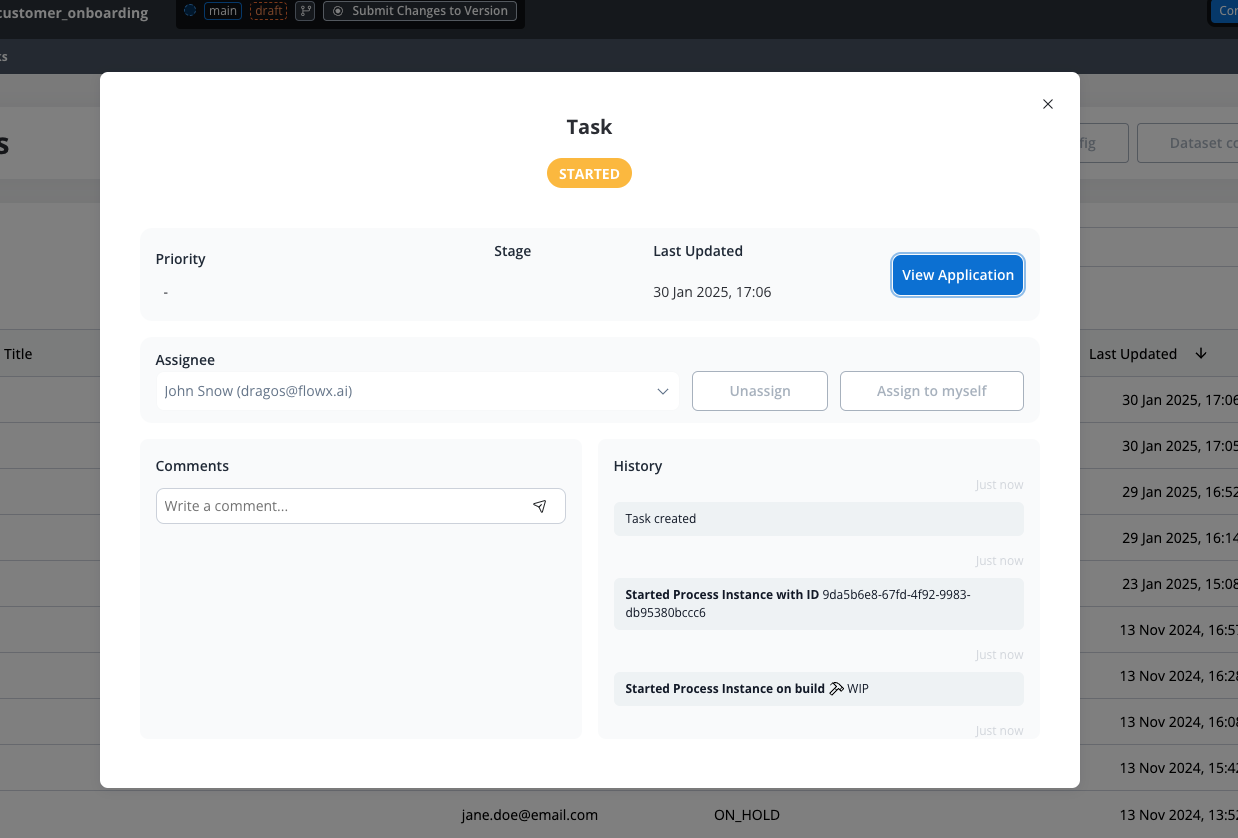
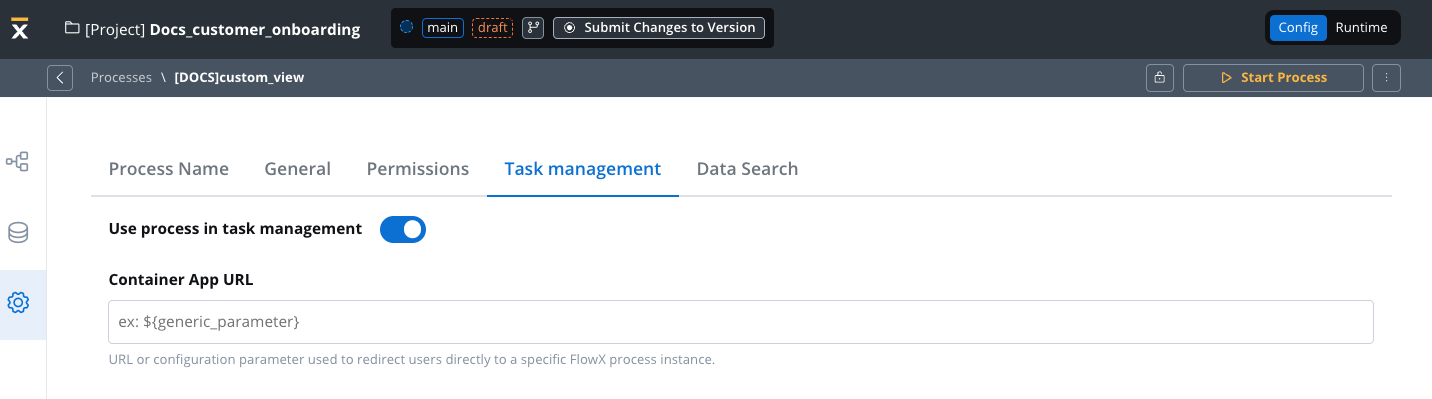
Process settings level
In the Process Definition settings, navigate to the Task Management tab and locate the Container App URL field. Here, paste the container application URL where the process is loaded, following this format: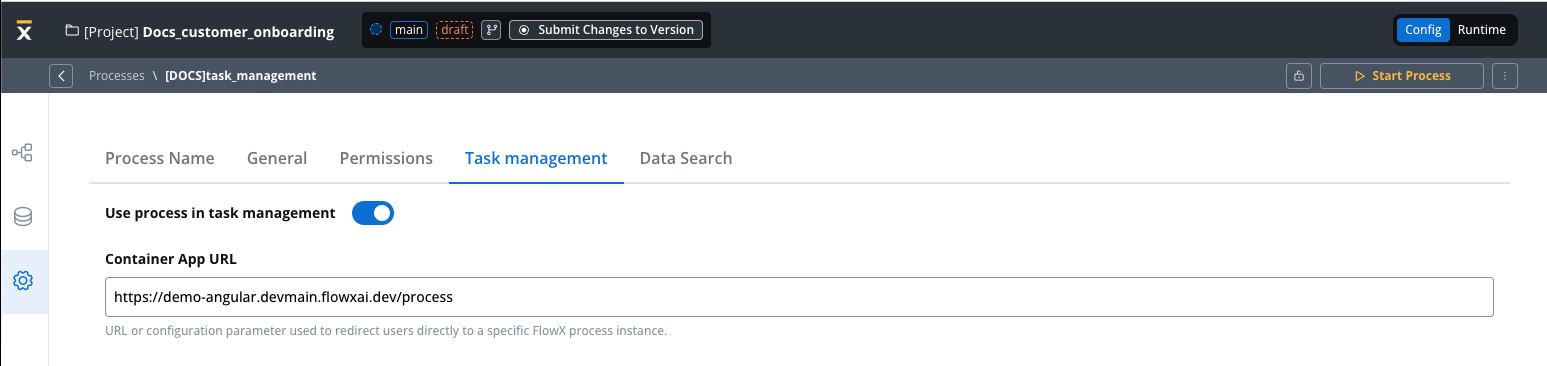
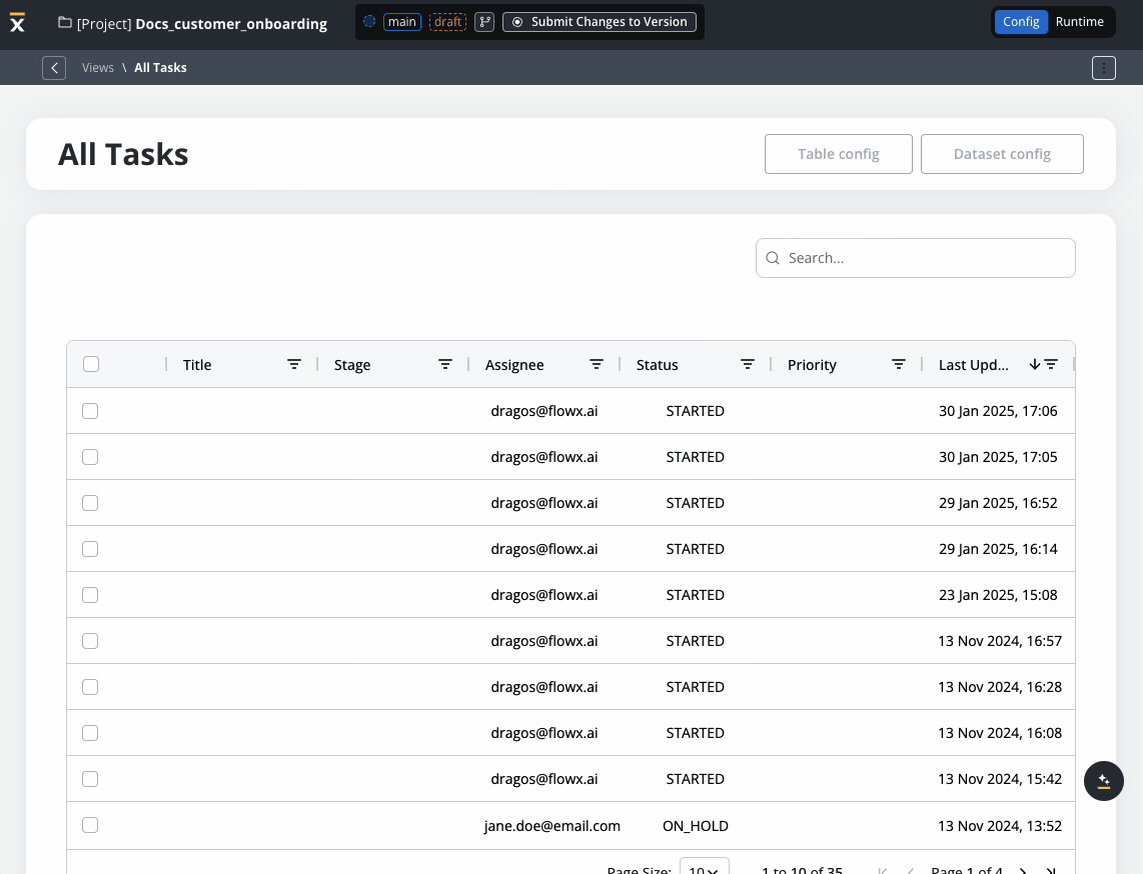
Process data level
If task.baseUrl is specified in the process parameters, it will be sent to the Task Manager to update the tasks accordingly.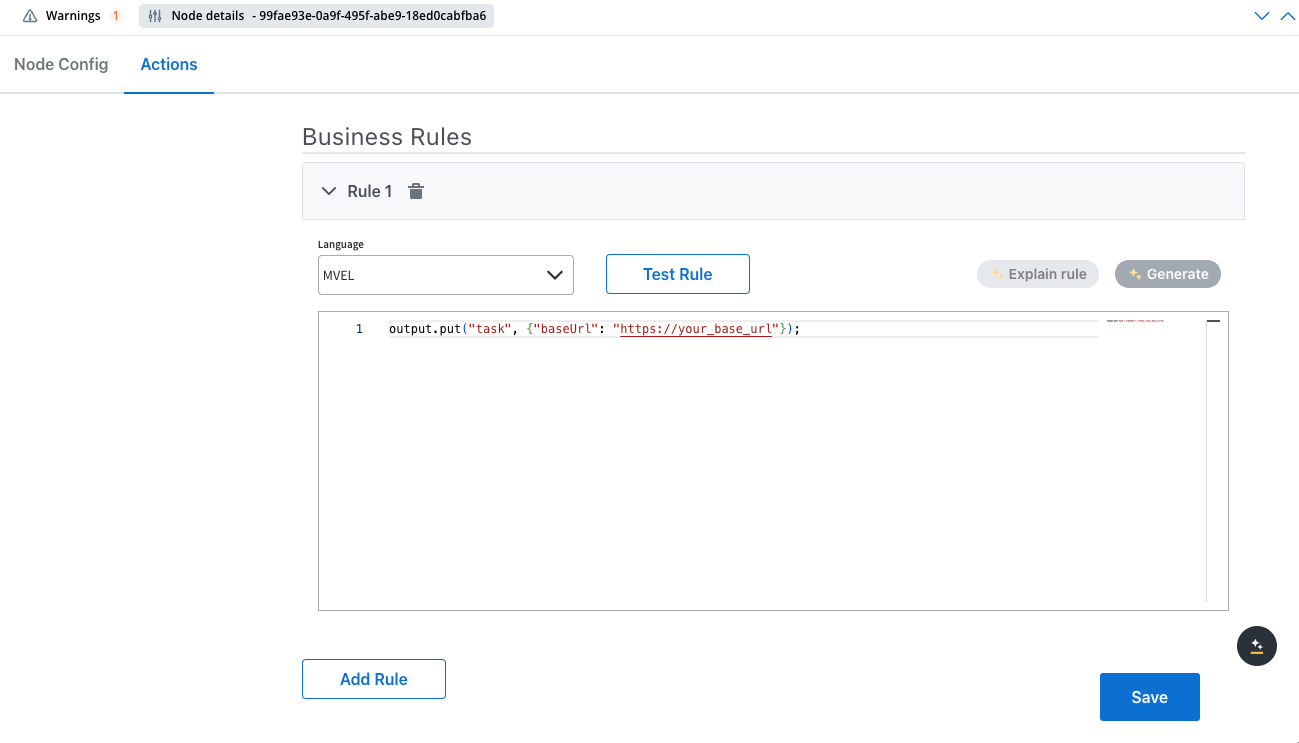
Bulk updates
Send bulk update requests via Kafka (using Process Engine) to perform multiple operations at once. Use the Kafka topic:KAFKA_TOPIC_PROCESS_OPERATIONS_BULK_IN(request sent from the Process Engine) to send bulk operations toKAFKA_TOPIC_PROCESS_OPERATIONS_BULK_OUT(Task Management) as an array, allowing multiple operations at once. More details here.
FlowX Engine setup
Updating Task Manager metadata through Business Rules
You can dynamically update task metadata (title and priority) during process execution using Business Rules. This allows you to customize how tasks are displayed and prioritized in the Task Manager based on process data.Updating task title and priority
Here’s how to update both the title and priority:Setting dynamic value based on business logic
You can set priority dynamically based on business conditions: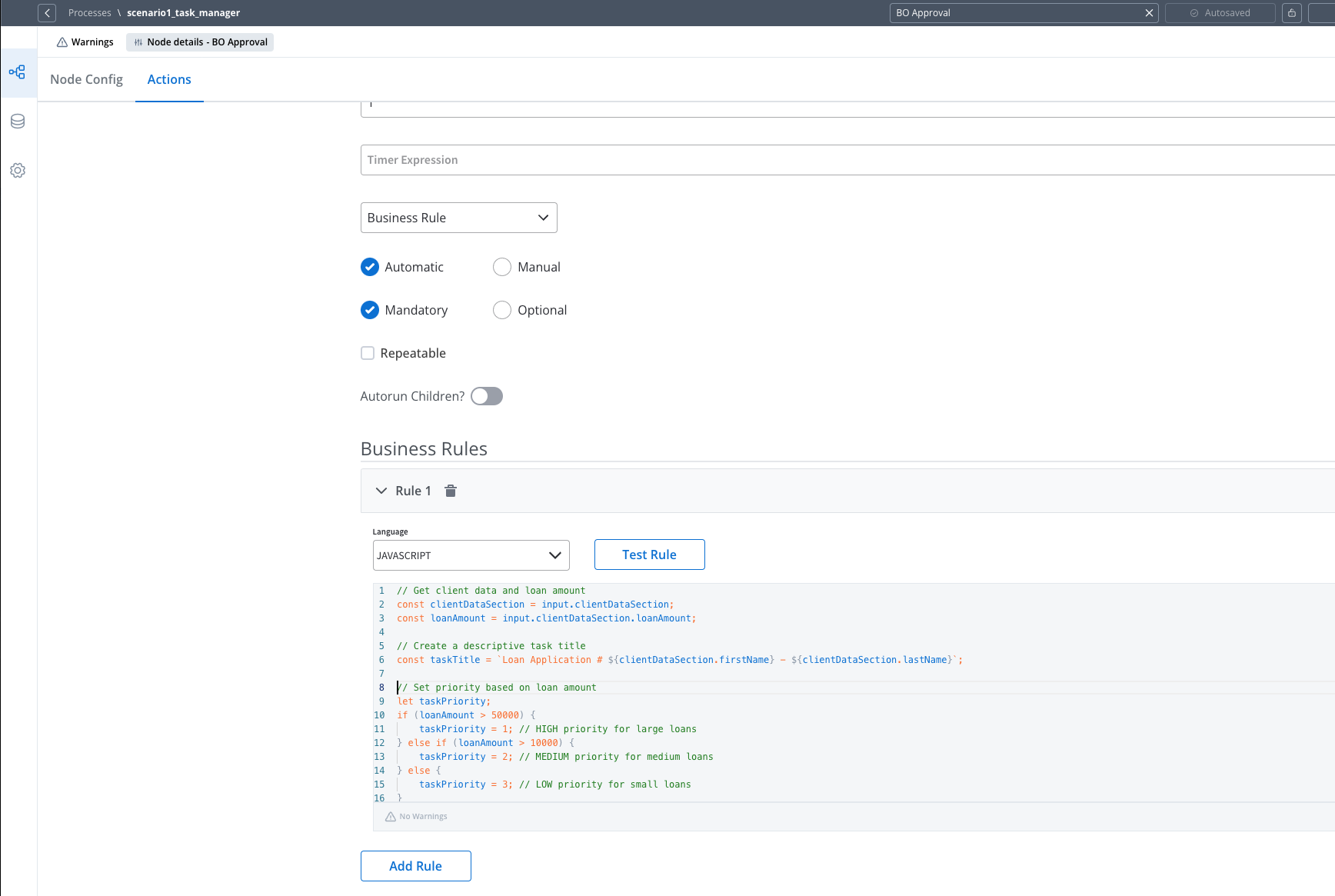
Full-Code implementation
For more customized UX, the full-code implementation using the Task Management SDKs (React and Angular) allows developers to build custom tables, cards, or any other UI elements based on the views and columns configured in Task Management.FAQs
What happens to currencies, numbers, and dates already indexed when a locale or format override is applied in the UI Designer?
What happens to currencies, numbers, and dates already indexed when a locale or format override is applied in the UI Designer?
Can I switch to full-code if I'm not satisfied with the current view and filter options?
Can I switch to full-code if I'm not satisfied with the current view and filter options?
How are subprocess keys handled in Task Management?
How are subprocess keys handled in Task Management?