Check needed Kafka topics
Yu will need the name of the kafka topics defined at the following environment variables:KAFKA_TOPIC_NOTIFICATION_INTERNAL_IN- topic used to trigger the request to send a notificationKAFKA_TOPIC_NOTIFICATION_EXTERNAL_OUT- the notification will be forwarded on this topic to be handled by an external systemKAFKA_TOPIC_NOTIFICATION_INTERNAL_OUT- topic used for sending replies after sending the notification
Example: send a notification from a business flow
Let’s pick a simple use case. Imagine we need to send a new welcome letter when we onboard a new customer. You must follow the next steps:- Configure the template that you want to use for the welcome email, use the WYSIWYG Editor
Make sure that the Forward on Kafka checkbox is ticked, so the notification will be forwarded to an external adapter.
- Configure the data model for the template.
- To configure a document template, first, you need to define some information stored in the Body:
- Type - MAIL (for email notifications)
- ❗️Forward on Kafka - if this box is checked, the notification is not being sent directly by the plugin to the destination, but forwarded to another adapter
- Language - choose the language for your notification template
- Subject - enter a subject
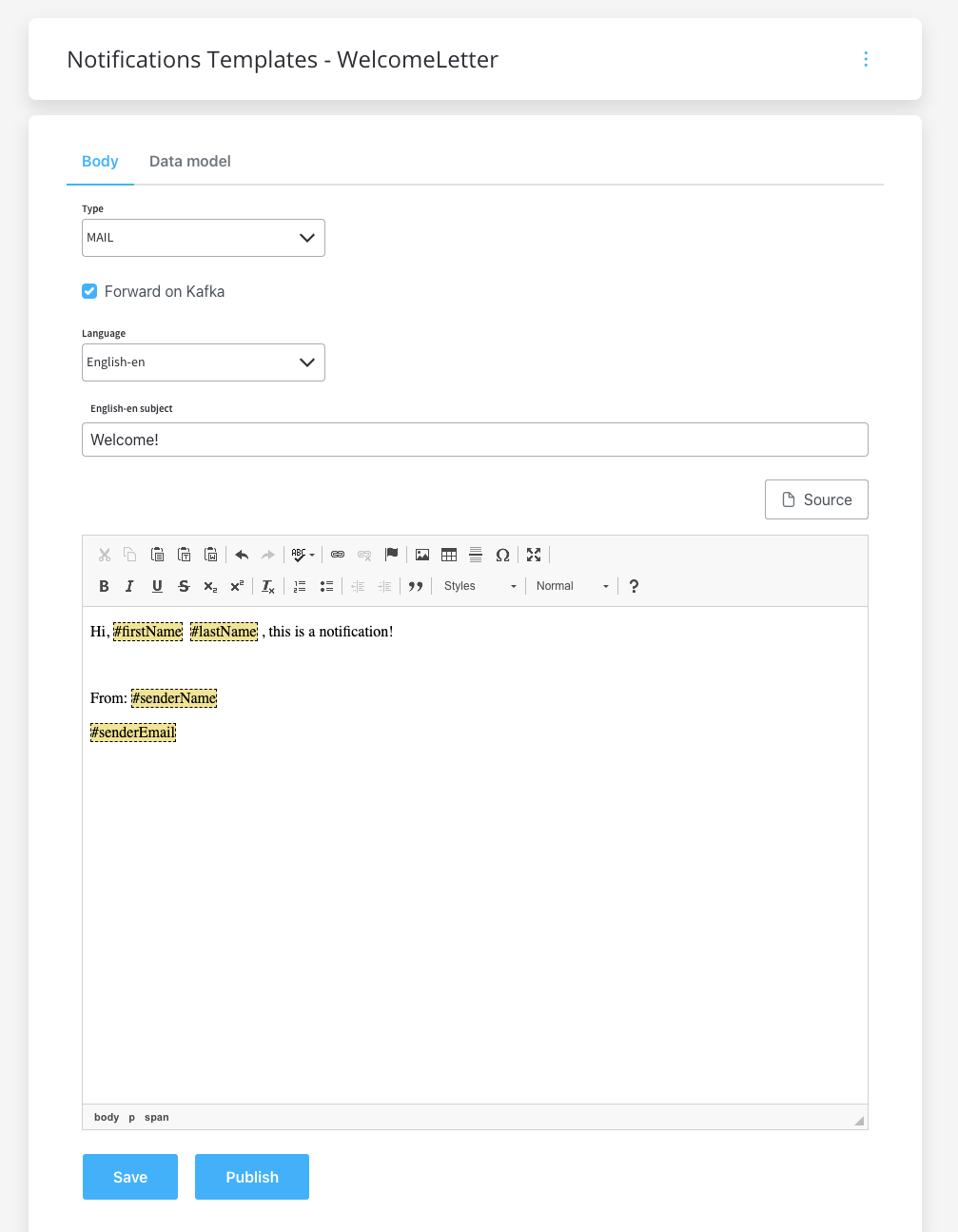
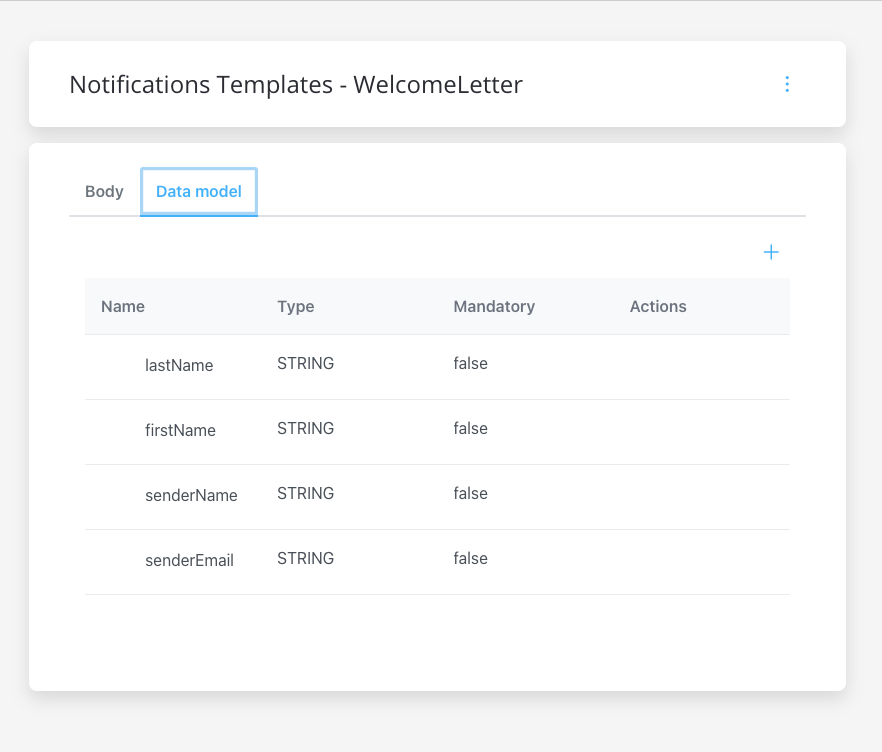
- Use the FlowX Designer to create a process definition.
- Add a Send Message Task and a Receive Message Task (one to send the request, one to receive the reply).
- Check if the needed topic (defined at the following environment variable) is configured correctly:
KAFKA_TOPIC_NOTIFICATION_INTERNAL_IN. - Add the proper configuration to the action, the Kafka topic, and the body message.
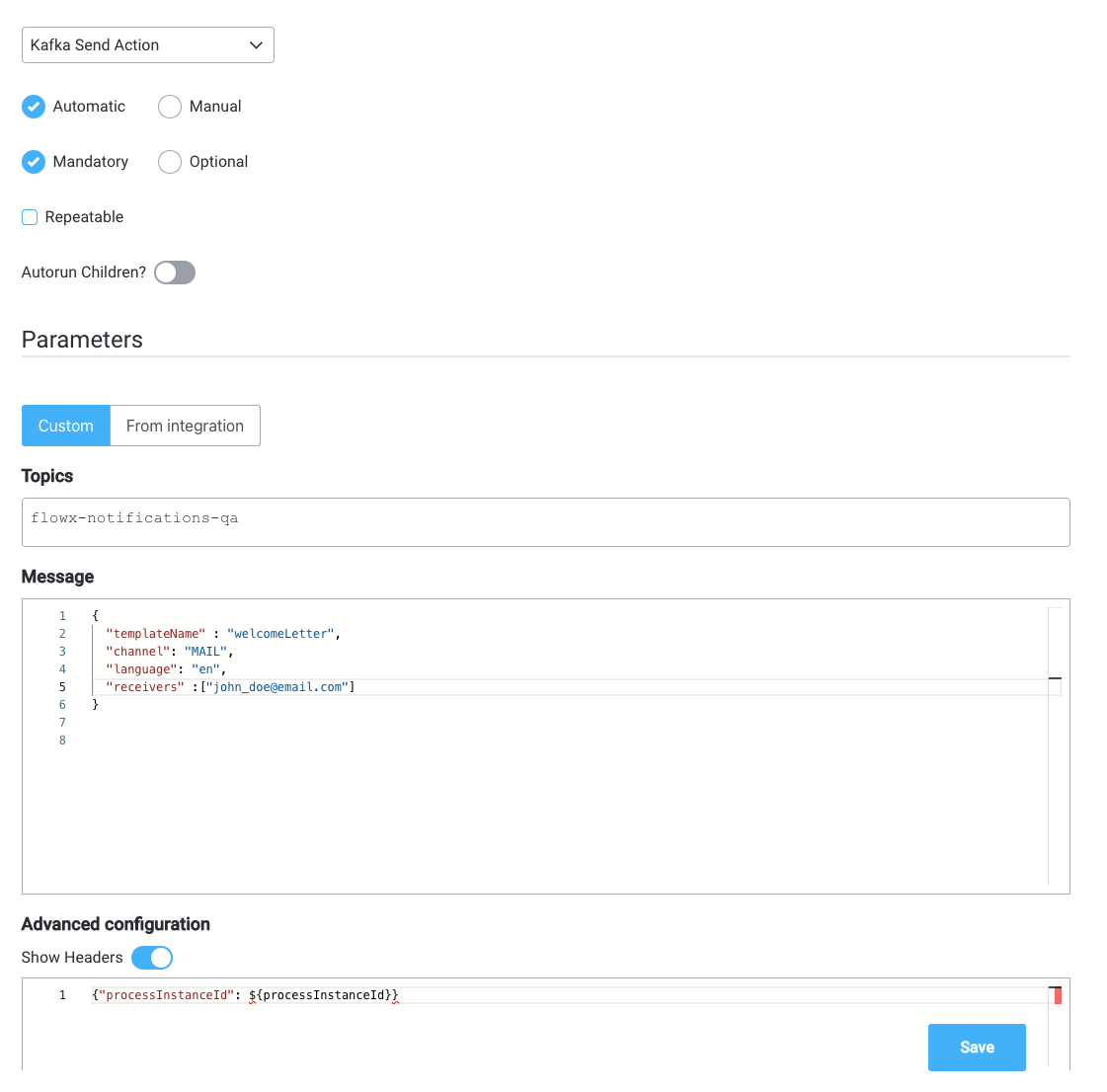
Forward on Kafka option will forward the notification to an external adapter, make sure the needed Kafka topic for forwarding is defined/overwritten using the following environment variable:
KAFKA_TOPIC_EXTERNAL_OUT.- Run the process and look for the response (you can view it via the Audit log) or by checking the responses on the Kafka topic
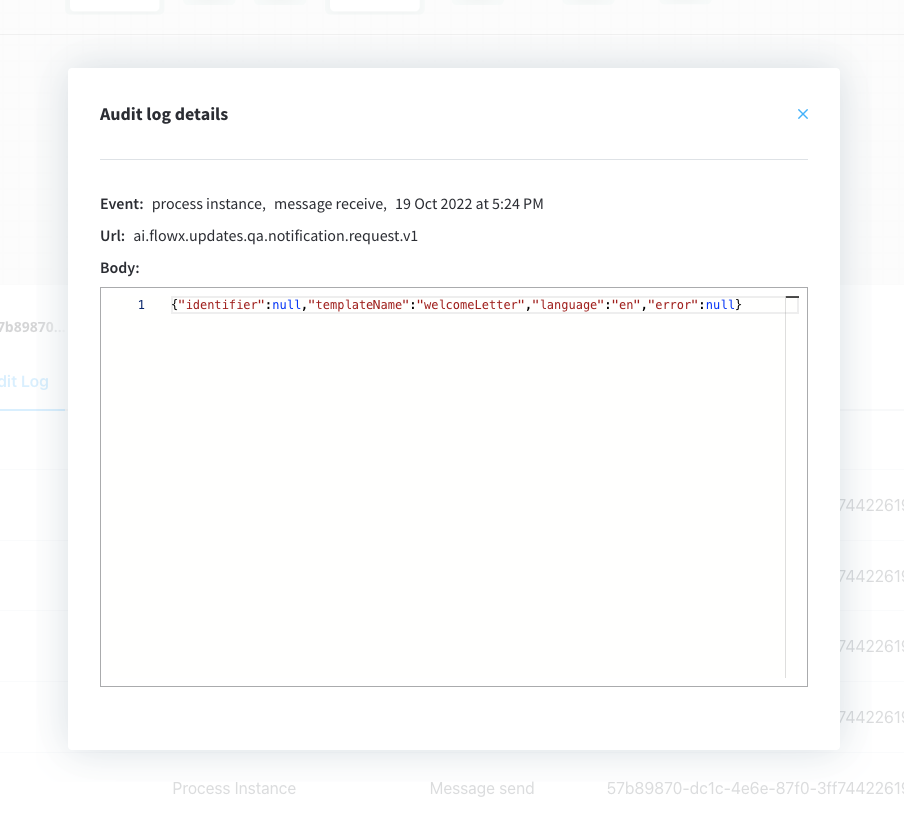
KAFKA_TOPIC_NOTIFICATION_INTERNAL_OUT:

