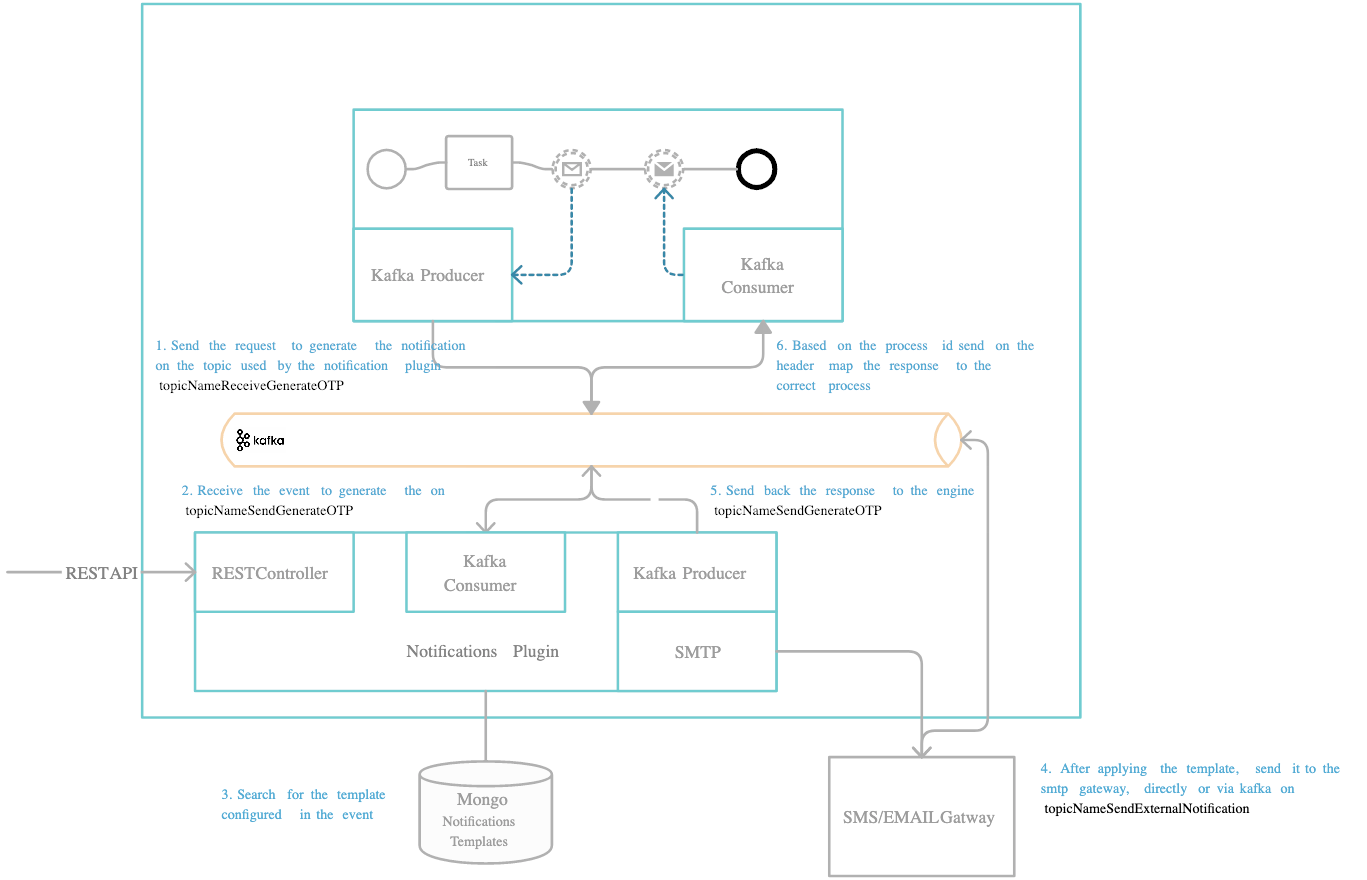
Define needed Kafka topics
DEVELOPER: Kafka topic names can be set/found by using the following environment variables in your Notifications plugin deployment:
KAFKA_TOPIC_OTP_GENERATE_INKAFKA_TOPIC_OTP_GENERATE_OUT- after the OTP is generated and sent to the user, this is the topic used to send the response back to the Engine.
The Engine is listening for messages on topics with names of a certain pattern, make sure to use an outgoing topic name that matches the pattern configured in the Engine.
Request to generate an OTP
Values expected in the request body:- templateName: the name of the notification template that is used (created using the WYSIWYG editor)
- channel: notification channel (SMS / MAIL)
- recipient: notification receiver: email / phone number
- notification template content parameters (for example, clientId): parameters that should be replaced in the notification template
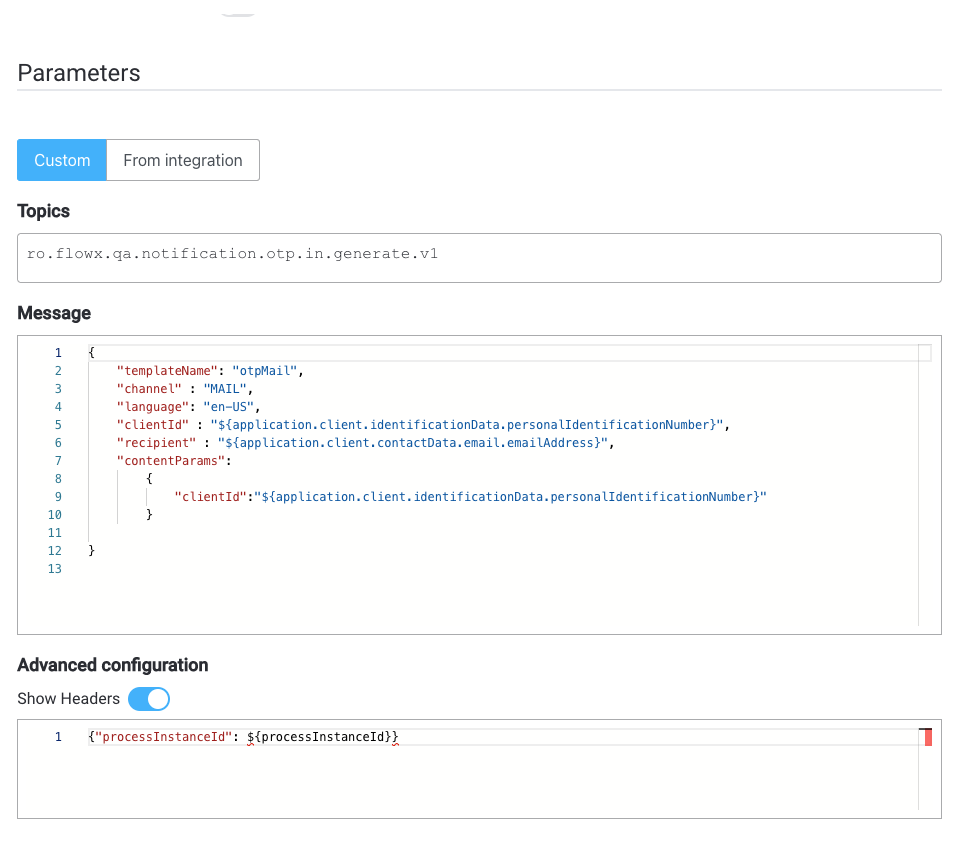
Response from generate OTP
Values expected in the reply body:- processInstanceId = process instance ID
- clientId = the client id (in this case the SSN number of the client)
- channel = notification channel used
- otpSent = confirmation if the notification was sent: true or false
- error = error description, if any
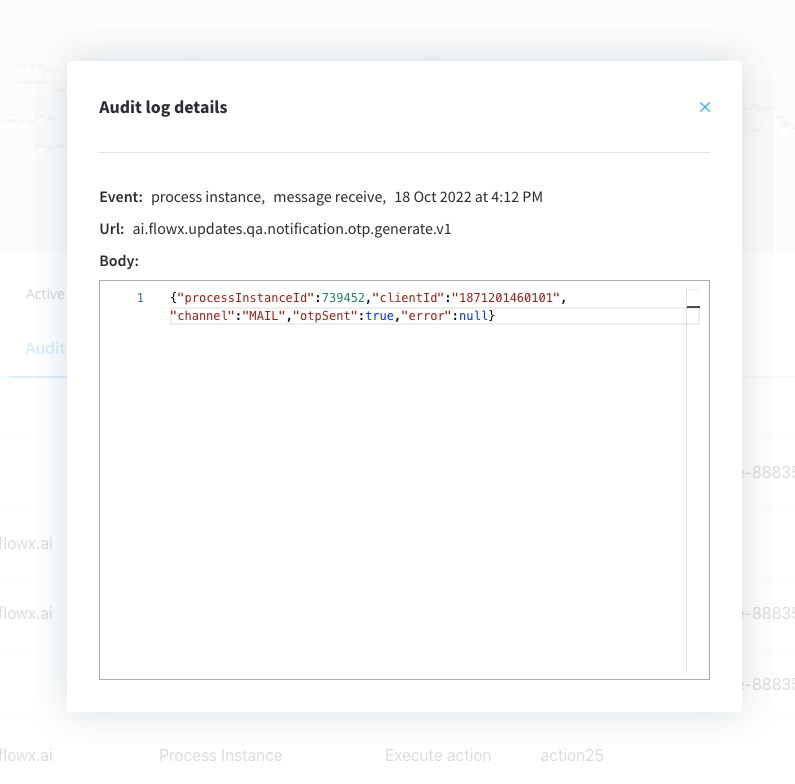
Example: generate an OTP from a business flow
It is important to identify what is the business identifier that you are going to use to validate that OTP, it can be, for example, a user identification number.- Configure the templates that you want to use (for example, an SMS template).
- Make sure the Kafka communication through (
KAFKA_TOPIC_OTP_GENERATE_INtopic - send the otp request) and the topic used to receive the response (KAFKA_TOPIC_OTP_GENERATE_OUT) is defined properly.
- Use the FlowX Designer to add a new Kafka send event to the correct node in the process definition.
- Add the proper configuration to the action, the Kafka topic, and configure the body message.
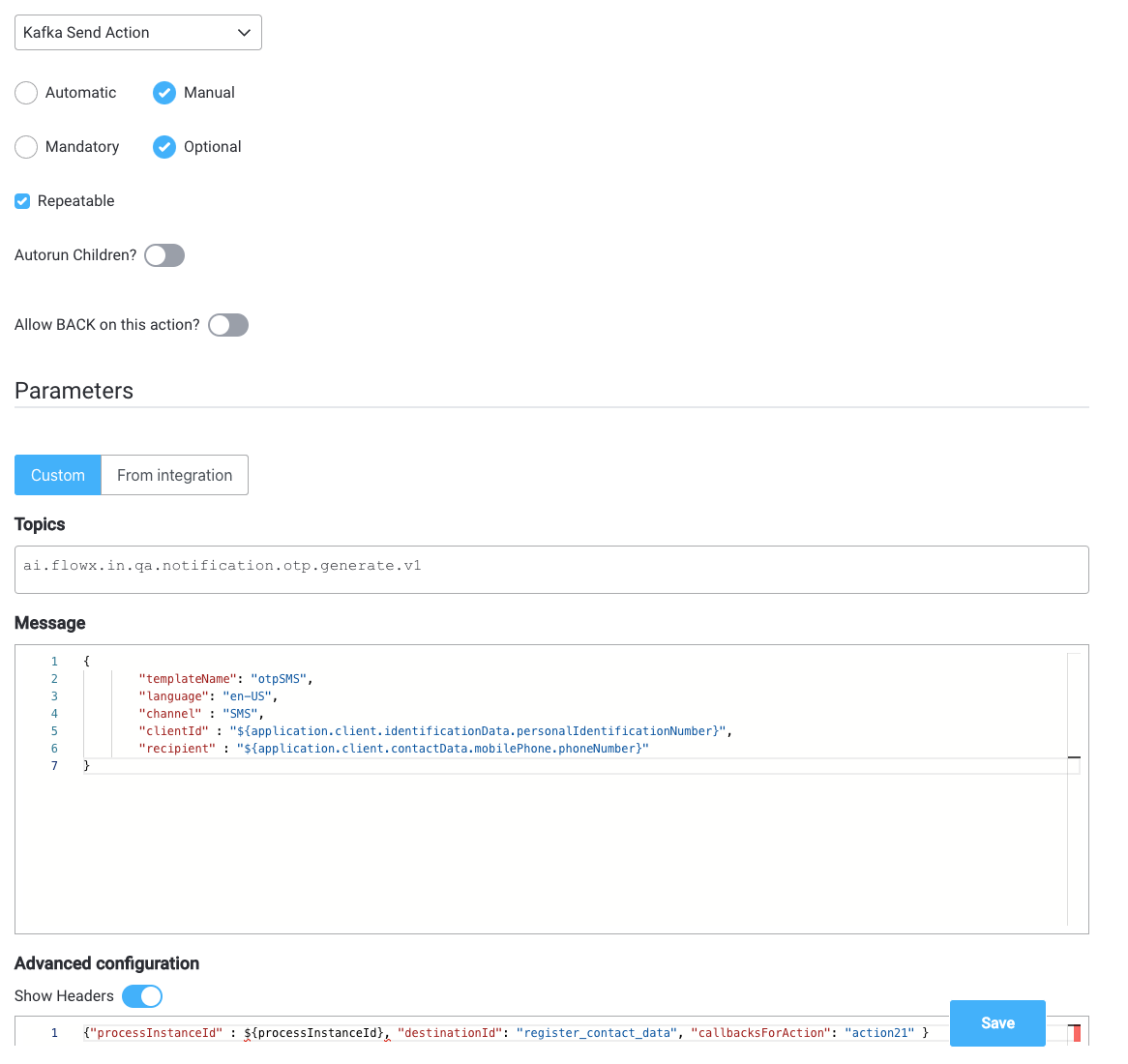
- Add a node to the process definition (for the Kafka receive event).
- Configure on what key you want to receive the response on the process instance params.


