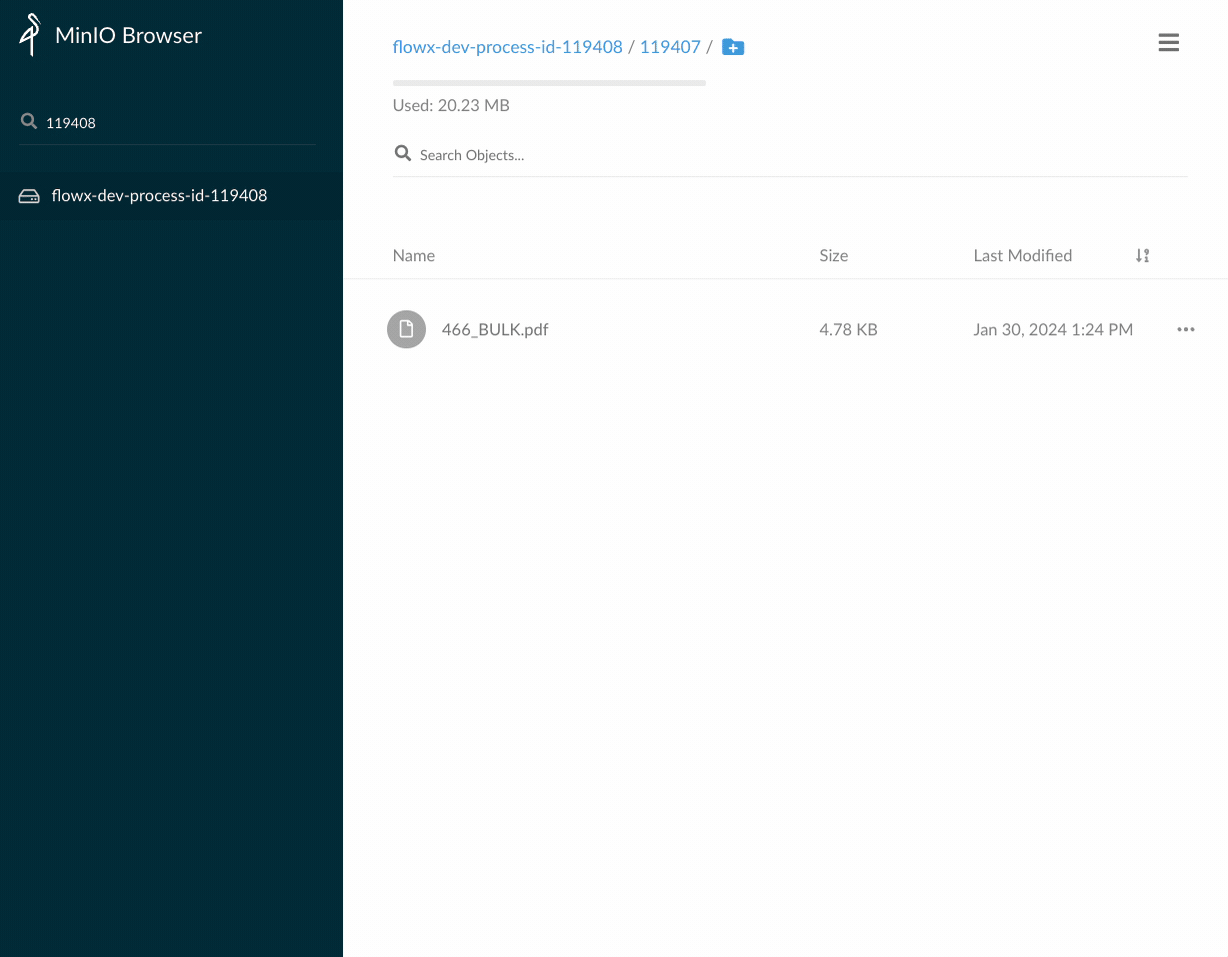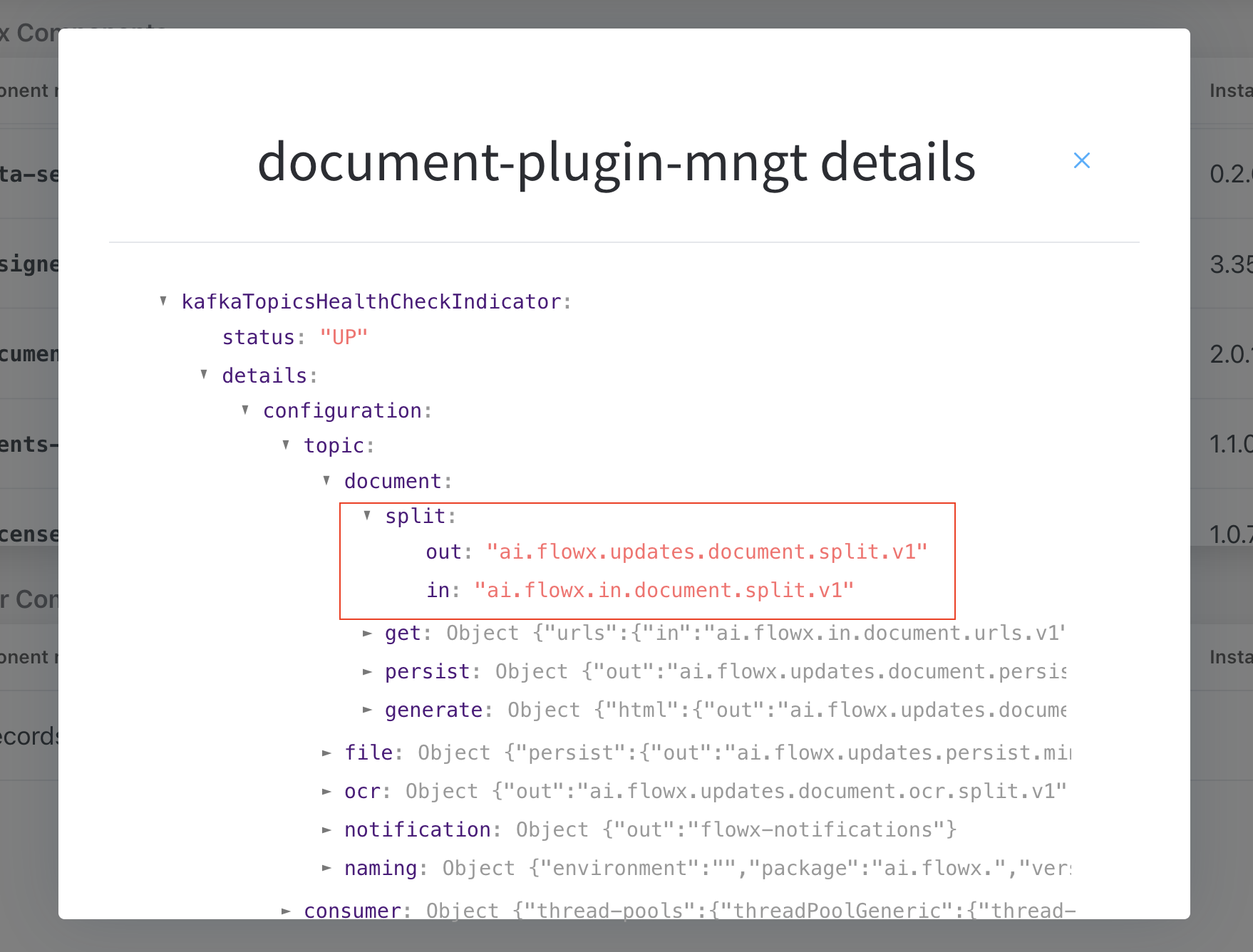Prerequisites
- Access Permissions: Ensure that you have the necessary permissions to use the Documents Plugin. The user account used for these operations should have the required access rights.
- Kafka Configuration: Verify that the Kafka messaging system is properly configured and accessible. The Documents Plugin relies on Kafka for communication between nodes.
- Kafka Topics: Familiarize yourself with the Kafka topics used for these operations (later in this section)
- Before initiating the splitting process, ensure you have the unique ID of the file in the storage solution. This ensures that the splitting is performed on an already uploaded file.
Ensure that the uploaded document contains more than one file.
- Extract the file ID from a Response Message of an upload file request. For more details, refer to the upload process documentation.
- Extract the file ID from a Response Message of a generate from template request. For more details, refer to the document generation reply documentation.
In the following example, we will use the
fileId generated for a document with multiple files using Uploading a New Document scenario.Configuring the splitting process
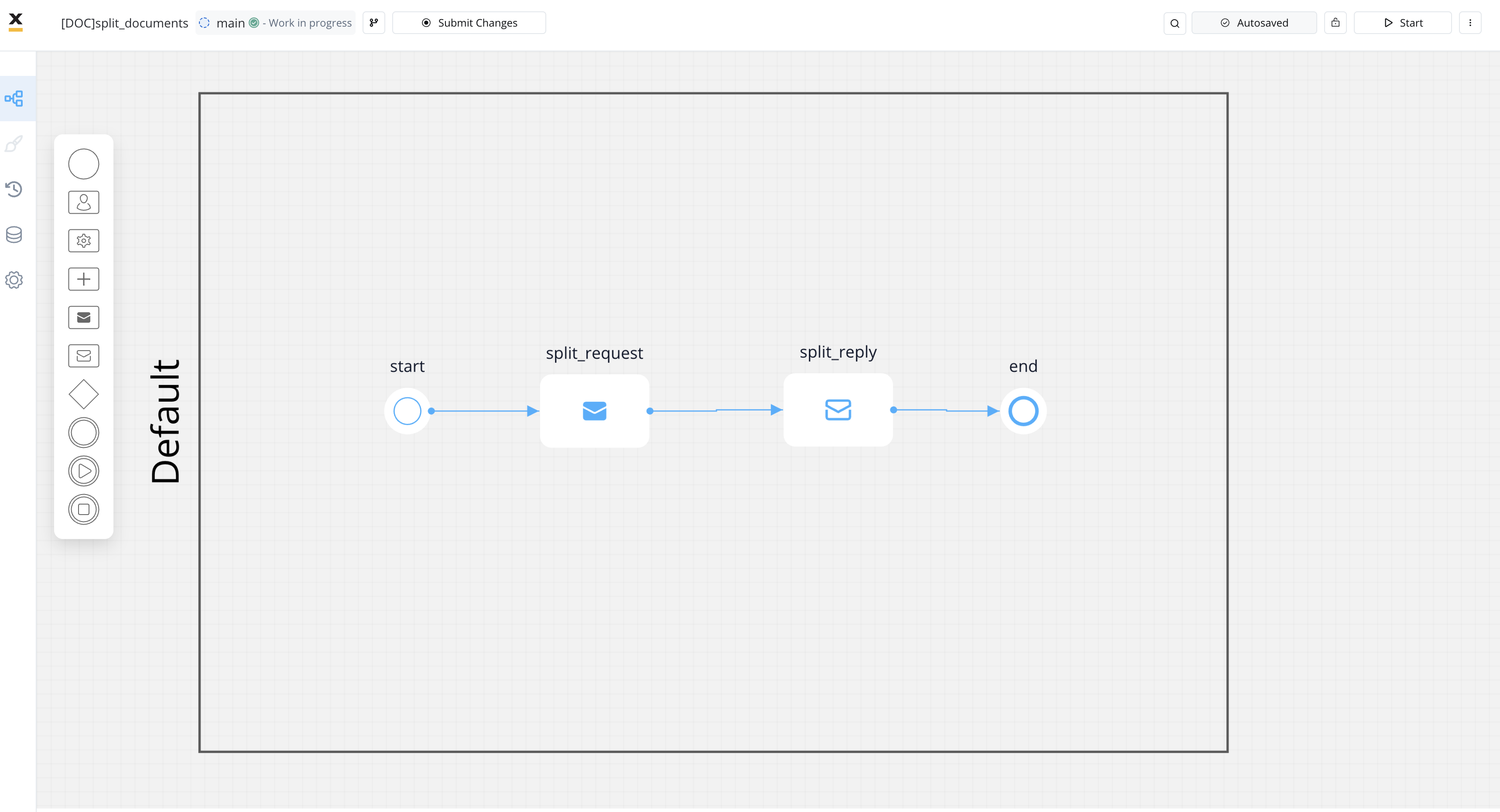 To create a process that splits a document into multiple parts, follow these steps:
To create a process that splits a document into multiple parts, follow these steps:
- Create a process that includes a Send Message Task (Kafka) node and a Receive Message Task (Kafka) node:
- Use the Send Message Task node to send the splitting request.
- Use the Receive Message Task node to receive the splitting reply.
- Configure the first node (Send Message Task) by adding a Kafka Send Action.
- Specify the Kafka topic where you want to send the splitting request.
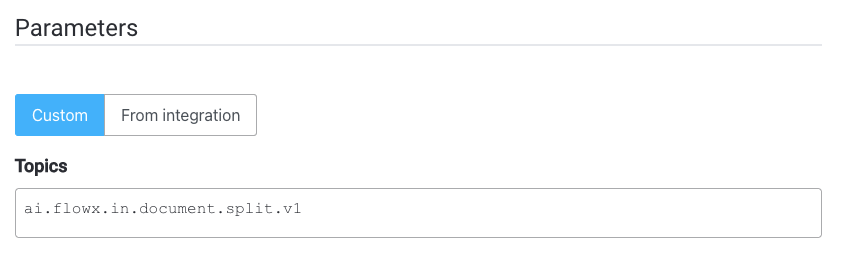
- Fill in the body of the message request.

Message request example
- fileId: The file ID of the document that will be split
- parts: A list containing information about the expected document parts
- documentType: The document type.
- customId: The unique identifier for your document (it could be for example the ID of a client)
- shouldOverride: A boolean value (true or false) indicating whether to override an existing document if one with the same name already exists
- pagesNo: The pages that you want to separate from the document
- Configure the second node (Receive Message Task) by adding a Data stream topic:
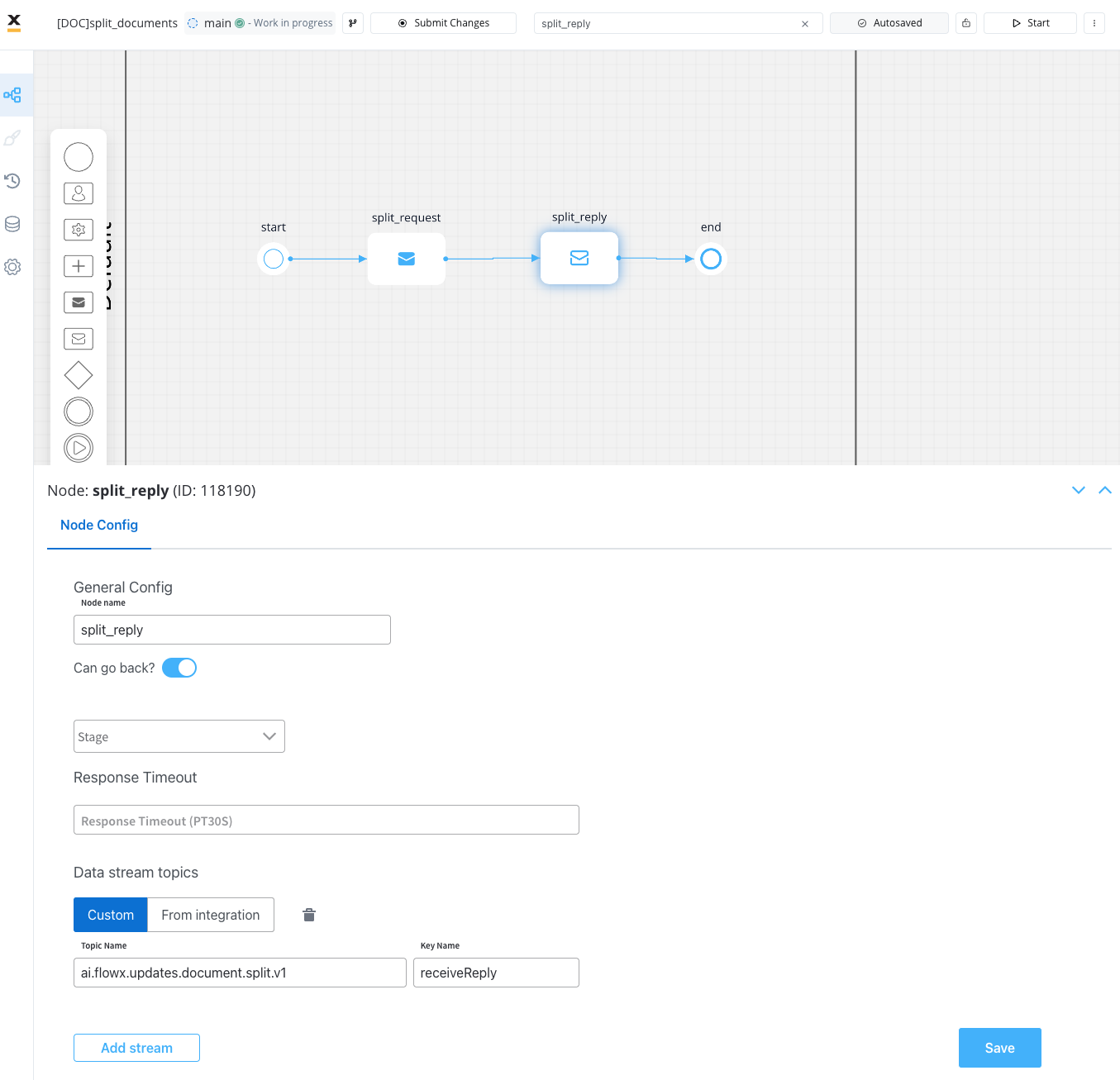
The response will be sent to this
..out Kafka topic.Receiving the reply
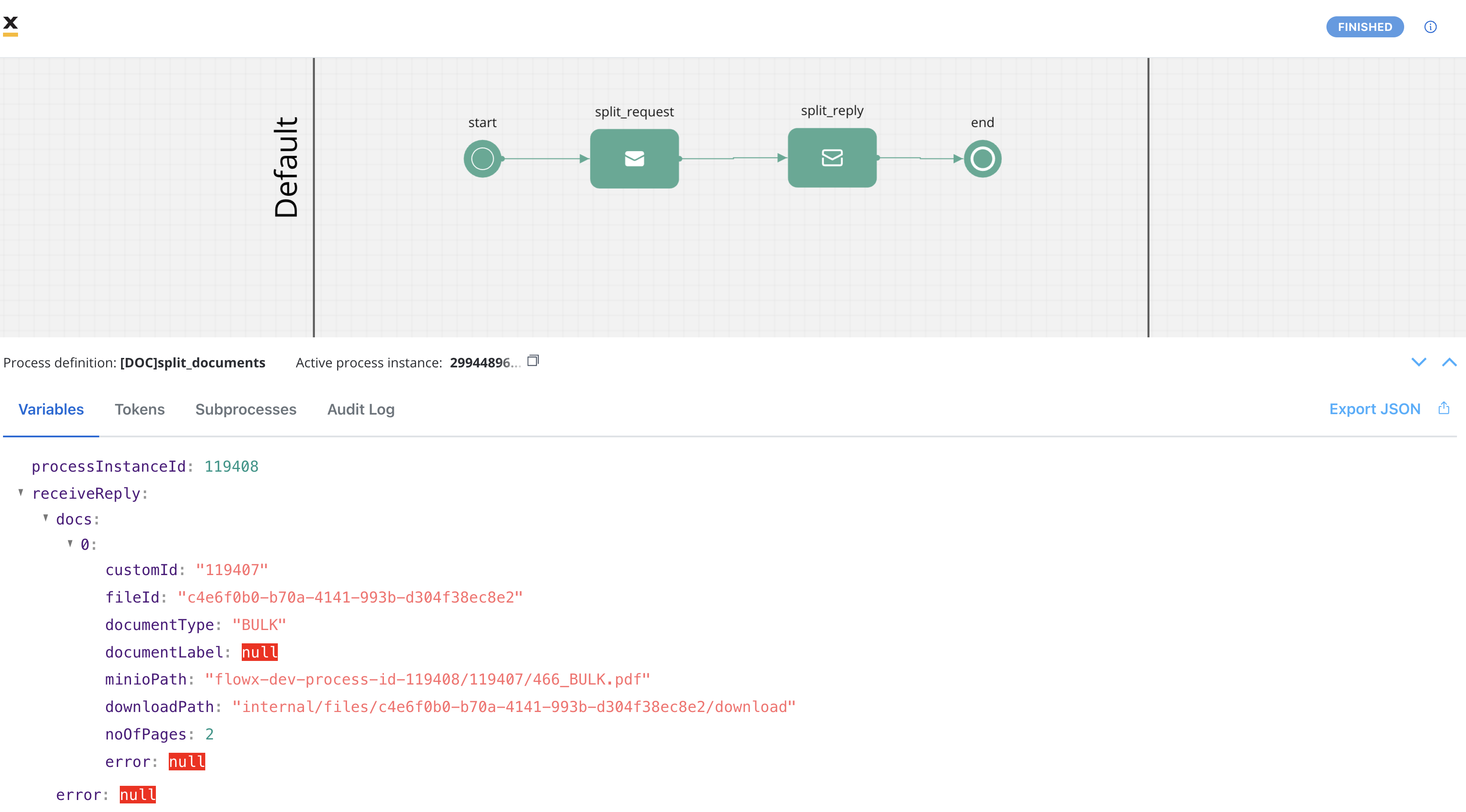
- docs: A list of documents.
- customId: The unique identifier for your document (matching the name of the folder in the storage solution where the document is uploaded).
- fileId: The ID of the file.
- documentType: The document type.
- minioPath: The storage path for the document.
- downloadPath: The download path for the document.
- noOfPages: The number of pages in the document.
- error: Any error message in case of an error during the splitting process.
Message response example