Configuring an Exclusive Gateway node

General configuration
- Node name: Give your node a meaningful name.
- Can go back: Enabling this option allows users to revisit this step after completing it.
When a step has “Can Go Back” set to false, all preceding steps become inaccessible.
- Swimlane: Choose a swimlane, ensuring that specific user roles have access only to certain process nodes. If there are no multiple swimlanes, the value is Default.
- Stage : Assign a stage to the node.

Gateway decisions
- Language: When configuring conditions, you can use MVEL (or DMN) expressions that evaluate to either true or false.
- Conditions: In the Gateway Decisions tab, you can see that the conditions (if, else if, else) are already built-in and you can select the destination node when the condition is true.
 After the exclusive portion of the process, where one path is chosen over another, you’ll need to either end each path (as in the example below) or reunite them into a single process (as in the example above) using a new exclusive gateway without any specific configuration.
After the exclusive portion of the process, where one path is chosen over another, you’ll need to either end each path (as in the example below) or reunite them into a single process (as in the example above) using a new exclusive gateway without any specific configuration.

MVEL example
Getting input from a Switch UI element
Let’s consider the following example: we want to create a process that displays 2 screens and one modal. The gateway will direct the token down a path based on whether a switch element (in our case, VAT) is toggled to true or false. If, during the second screen, the VAT switch is toggled on, the token will follow the second path, displaying a modal.
If, during the second screen, the VAT switch is toggled on, the token will follow the second path, displaying a modal.
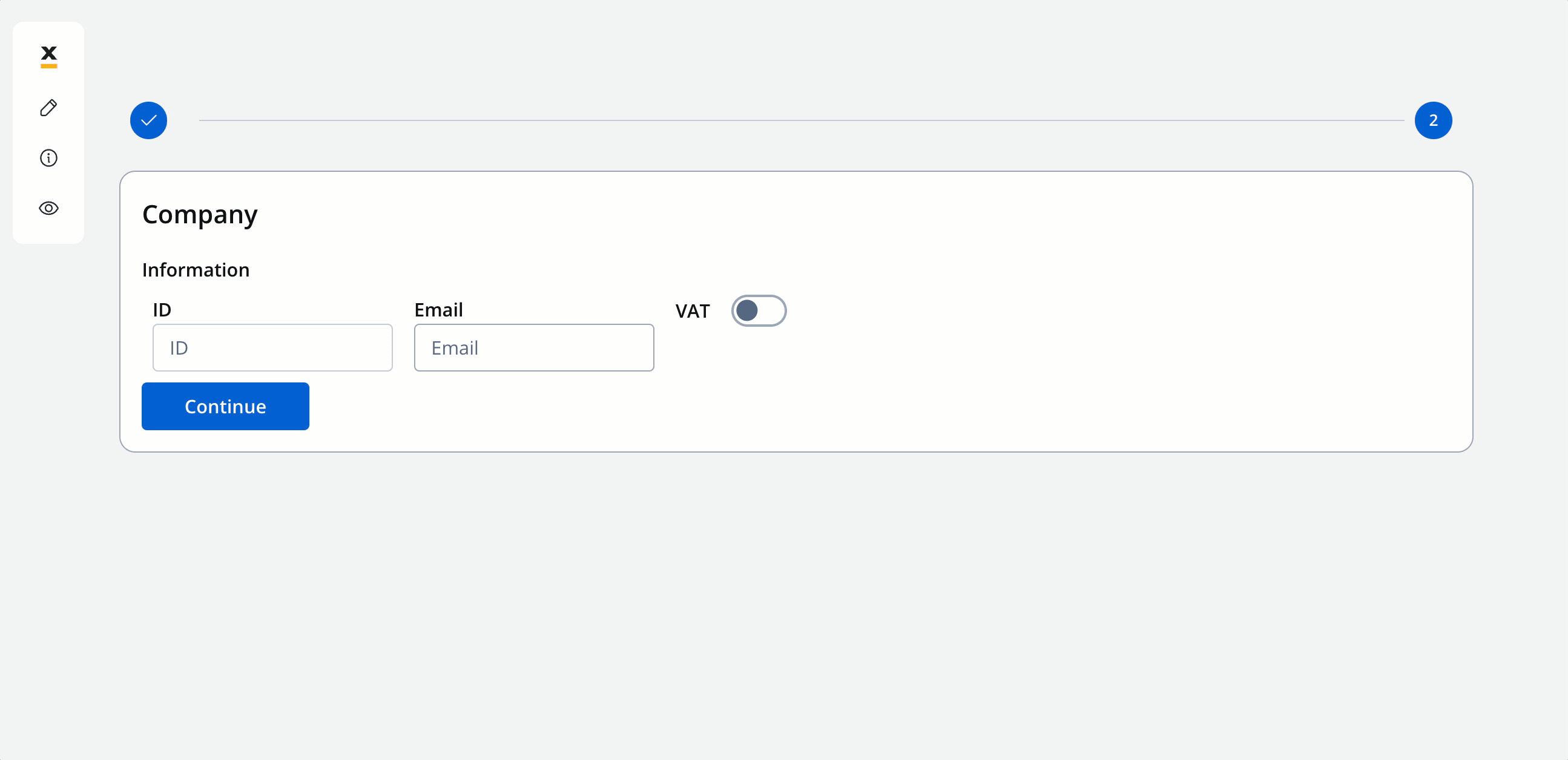 After interacting with the modal, the token will return to the main path, and the process will continue its primary flow.
After interacting with the modal, the token will return to the main path, and the process will continue its primary flow.

Example configuration
- Language: MVEL
- Expression:
Essentially, you are accessing a specific value or property within a structured data object. The format is usually
input.{{key from where you want to access a value}}. In simpler terms, it’s a way to verify if a particular property within your input data structure (input.application.company.vat key attached to Switch UI element) is set to the value true. If it is, the condition is met and returns true; otherwise, it returns false.To ensure that the stored data can be accessed by the
.input method, add a “Data to send” action on the node where you define your keys and your UI.
The 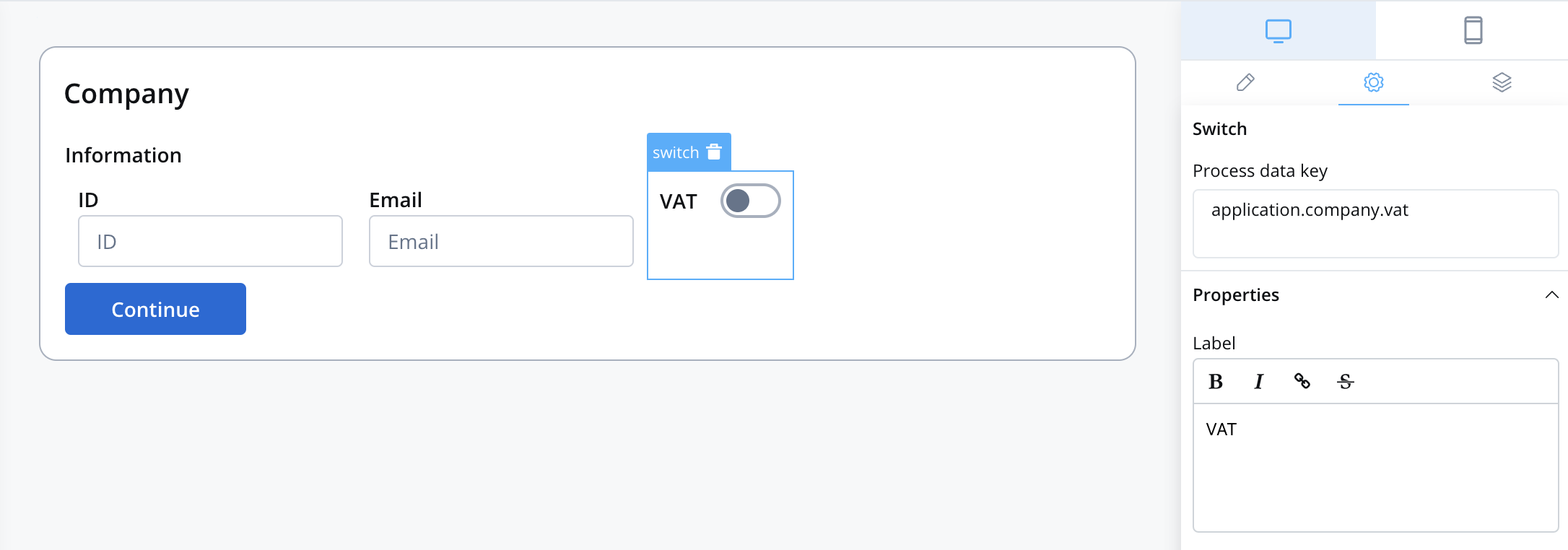
application.company.vat key corresponds to the switch UI element.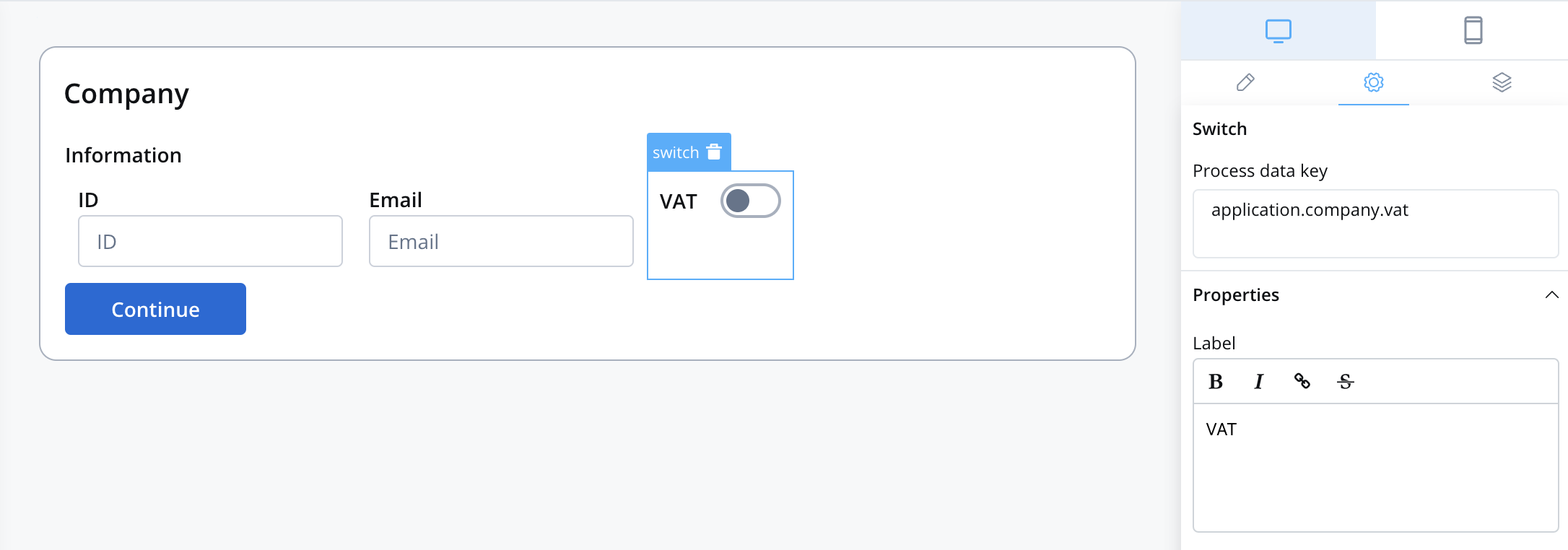
DMN example
If you prefer to use DMN to define your gateway decisions, you can do so using exclusive gateways.
Getting input from a Switch UI element
Gateway Decision - DMN example (Applicable only for Exclusive Gateway - XOR)
Configuration example
- Language: DMN
- Expression:
application.company.vat
In our case, the expression field will be filled in with
application.company.vat key, which corresponds to the switch UI element.- Hit Policy: Unique
- Type: Boolean
- Next Node name: Enter the name of the nodes to which you prefer the token to be directed.
Getting input from multiple UI elements
Consider another scenario in which the process relies on user-provided information, such as age and membership status, to determine eligibility for a discount. This decision-making process utilizes a DMN (Decision Model and Notation) decision table, and depending on the input, it may either conclude or continue with other flows.
Configuration example

In our case, the expressions fields will be populated with the
application.company.vat and application.client.membership keys, which correspond to the user input collected on the initial screen.

