Steps for creating a flow with exclusive branches
To create flow with exclusive branches:1
Open FlowX Designer and go to the Definitions tab.
2
Click on the New process button, using the breadcrumbs from the top-right corner.
3
Add a start node and an exclusive gateway node.
4
Add two different task nodes and link them after the exclusive gateway node.
5
Add a new exclusive gateway to merge the two flow branches back into one branch.
6
Add a new rule to a node to add a business decision, for example:
- select a scripting language from the dropdown
input.get("application.client.creditScore") >= 700← proceed to node for premium credit cardinput.get("application.client.creditScore") < 700← proceed to node for standard credit card
7
Add a closing exclusive gateway to continue the flow.
8
Add and end node.


