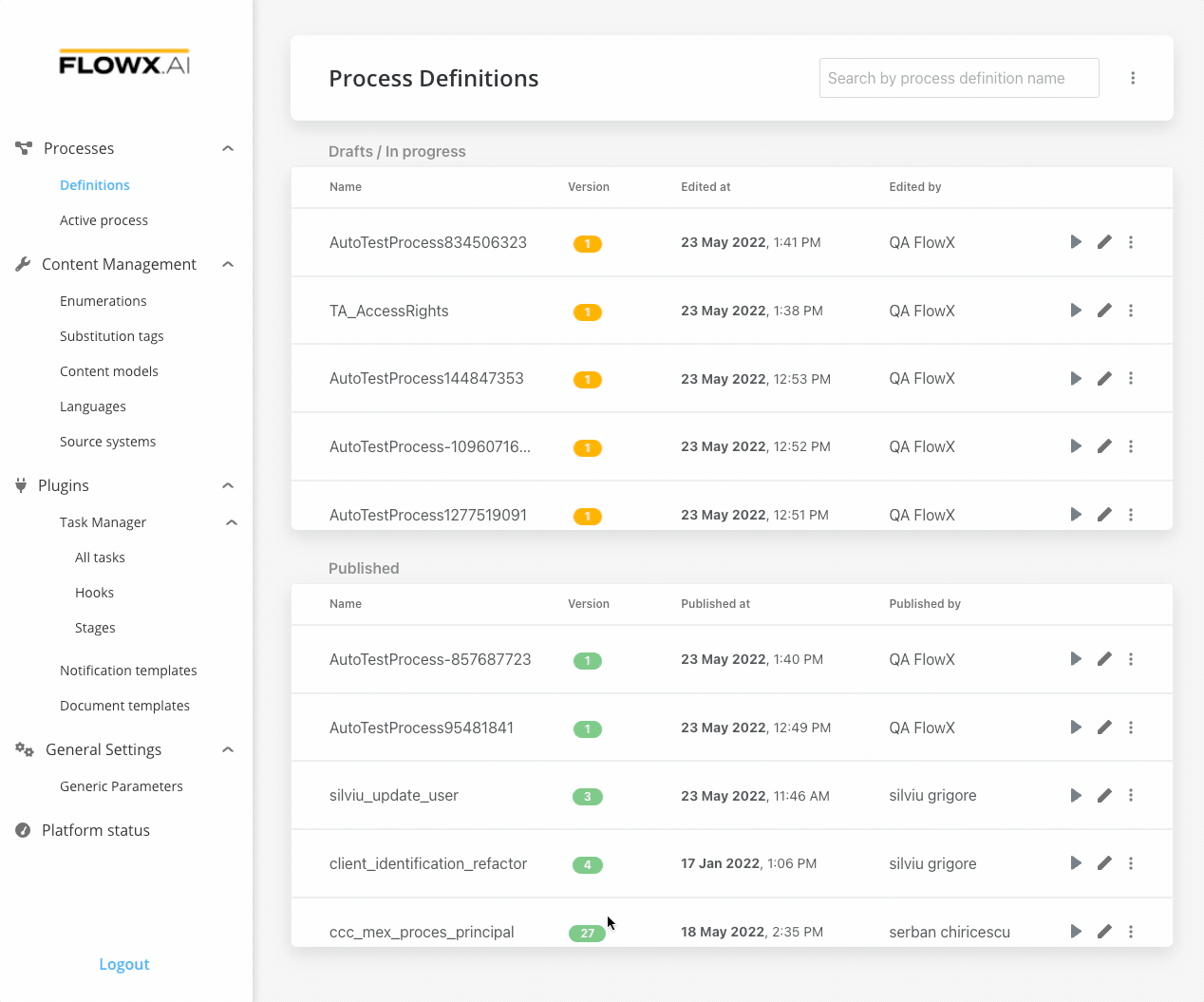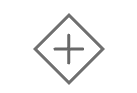
Steps for creating a flow with two branches
To create a flow with two branches:1
Open FlowX Designer and go to the Definitions tab.
2
Click on the New process button, using the breadcrumbs from the top-right corner.
3
Add a start node and a parallel gateway node.
4
Add two different task nodes and link them after the parallel gateway node.
5
Add a parallel gateway to merge the two flow branches back into one branch.
6
Add an end node.