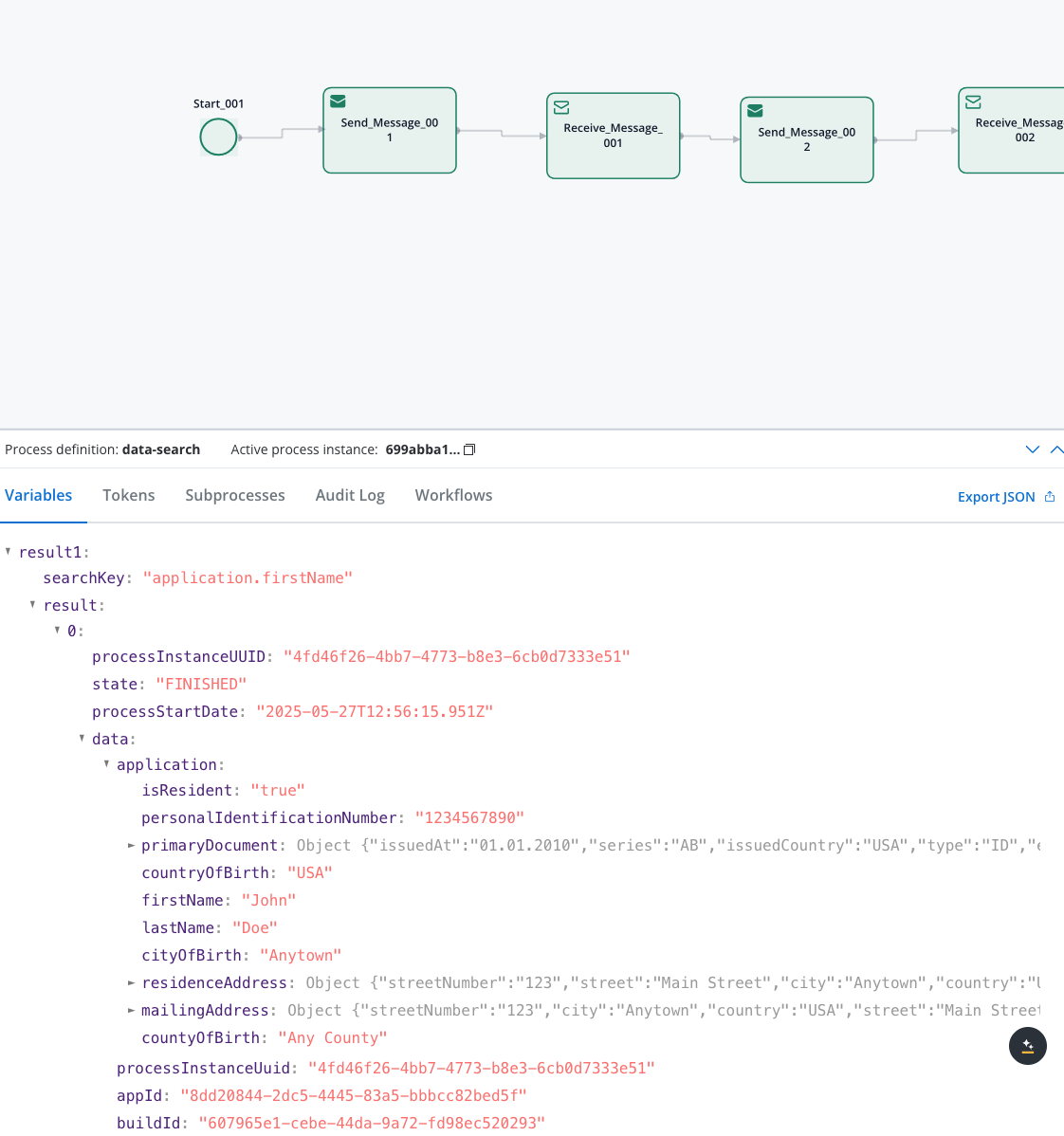
Simple Search
Search by a single field and value
Advanced Search
Search using multiple criteria simultaneously
Cross-Application
Search across multiple applications
Date Filtering
Filter results by process creation dates
Prerequisites
Before using the Data Search service, ensure you have:Elasticsearch Configuration
Elasticsearch Configuration
- Elasticsearch cluster running and accessible
- Indexing enabled in FlowX Engine configuration
- Proper network connectivity between services
Kafka Topics
Kafka Topics
KAFKA_TOPIC_DATA_SEARCH_INconfigured for requestsKAFKA_TOPIC_DATA_SEARCH_OUTconfigured for responses- Proper topic permissions and access
Process Data
Process Data
- Process instances with indexed data
- Searchable fields defined in Process Settings
- Completed process instances for reliable results
Quick start
1
Set up your data process
Create a process that stores searchable data and configure field indexing.
2
Create a search process
Build a process with Kafka Send/Receive actions for search functionality.
3
Configure search parameters
Define your search criteria using simple or advanced syntax.
4
Handle search results
Process the returned data and display results to users.
1. Set up your data process
First, create a process that contains searchable data. Add a Service Task with a business rule: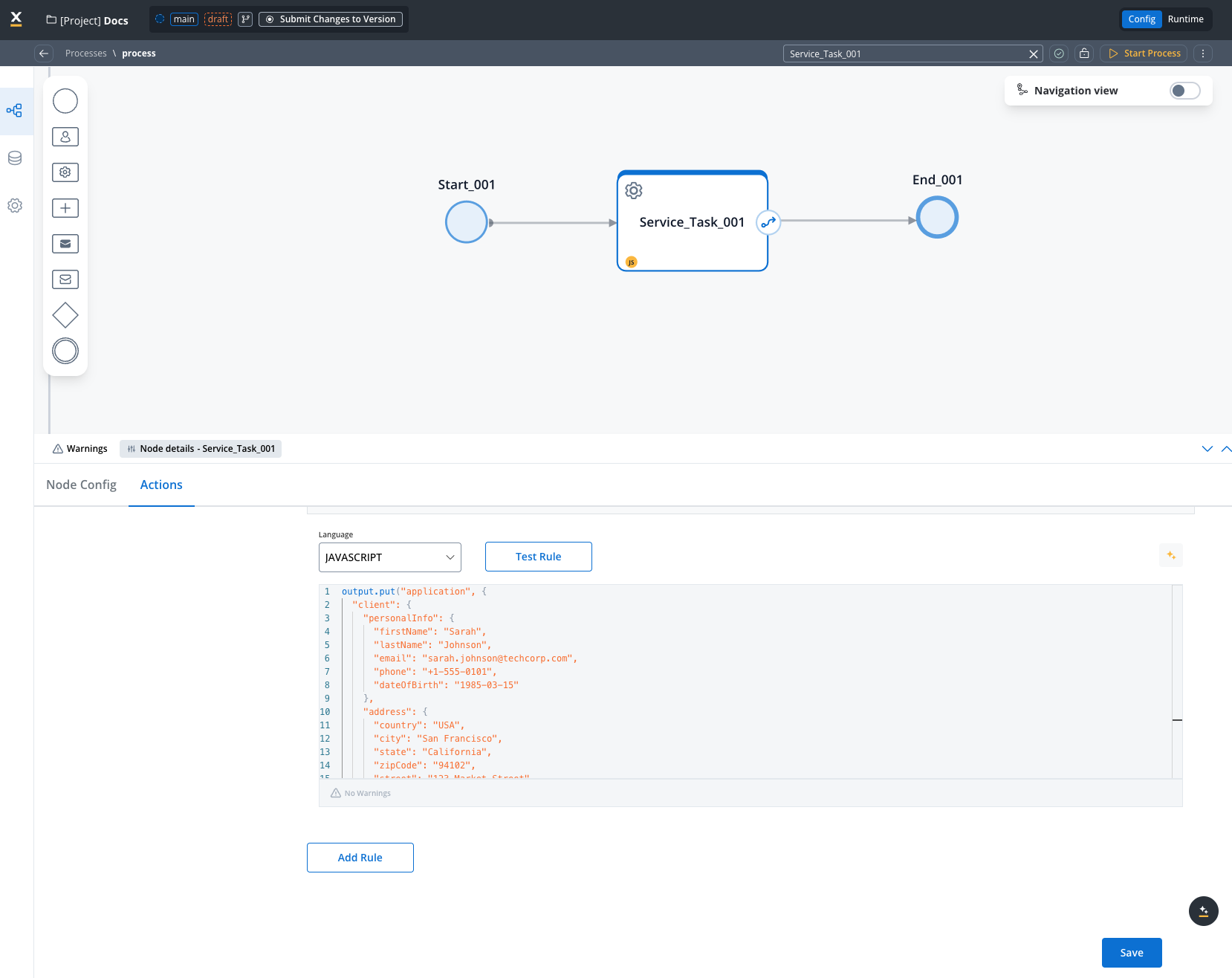
Configure Field Indexing
Navigate to Process Settings → Data Search and add the field paths you want to search: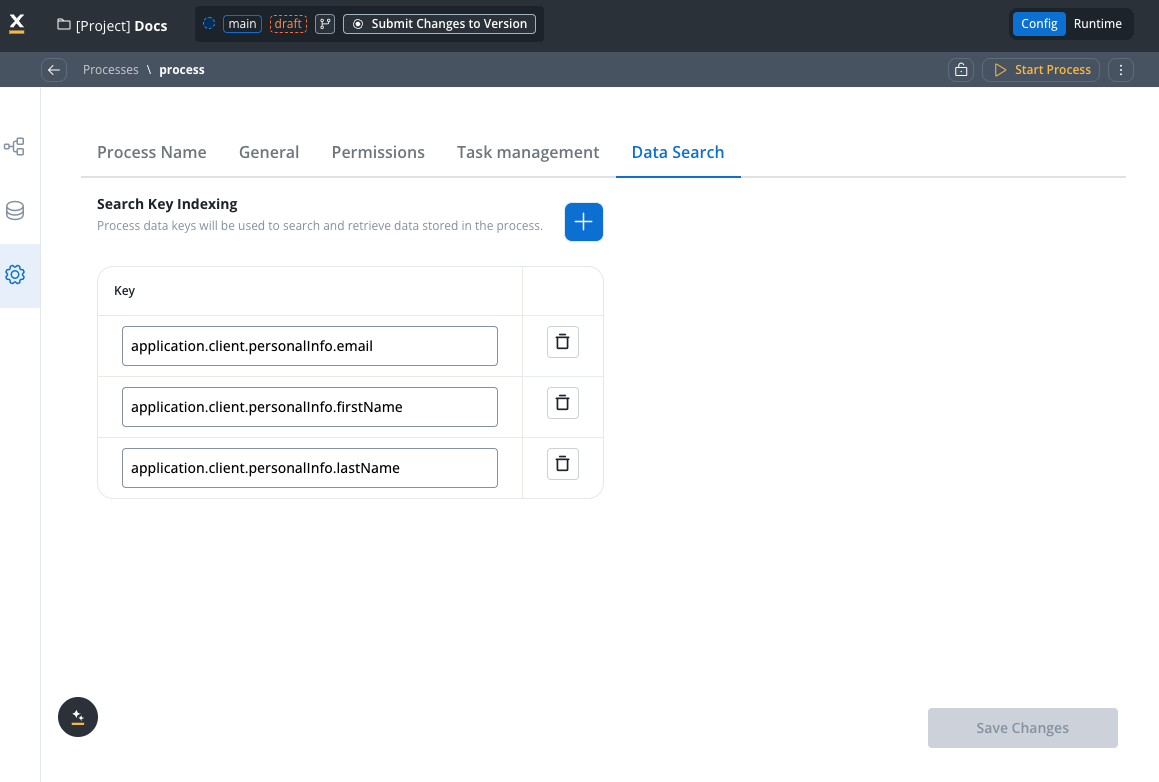
application.client.personalInfo.firstNameapplication.client.personalInfo.lastNameapplication.client.personalInfo.email
2. Create your search process
Create a new process with a Send Message Task: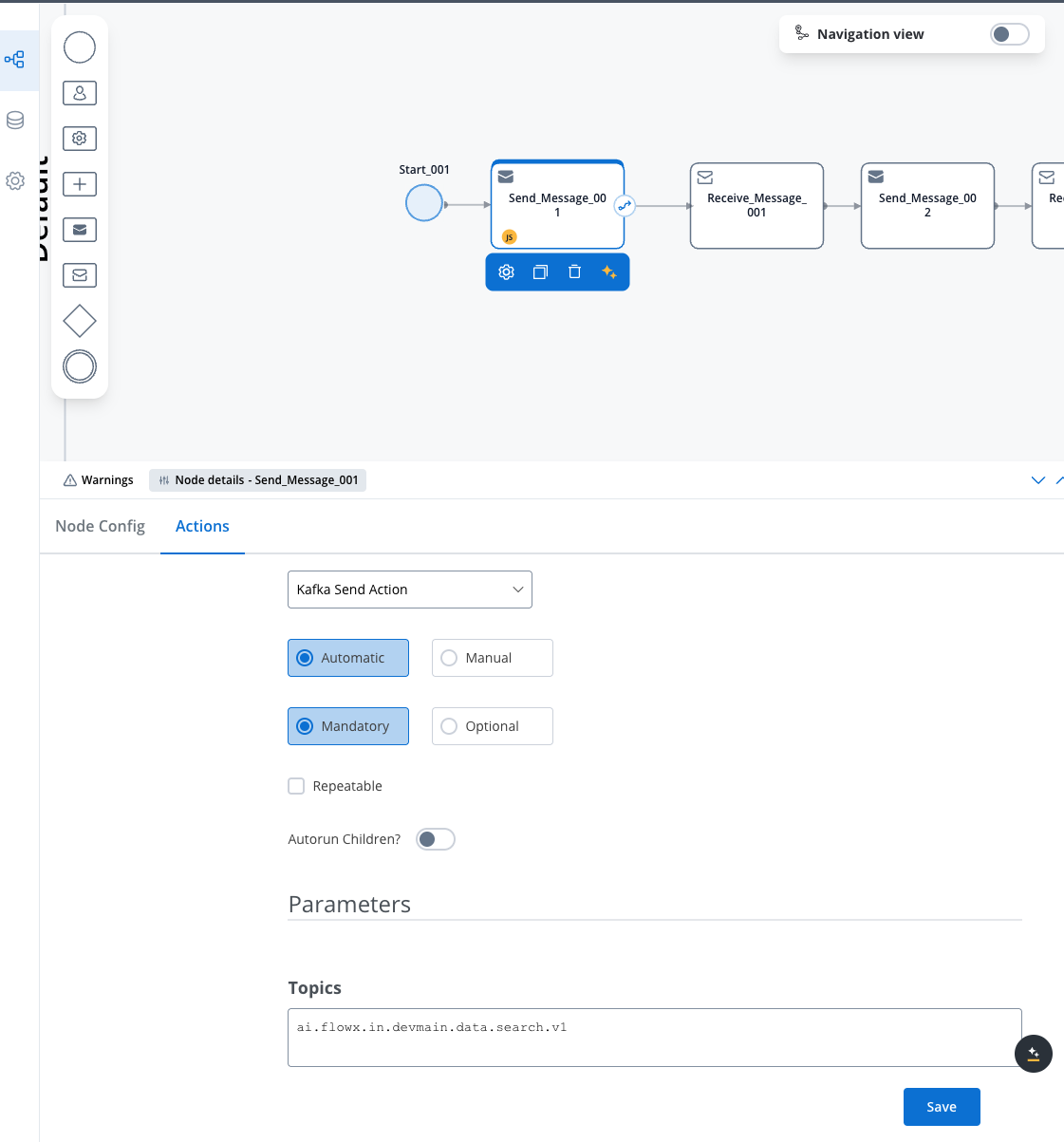
- Action Type: Kafka Send Action
- Topic:
KAFKA_TOPIC_DATA_SEARCH_IN
3. Configure search parameters
Choose your search approach based on your needs:- Simple Search
- Advanced Search
- Search in Lists
- Cross-Application
- Date Filtering
Use when searching by a single field: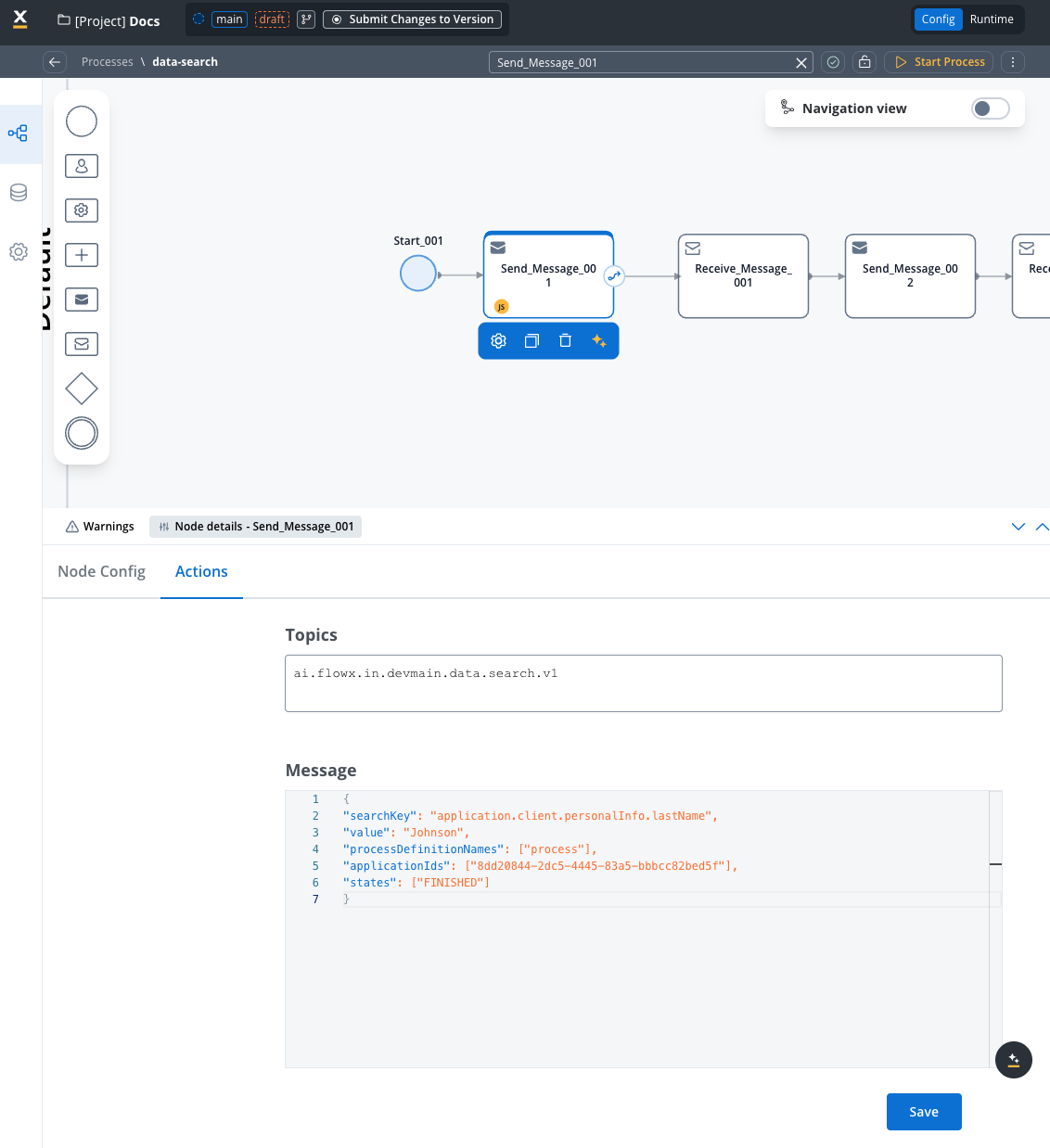
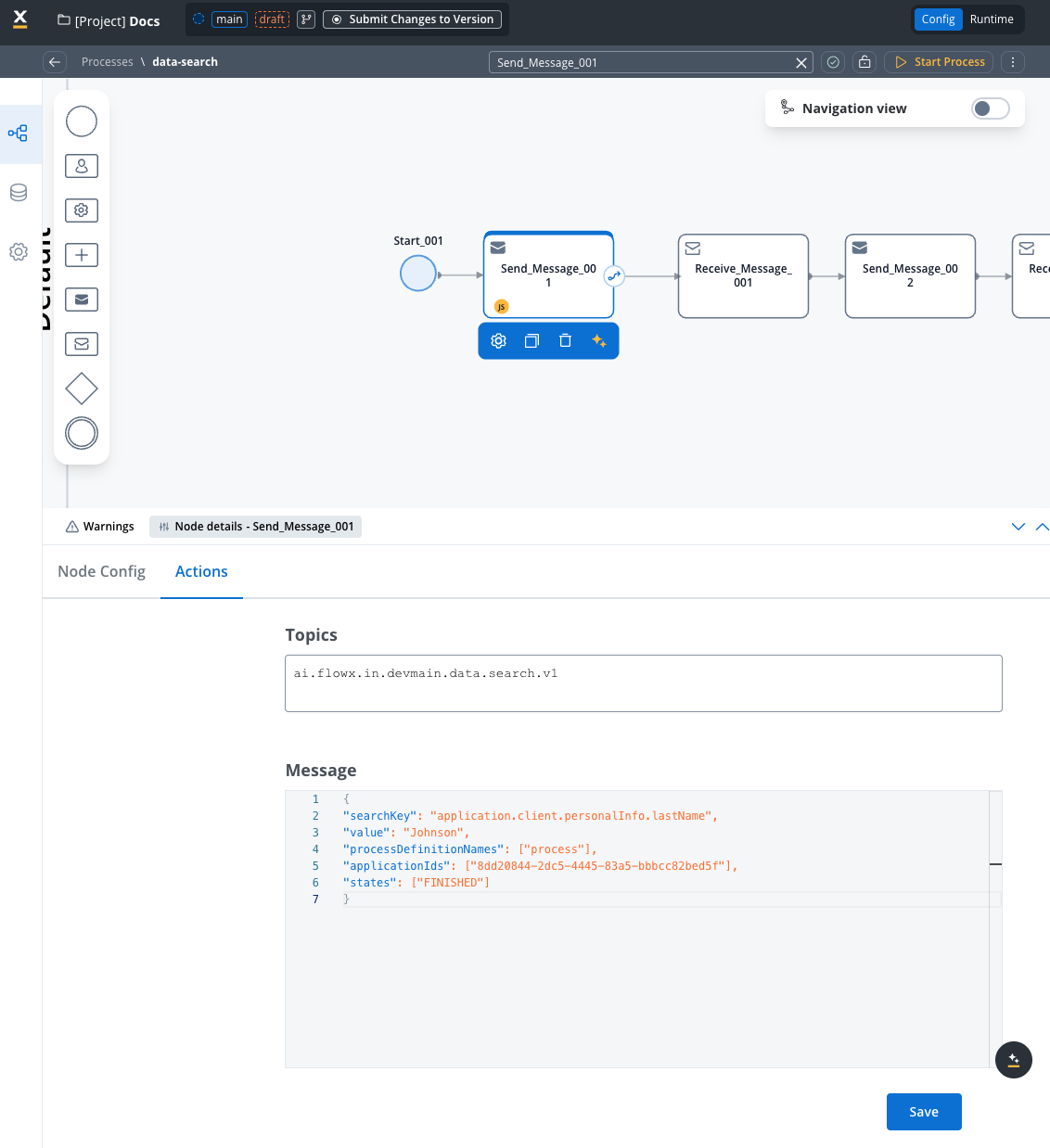
4. Handle search results
Add a Receive Message Task with:- Data Stream:
KAFKA_TOPIC_DATA_SEARCH_OUT
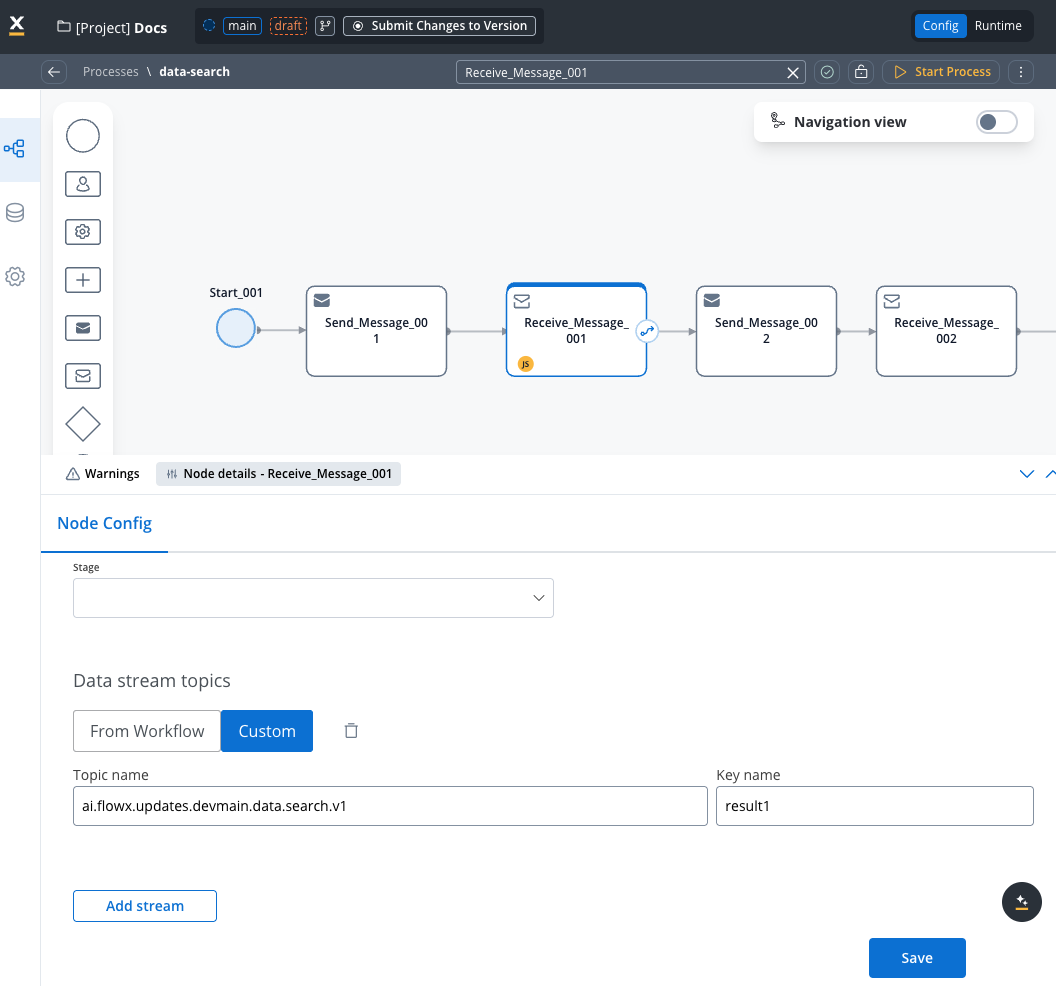
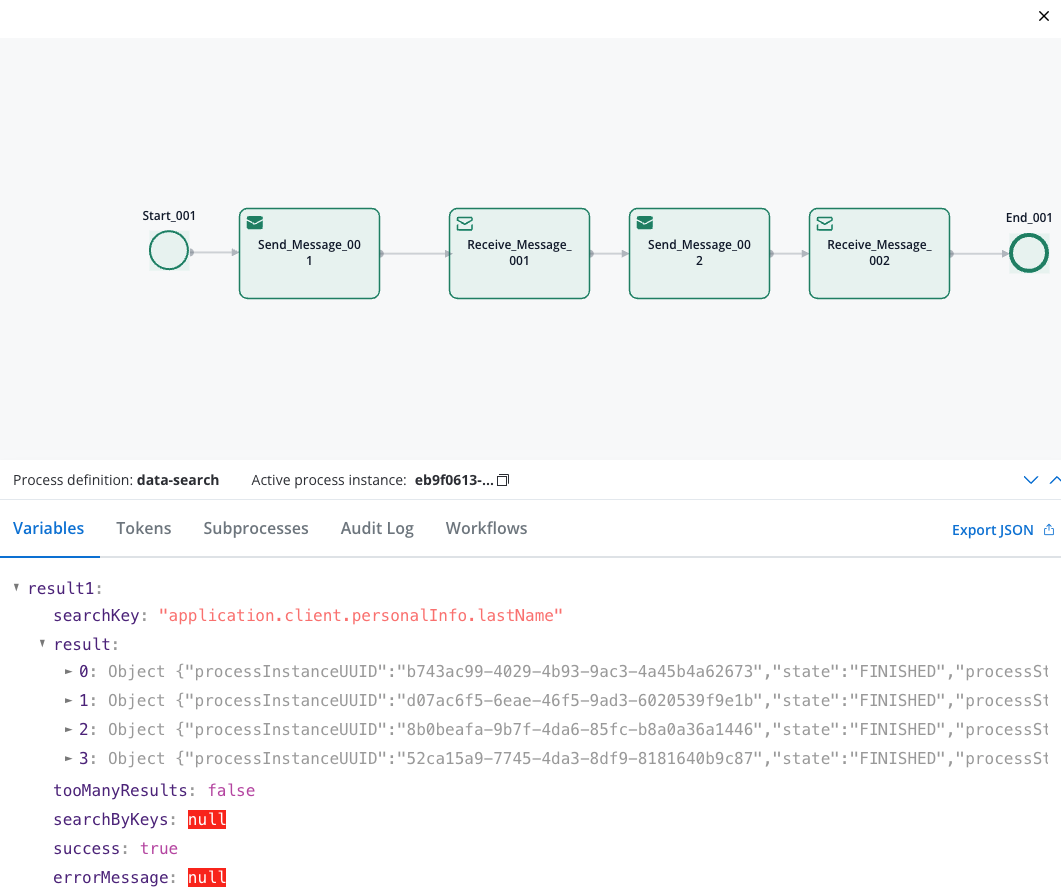
Search parameters reference
Quick reference table
| Parameter | Type | Mandatory | Description | Example |
|---|---|---|---|---|
searchKey | String | Yes | Single field path to search | "application.client.personalInfo.lastName" |
value | String | Yes | Value to search for (with searchKey) | "Johnson" |
searchKeys | Array | Yes (if multiple fields) | Multiple field-value pairs (AND logic) | [{"key": "field1", "value": "val1"}] |
processDefinitionNames | Array | Yes | Limit to specific processes | ["client_onboarding"] |
applicationIds | Array | No | Search across applications | ["uuid-1", "uuid-2"] |
states | Array | No | Filter by process states | ["FINISHED", "STARTED"] |
processStartDateAfter | String | No | Include processes after date | "2024-01-01T00:00:00Z" |
processStartDateBefore | String | No | Include processes before date | "2024-12-31T23:59:59Z" |
searchByPaths | Array | No | Search within array elements | [{"key": "application.[].firstName", "value": "John"}] |
Basic search parameters
searchKey (String)
searchKey (String)
Purpose: The field path to search in for single-field searches.Usage: Use dot notation to specify the exact path to the field you want to search or a specific key in the payload.Examples:
"application.client.personalInfo.firstName""application.client.address.city""application.client.business.industry"
value (String)
value (String)
Purpose: The exact value to search for when using
searchKey.Usage: Must match the stored value exactly (case-sensitive).Examples:"Johnson"- searches for exact lastName match"Technology"- searches for exact industry match"Active"- searches for exact status match
searchKey, not with searchKeys.searchKeys (Array)
searchKeys (Array)
Purpose: Array of key-value pairs for multi-field searches with AND logic.Usage: All conditions must match for a result to be returned.Format:Example:
searchByPaths (Array)
searchByPaths (Array)
Purpose: Search within array elements.Usage: Use
[] notation to search within array elements. This searches through all items in the array.Example:Filtering parameters
processDefinitionNames (Array)
processDefinitionNames (Array)
Purpose: Limit search to specific process definitions.Default: Searches all processes if omitted.Usage: Improves performance by narrowing search scope.Examples:
["client_onboarding"]- search only in client processes["employee_registration", "contractor_onboarding"]- search in multiple process types
applicationIds (Array)
applicationIds (Array)
Purpose: Search across specific applications.Default: Searches current application if omitted.Usage: Enable cross-application searches.Examples:
["8dd20844-2dc5-4445-83a5-bbbcc82bed5f"]- search in specific app["app-1-uuid", "app-2-uuid", "app-3-uuid"]- search across multiple apps
states (Array)
states (Array)
Purpose: Filter results by process instance status.Default: Returns all states if omitted.Available States:
"CREATED"- Process instance created but not started"STARTED"- Process is currently running"FINISHED"- Process completed successfully"FAILED"- Process encountered an error and stopped"TERMINATED"- Process was manually stopped/cancelled"ONHOLD"- Process is paused or waiting for external input
["FINISHED"]- only completed processes["STARTED", "ONHOLD"]- active or paused processes["FAILED", "TERMINATED"]- processes that didn’t complete normally
["FINISHED"] for most business searches to get complete data.Date range parameters
processStartDateAfter (String)
processStartDateAfter (String)
Purpose: Include only processes started after the specified date.Format: ISO 8601 timestamp (
YYYY-MM-DDTHH:MM:SSZ)Examples:"2024-01-01T00:00:00Z"- processes started after Jan 1, 2024"2024-06-15T09:30:00Z"- processes started after June 15, 2024 at 9:30 AM
- Monthly reports:
"2024-03-01T00:00:00Z" - Recent activity:
"2024-05-20T00:00:00Z"
processStartDateBefore (String)
processStartDateBefore (String)
Purpose: Include only processes started before the specified date.Format: ISO 8601 timestamp (
YYYY-MM-DDTHH:MM:SSZ)Examples:"2024-12-31T23:59:59Z"- processes started before end of 2024"2024-06-30T23:59:59Z"- processes started before end of June 2024
- Historical analysis:
"2024-01-01T00:00:00Z" - Quarterly reports:
"2024-03-31T23:59:59Z"
Process states explained
Understanding process states is crucial for effective searching:| State | Description | When to Use |
|---|---|---|
| CREATED | Process instance exists but hasn’t started execution | Rarely used for business searches |
| STARTED | Process is actively running | Find ongoing processes, current workload |
| FINISHED | Process completed successfully | Most common for business data searches |
| FAILED | Process encountered an error | Error analysis, troubleshooting |
| TERMINATED | Process was manually cancelled | Audit trails, cancelled applications |
| ONHOLD | Process is paused/waiting | Active cases needing attention |
Recommendation: Use
["FINISHED"] for most business searches to ensure you’re getting complete, reliable data.Response structure
The search returns a JSON object with these fields:result(Array): List of matching process instances, automatically sorted byprocessStartDatein descending order (newest first)processInstanceUUID: Unique process identifierstate: Current process stateprocessStartDate: When the process starteddata: The actual process data with your searchable fields
tooManyResults(Boolean): True if more than 50 results found (limit applied)success(Boolean): Whether the search completed successfullyerrorMessage(String): Error details if search failed
Use cases & examples
HR employee lookup
Search for employees by department, position, or location across HR systems.
Compliance Auditing
Locate specific transactions or approvals for regulatory compliance.
Business Intelligence
Analyze process data patterns and generate reports.
Real-world example: Customer support search
1
Customer calls with issue
Support agent needs to find customer’s account quickly.
2
Search by multiple criteria
3
Get comprehensive results
Receive full customer profile with account details, order history, and support tickets.
4
Resolve customer issue
Use the retrieved data to address the customer’s concern effectively.
Best practices
Performance optimization
Performance optimization
- Limit search scope using
processDefinitionNamesandstates - Use date ranges for time-sensitive searches
- Index only frequently searched fields to reduce storage overhead
- Monitor search response times and optimize queries
- Avoid wildcard searches on large datasets
Data Modeling
Data Modeling
- Use consistent field naming across processes
- Normalize data formats (dates, phone numbers, etc.)
- Consider search patterns when designing data structures
- Document indexed fields for team reference
- Plan for data growth and scaling needs
Security & Compliance
Security & Compliance
- Don’t index sensitive data (SSN, passwords, etc.)
- Implement proper access controls for search endpoints
- Log search activities for audit trails
- Sanitize search inputs to prevent injection attacks
- Follow data retention policies for search results
Error Handling
Error Handling
- Handle empty results gracefully in your UI
- Implement retry logic for failed searches
- Provide meaningful error messages to users
- Set reasonable timeouts for search operations
- Monitor and alert on search failures
Troubleshooting
No Search Results
No Search Results
Possible Causes:
- Fields not indexed in Process Settings → Data Search
- Incorrect field path (case-sensitive)
- Process instances not in expected state
- Elasticsearch indexing delay
- Verify field indexing configuration
- Check exact field paths in process data
- Ensure processes are in FINISHED state
- Wait 30-60 seconds after process completion
Search Timeout Errors
Search Timeout Errors
Possible Causes:
- Query too broad (searching all data)
- Elasticsearch cluster performance issues
- Large dataset without proper filtering
- Add more specific filters (
processDefinitionNames,states) - Use date ranges to limit scope
- Check Elasticsearch cluster health
- Optimize indexing strategy
Invalid Search Key Errors
Invalid Search Key Errors
Possible Causes:
- Typos in field paths
- Field doesn’t exist in process data
- Incorrect JSON format in request
- Verify field paths exist in process instances
- Check for case sensitivity
- Validate JSON syntax
- Test with simple field paths first
Connection Issues
Connection Issues
Possible Causes:
- Kafka topics not properly configured
- Network connectivity problems
- Service authentication issues
- Verify Kafka topic configuration
- Check network connectivity
- Validate service credentials
- Review FlowX Engine logs

