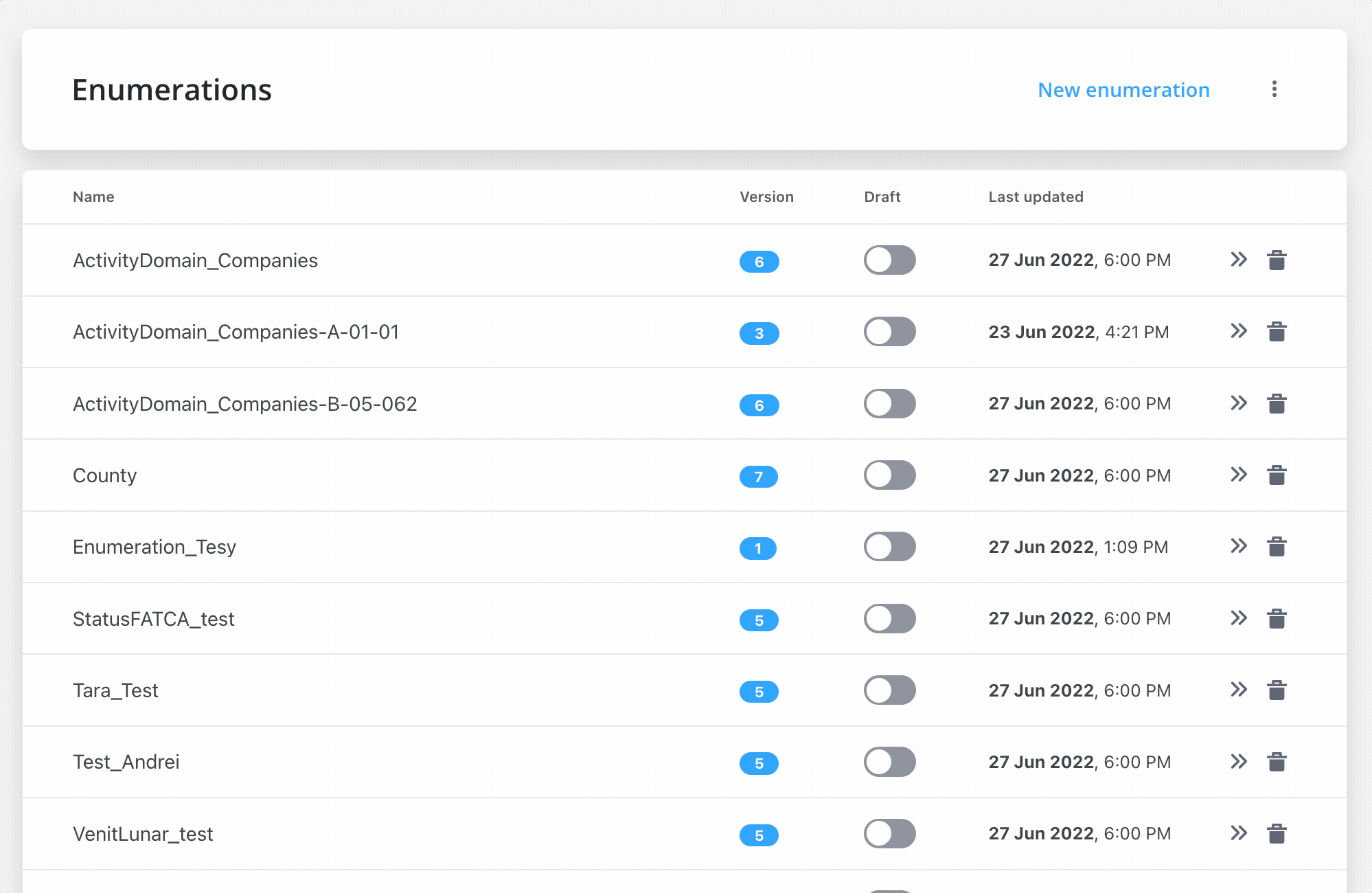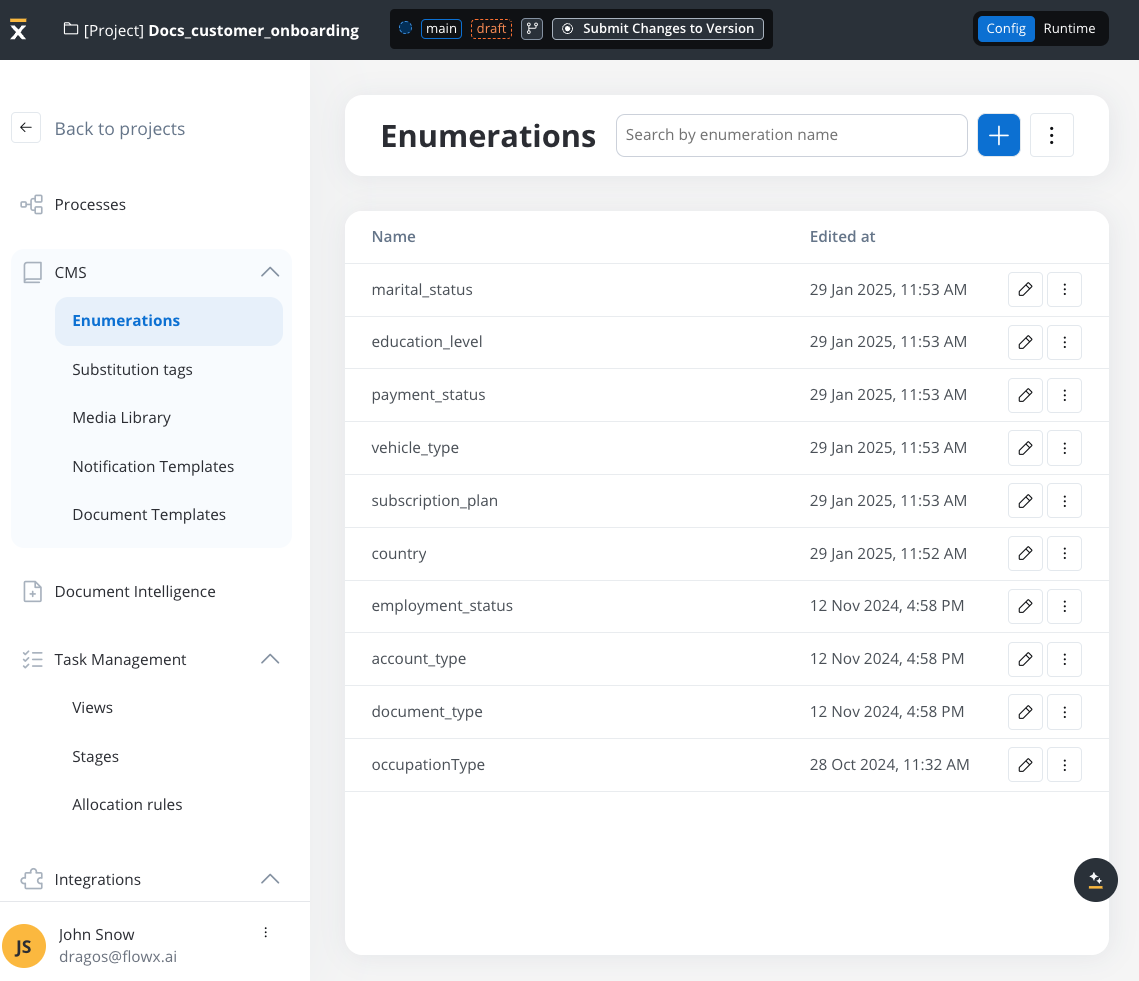
Overview
Enumerations help you standardize and manage lists of values that are displayed in your applications. Each enumeration consists of one or more values with both an internal identifier (the code) and display strings (labels) for different languages. You can also establish hierarchies by creating child collections—for example, defining states within a country.User interface overview
The Enumerations tab is divided into the following sections:Header
- New Enumeration - Click this button to create a new enumeration.
- Contextual Menu (three dots) - Provides options for Import and Export.
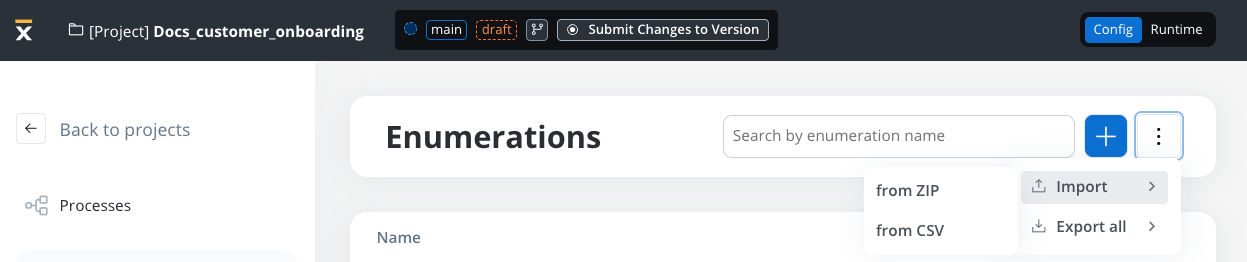
Main table
- Name - Displays the name of each enumeration.
- Edited At - Indicates the last update timestamp for each enumeration.
- View Details - Allows you to update the enumeration name.
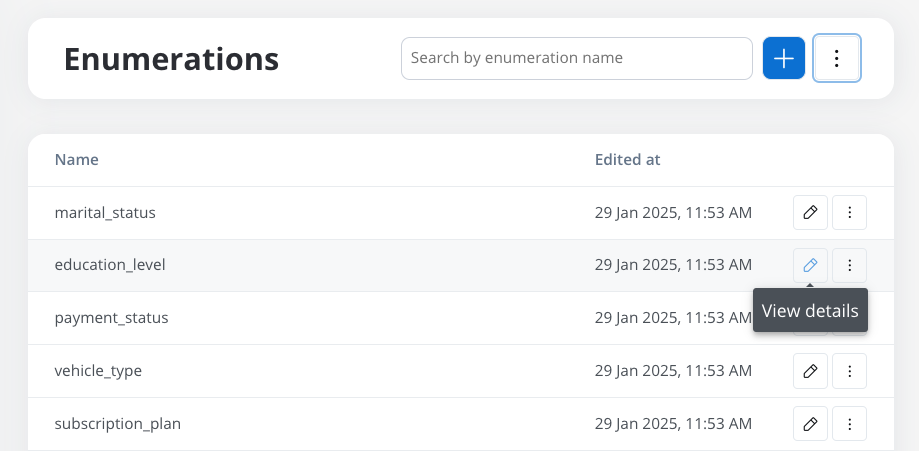
Enumeration entry details
When you open an enumeration entry, define the following properties:- Code - Not displayed in the end-user interface, but used to assure value uniqueness
- Labels - These are the display strings shown to end users in various languages.
- External source systems codes - Specifies the corresponding codes for each external system that consumes the data. Connectors use these codes for data validation.

Adding a new enumeration
To create a new enumeration:- Open your project: Launch FlowX Designer and open your project.
- Access Enumerations: Select Enumerations from the CMS tab.
- Name the Enumeration: Enter a suggestive name and click Add.
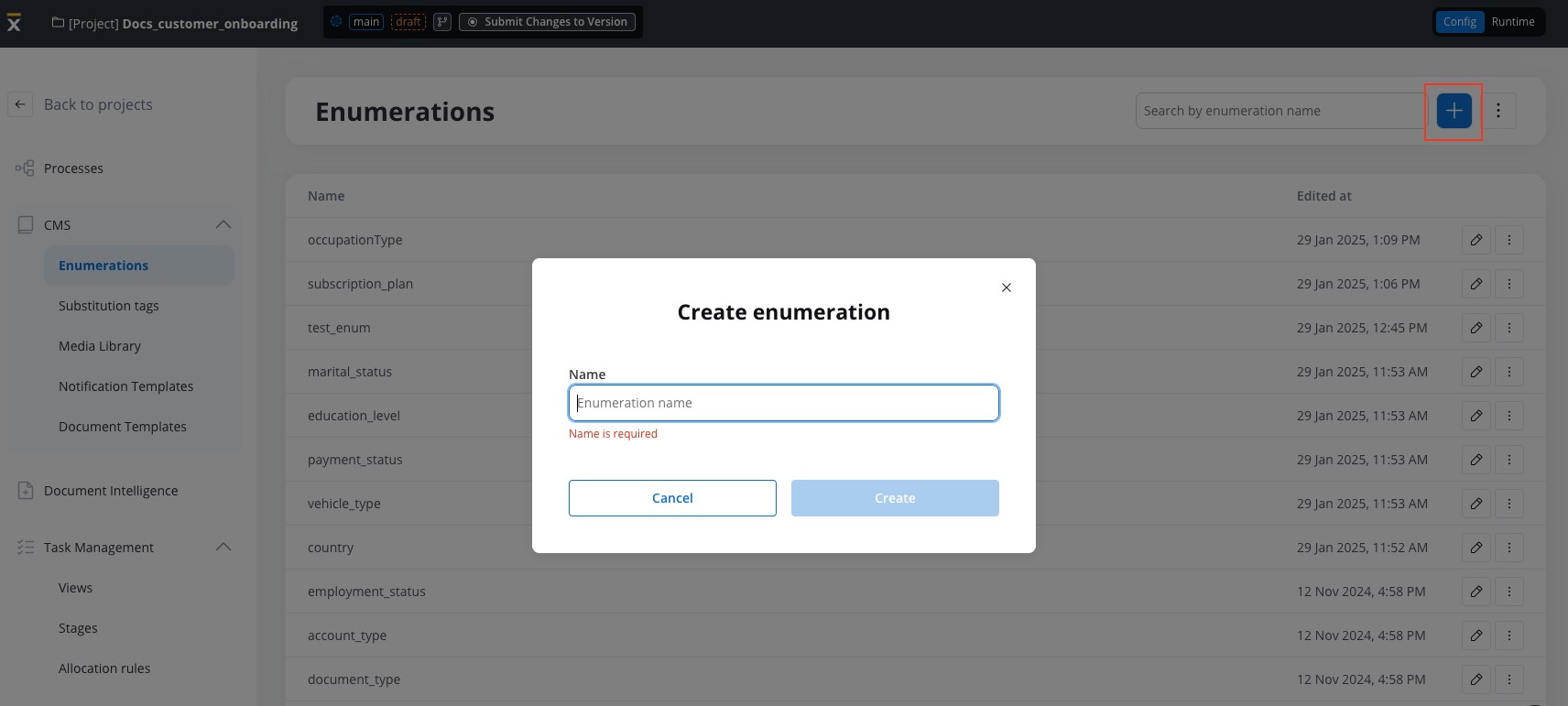
Configuring an enumeration
After creating an enumeration, add values to it by configuring:- Code: A unique identifier (not visible to end-users).
- Labels: The display string for each language.
- Source Systems: The code values assigned for each external system consuming the data.
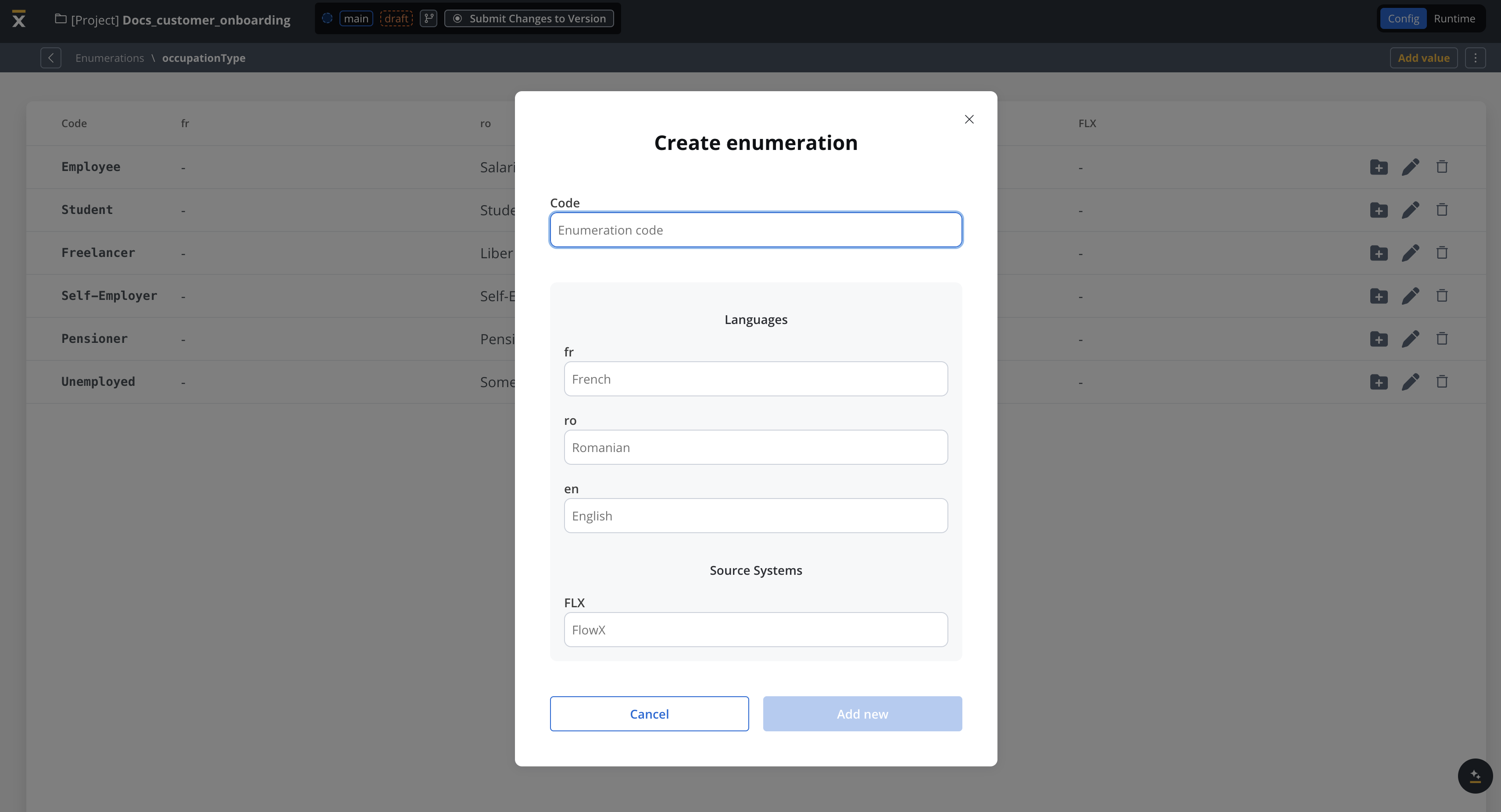
You can find the list of available source systems under Projects → Integrations → Systems.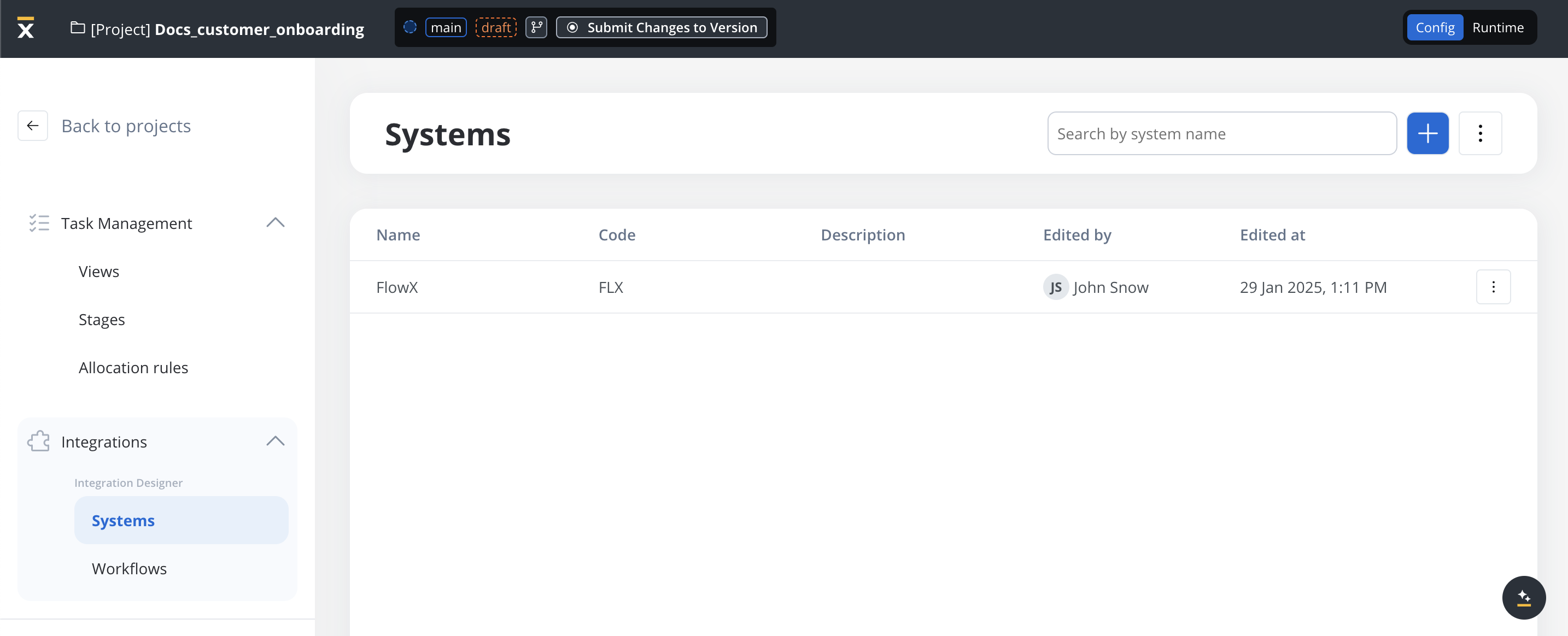
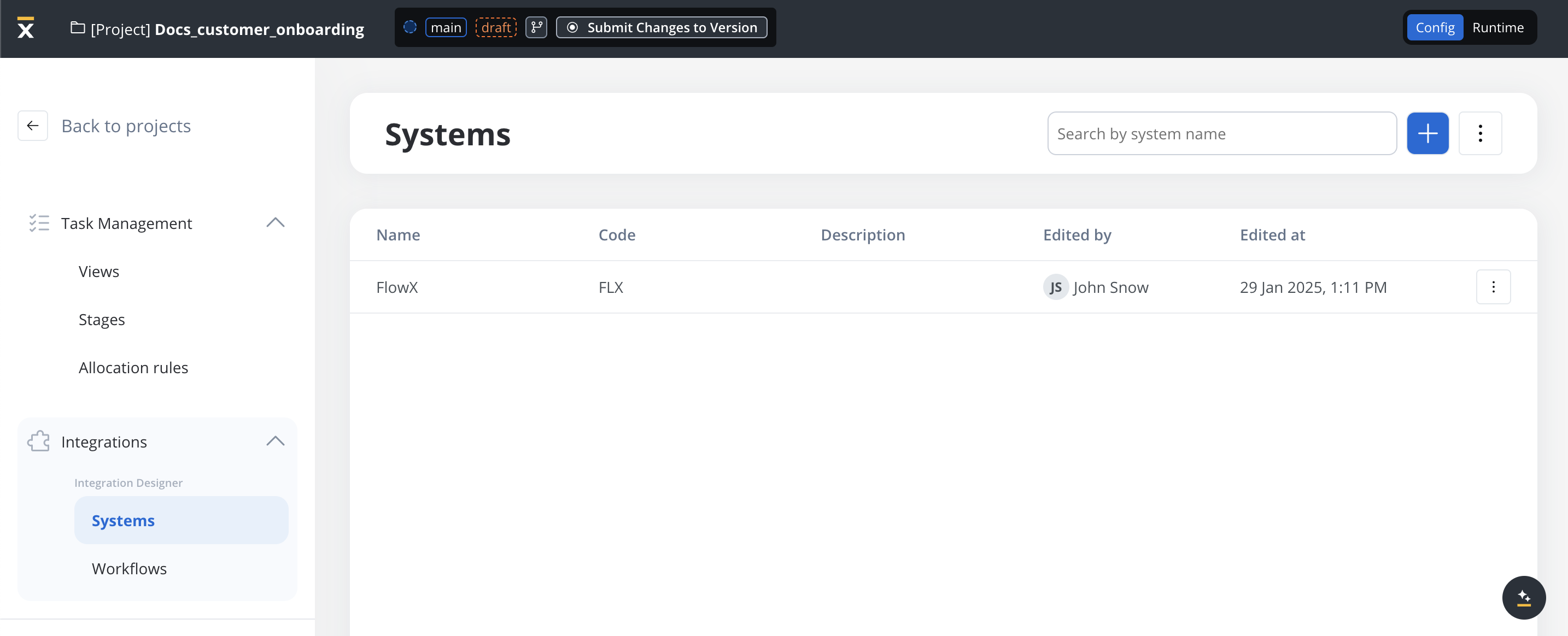
Creating a child collection
Enumerations can be organized hierarchically by defining child values for each entry. For example, you might define states as children under a country enumeration. Hierarchical structures enable cascading selections in the user interface; for instance, choosing a country in one dropdown can filter the states available in another.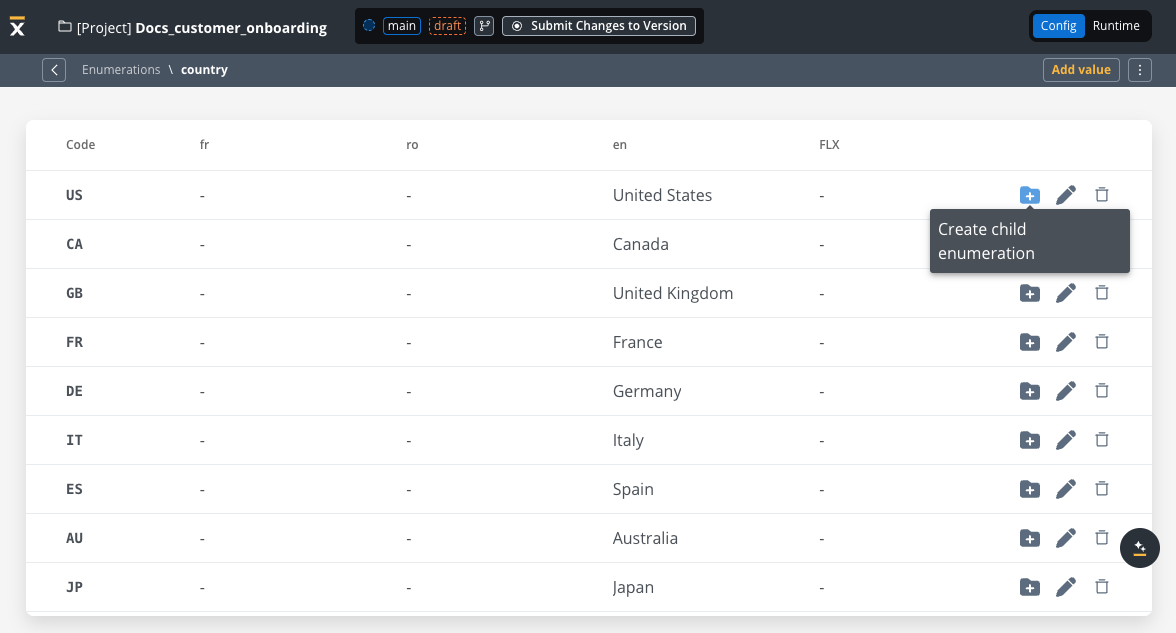
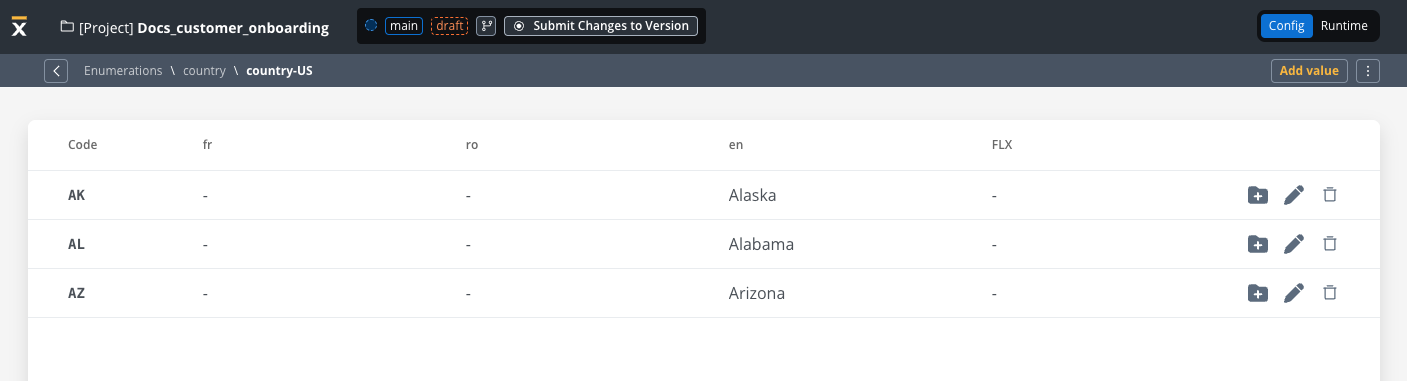
Importing/exporting an enumeration
You can import or export enumerations using the following formats:- ZIP
- CSV
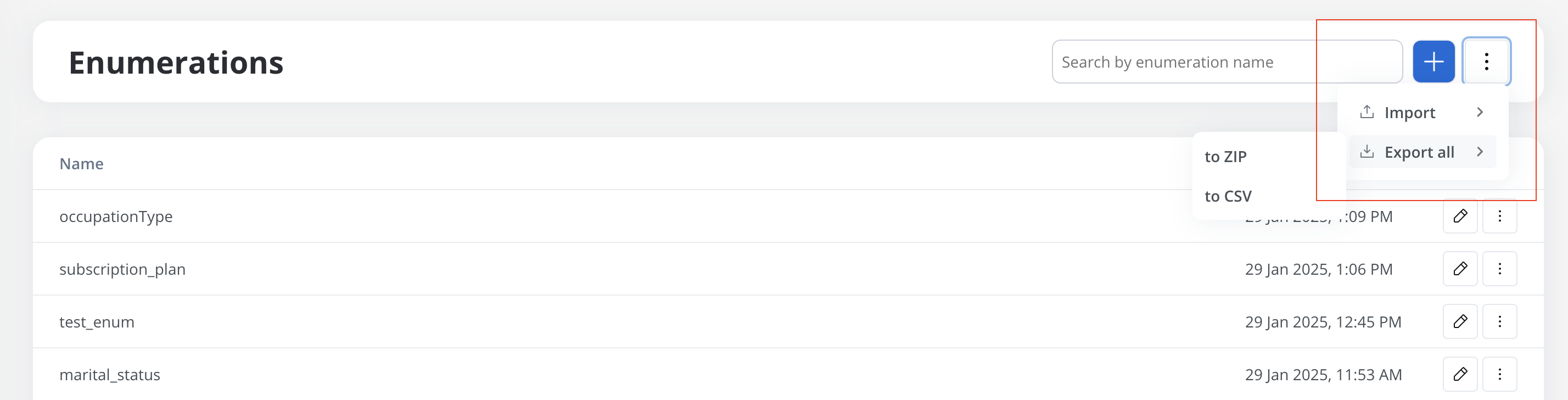
Enumerations example
Consider an example for Activity Domain Companies. You can use hierarchies to organize related domains and activities.Activity Domain Companies → Agriculture forestry and fishing:
- Agriculture, hunting, and related services →
- Forestry and logging →
- Fisheries and aquaculture →