Configuring the process
To configure a business process that sends notifications you must follow the next steps:- use FlowX Designer to create/edit a notification template
- use Process Designer to add a Send Message Task and a Receive Message Task
- configure the needed node actions
- configure the request body
DEVELOPER: Make sure the needed Kafka topics are configured properly.Kafka topic names can be set by using the following environment variables:
KAFKA_TOPIC_NOTIFICATION_INTERNAL_IN- topic used to trigger the request to send a notificationKAFKA_TOPIC_NOTIFICATION_INTERNAL_OUT- topic used for sending replies after sending the notification
| Key | Definition | |
|---|---|---|
| language | The language that should be used | Mandatory |
| templateName | The name of the notification template that is used | Mandatory |
| channel | Notification channel: SMS/MAIL | Mandatory |
| receivers | Notification receivers: email/phone number | Mandatory |
| senderEmail | Notification sender email | Optional |
| senderName | Notification sender name | Optional |
| attachments | Attachments that are sent with the notification template (only used for MAIL notifications) | Optional |
Check the detailed example below.

Example: send a notification from a business flow
 Let’s pick a simple use-case, say we need to send a new welcome letter when we onboard a new customer. The steps are the following:
Let’s pick a simple use-case, say we need to send a new welcome letter when we onboard a new customer. The steps are the following:
- Configure the template that you want to use for the welcome email, see the previous section, Managing notification templates for more information.

- Use the FlowX.AI Designer to add a Send Message Task and a Receive Message Task.
- On the Send Message Task add a proper configuration to the action, the Kafka topic and request body message to be sent:
- Topics -
KAFKA_TOPIC_NOTIFICATION_INTERNAL_IN- (in our example,flowx-notifications-qa)
- Message (expected parameters):
- templateName
- channel
- language
- receivers
- Headers - it is always
{"processInstanceId": ${processInstanceId}}
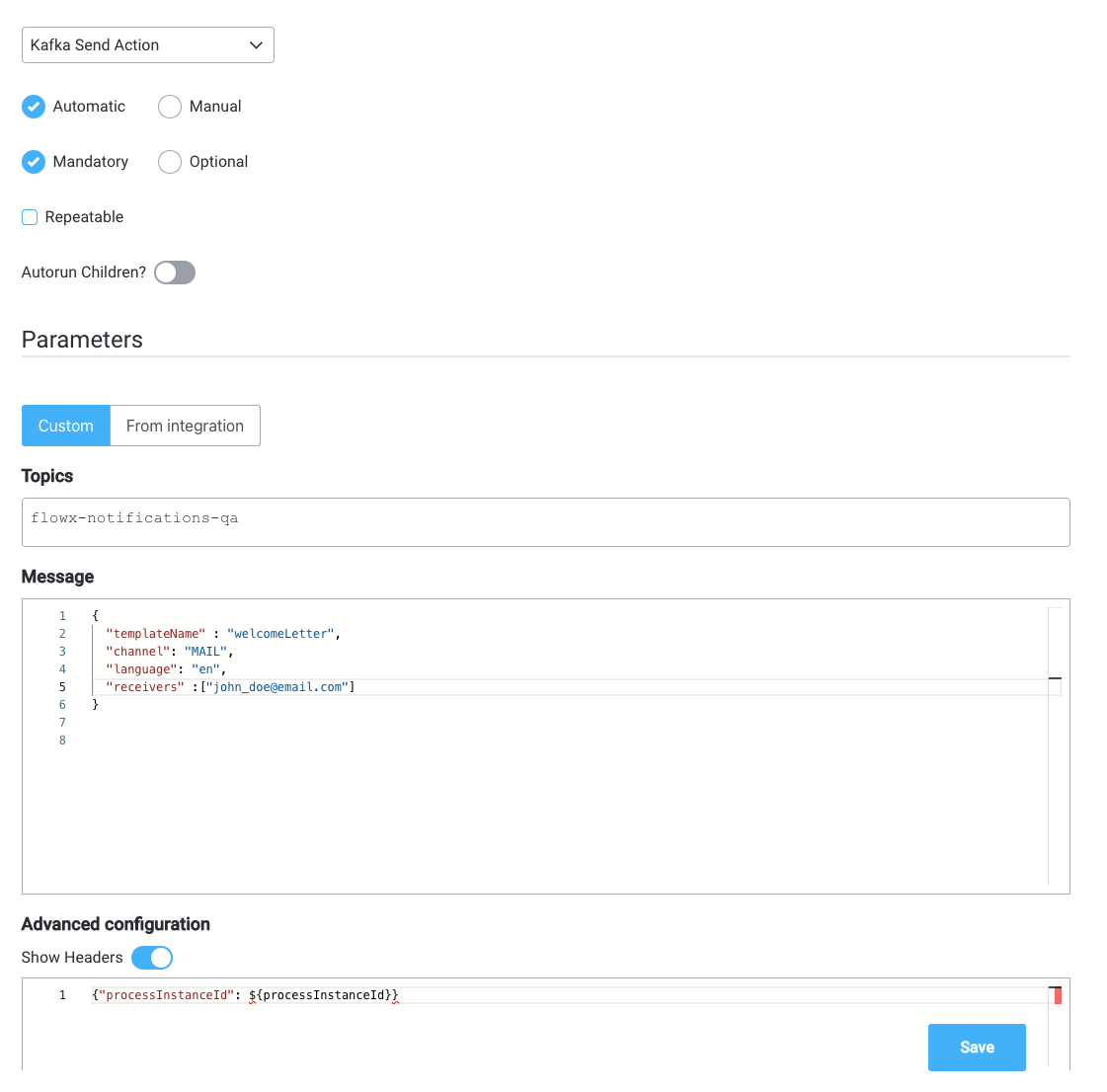
- On the Receive Message Task add the needed topic to receive the kafka response -
KAFKA_TOPIC_NOTIFICATION_INTERNAL_OUT- (in our example,ai.flowx.updates.qa.notification.request.v1).

- Run the process and look for the response (you can view it via the Audit log) or checking the responses on the Kafka topic defined at
KAFKA_TOPIC_NOTIFICATION_INTERNAL_OUTvariable.
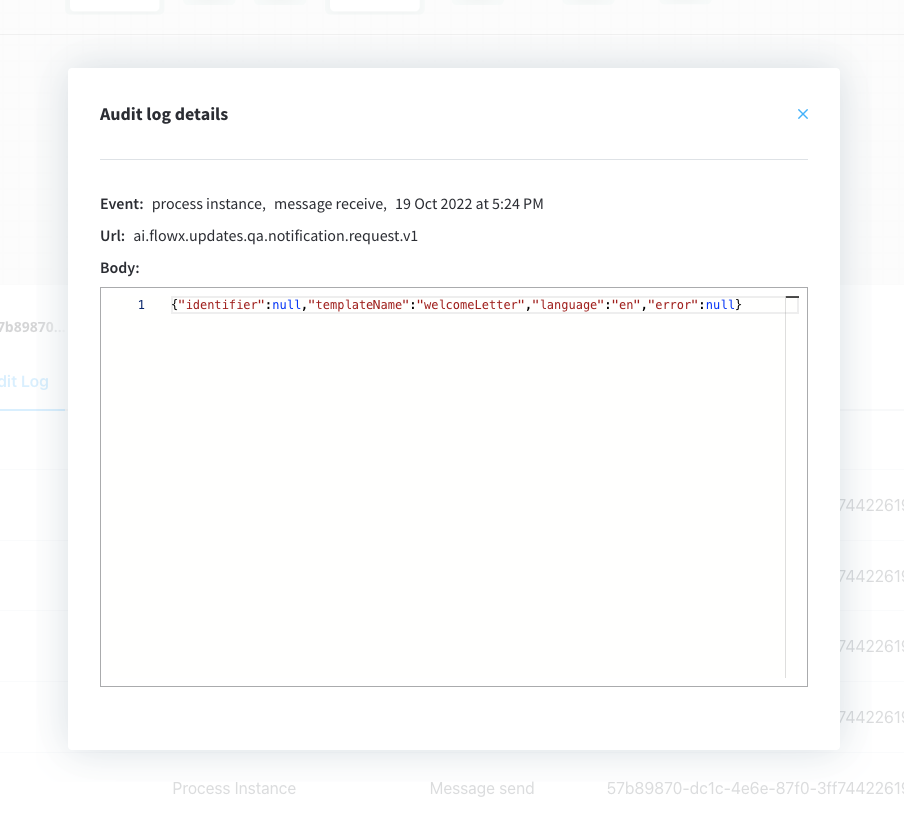 Response example at
Response example at KAFKA_TOPIC_NOTIFICATION_INTERNAL_OUT:

